Excel 2010 Data Analysis
Introduction
The popularity of Excel around the world needs no explanation. It includes almost all the features to satisfy the needs of professionals. Microsoft Excel also bundles strong features for statistical and engineering calculations. All such features are called Data Analysis techniques and Excel contains the Data Analysis (aka. Analysis Toolpak ) tab.
How To Enable Data Analysis ( Analysis Toolpak)
Data Analysis(Analysis Toolpak) is an add-in for Microsoft Excel which is disabled by default. To enable it click the Office button, then go to Options.
Click on the Add-Ins option and you will see Analysis ToolPak option in the list. Hit the Go button at the bottom.
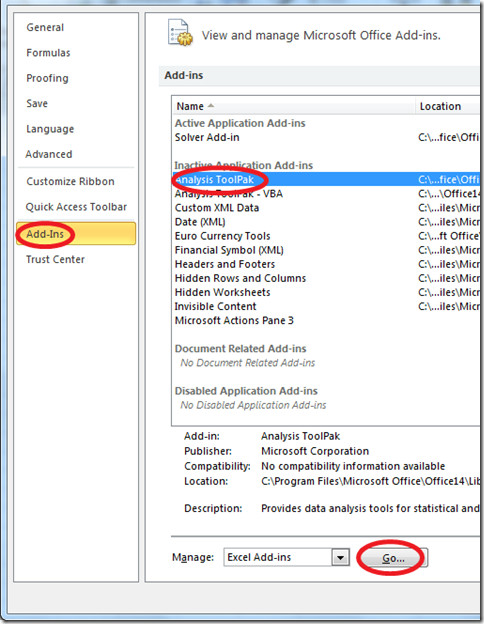
How To Access Data Analysis
Once you have enabled it, go to the Data tab and locate the Data Analysis option under the Analysis category.
A Bird’s Eye View Of Data Analysis
In order to use the Data Analysis feature of Excel, you must be familiar with Engineering and Statistical terminology. Hit the Data Analysis option and it will launch the screenshot as shown below. Now choose the appropriate option and Excel will process your data according to the option that you selected.
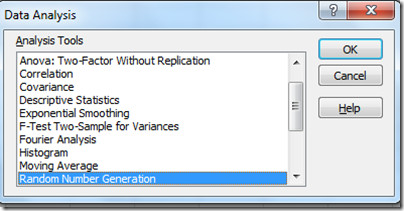
- Anova: Single Factor
- Anova: Two-Factor with Replication
- Anova: Two-Factor Without Replication
- Correlation
- Covariance
- Descriptive Statistics
- Exponential Smoothing
- F-Test Two Sample for Variance
- Fourier Analysis
- Histogram
- Moving Average
- Random Number Generation
- Rank and Percents
- Regression
- Sampling
- t-Test: Paired Two Sample for Means
- t-Test: Two-Sample Assuming Equal Variances
- t-Test: Two-Sample Assuming Unequal Variances
- Z-Test: Two-Samples for Mean
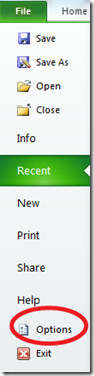
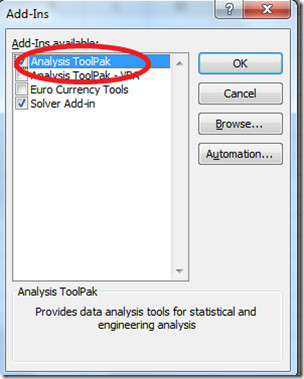
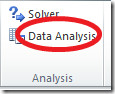

Very helpful! Still works for me today, thank you!
help
data analysis option is not showing in my excel 2010 even after this above process and i need it too much 🙁
Thank a lot! Very useful and well described. THANKS!
excellent!!!!! 10/10
I know people have already said thank you, but what i should actually say is you are the boom
It’s pretty frustrating to hide this several menues deep. With all the customization availabel in this version, how do I add frequently used functions, like regression analysis, to a top level toolbar?
thank you very much. But now I’m still can’t understand it. hixxx . ohhh my homework
At last, after countless hours trying to understand why all the posts for producing bell curves refered to the data anlysis section…..which of course didn’t exist until I came across this invaluable information. Many, many thanks, greatly appreciated. I can’t help wondering why this isn’t made public knowledge or referenced more clearly in Excel. What the heck I have it now…well done you guys!
Thank you! this really helped me out
Great Job…
wat about excel starter….where can u find it….
Thanks! My prof. uses Excel 2007 while I have 2010, I didn’t know how to access it until now.
i did every step until analysis toolpack-go but still cannot find data analysis or analysis anywhere!!??
Thank’s a lot! It was very helpfull. I have an old version of excel at my job, and was so dissapointed by my new one.
could you please tell me how to smooth data by Excel
thank you, thank you.
Thank you! We’ve spent lots on time with SPSS while it is all so easy in Excel!
Hello, I have Ms 2010 and I have been doing as above million times but it doesn’t work. Data analysis did not show on tool bar. It doesn’t ask me to install. Once I click OK then it gone. When I check on Add-ins it shows that it already active. Is anyone can help me please…
I am not able to get intercepts while performing multiple regression analysis. Please help
Thank you….like Amer I was about to give up…thanks again.
GReat!!!!
Love it …
IT IS GREAT WAS REALLY HELPFUL.
I completed the Add-in but I do not see Data Analysis (or Solver) – all I see is What If Analysis – please help
I completed the Add-in but I do not see Data Analysis (or Solver) – all I see is What If Analysis – please help
thanks its v help full through this i mad my assignment easily thanks alot
my defense is this afternoon and I just found this post this morning! Thank you very much!!
am moved and can proceed now
Thank you very much for taking the time to help people when you don’t even get paid for your work.
Than you. It has really made my day.
thank you for suggestion for instlling data analysis sir
Guys you are great!!!! Thanks a lot
Thanks!!
Thanks!!
many thanks, it is really help a lot.
thanks 🙂
Fair Play Buddy
Very helpful, thanks.
THANK YOU SO MUCH
Realy goooooooooood
Thanks a lot…
thank you a lot, helpful information
Thanks!!! Have been wracking my brain for hours trying to do this! And project is in, in 3 days! You are simply a life saver!!! 🙂
thanks alot
Why i can’t find Add-in button in Option there?
because you don’t have excel commercial so you can’t use anova
awsome
Thanks so much for giving information
Thank you very much.. Now I can do my assignments. Love you…
GOD BLESS YOU!!!!!!!!!!! u have no idea how much you have helped me right now…thank you soooo much!!!!!!!
this helps me so much, ive spent like hours to figure out where the “TOOL” is lol. homework..
thank you so much
BOOM – THIS IS MAGIC – THANKS FOR MAKING MY LIFE EASY!
thanks very much!!!
You’re the man!! Thanks!
thanq u sir 🙂
Thank you thank you thank you
THANK YOU THANK YOU THANK YOU !!!!!!!!!!!!!!!!!!!!!!!!!!!!!!!!!!!!!!!!!!!!!!
THANK YOU THANK YOU THANK YOU !!!!!!!!!!!!!!!!!!!!!!!!!!!!!!!!!!!!!!!!!!!!!!
I too followed these steps but don’t find the Data Analysis on my ribbon – help
I have a mac and had no luck finding it either.
Thank you so much for this post, my professor only gave instruction for how to use ANOVA on Excel 2003 and 2007. I was wonder why I didn’t have a Data Analysis in my toolbar. This was very helpful.
thanks
Thank you so much this was extremely helpful!!
Thank you so much!!!!
This was very helpful. Thanks a lot. I could not find the right function for the last month and this has helped me.
i followed the step given here but still i don’t find data analysis in my data ribbon. what should i do?
go to the data tap on excel, at the end you will find out data analysis
GREAT HELP
i was confused regarding the use of excel 2010 in reasearch like t-test and z test. anova n all. this virtually solved all my probs.
thanks again
Thank you. I was about to give up until I found this post. Now I can do my homework 🙂
Me, too!
Thanks for posting this! I’m pretty frusterated. I’m taking Advanced Statistics for school and our textbook has instructions for Excel 2007 and earlier, and 2010 is a whole new monster, so this was VERY helpful!
THANKS SO MUCH!!! I’ve been trying to figure out why I couldn’t do this for a while.