Define Hotkeys To Launch Any Program, File Or Folder In Windows With EvoKeys
Are you the kind of person who mostly uses the keyboard to navigate in Windows? If your answer is yes, then this little desktop application called EvoKeys will definitely make your experience more intuitive. The application allows you to launch any program, file, folder or system utility via a custom hotkey combination. Users can specify the hotkey combination of their choice for opening each item, along with setting up any other parameters that fit their needs. The application is not resource-hungry at all, and quietly sits in the system tray area after launched in order to execute the commands at the assigned keystrokes. Read on for more details.
The program is extremely straightforward to use; the interface is very user-friendly, there are no complex settings to configure, and it requires no extra UAC permissions. When launched, it adds its icon to the system tray, clicking which brings up the main application window.
Okay, it’s not the greatest looking software around, but it’s quite functional. EvoKeys displays an empty list upon first launch, but you can quickly start populating it by clicking the Add button. Once you have added some hotkey entries for programs, files or folders, the app shows them in the list, complete with details like their name, path, parameters (if any), hotkey and style. You can double-click your desired item from the list to open a small Edit window where you can easily modify previously specified settings.
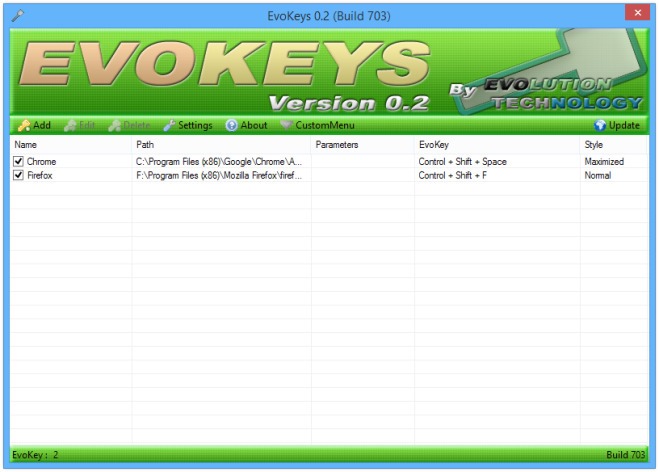
Clicking ‘Add’ opens a new dialog to let you specify a new hotkey with all its details. As mentioned earlier, EvoKeys allows launching files, folders and programs via hotkeys. Therefore, if it’s a simple file like image, picture, video, or text document, or any user application such as Firefox, MS Word, Dropbox etc., you will need to click ‘File’ button to specify its path. Alternatively, a directory path can be specified by clicking ‘Folder’. Next, specify a name and any command-line parameters you want, followed by the hotkey combination itself for launching the program. EvoKeys also lets you choose the state of the program’s window when it’s opened, using the options provided under the Style section. These include Normal, Maximized, Minimized and Hidden. Once you’re happy with the details, click OK to save the shortcut.
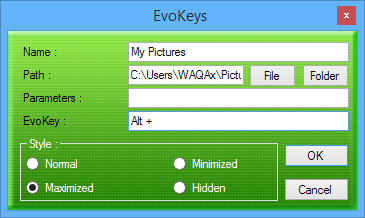
EvoKeys also lets you execute power actions such as shutdown, restart, hibernate, standby, log off and switch user through hotkeys. Likewise, you can also launch special Windows folders such as My Computer, My Documents, Control Panel, as well as a Command Prompt window in a similar fashion. All these options can be found under the CustomMenu button of the main application window.
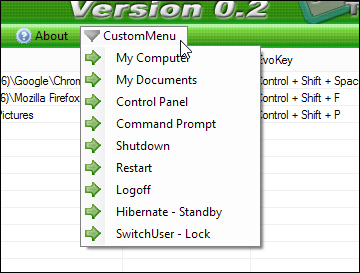
EvoKeys works on Windows XP, Windows Vista, Windows 7 and Windows 8. Both 32-bit and 64-bit versions are supported.

Does anyone know of something similar for the Mac?