Ethervane Echo Automatically Sorts Your Clipboard Entries Into Tabs
Previously, we have covered a lot of clipboard managers, such as ClipX, Ace Clipboard and Free Clipboard Manager, all with their unique functionalities like managing clipboard entries through hotkeys and saving clipboard items & screenshots. Ethervane Echo is a portable clipboard manager that keeps track of your clipboard history without interfering with the default Windows clipboard. Unlike other clipboard managers, it automatically sorts the clipboard entries into different tabs, such as Default, Sticky, Used, Last hour, URLs etc., allowing you to quickly access the required clipboard entries. It allows you to select and mark the important clipboard entries as Sticky, edit entries both inside the manager and in an external text editor, and search for a particular entry using the built-in search function.
Once extracted and executed, the application will quietly run in your system tray and can be accessed by simply clicking its icon. Right-clicking it allows you to Restore the application main window, Clear the Clipboard, toggle Connect to Clipboard and Exit the application.
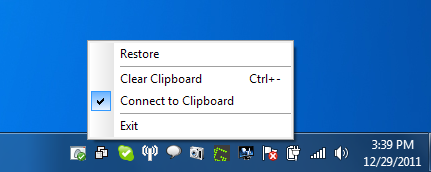
The main interface of Ethervane Echo is pretty neat and easy to navigate around. There are Echo, Edit, Navigate, New and Tools menus available at the top, while Default, Sticky, Used, Last Hour, Short, URLs, Browsers and All Clips tabs appear below the clipboard entries. A search bar is available at the bottom, allowing you to quickly search for the required entry. Information about the number of clipboard entries can be viewed in the lower-most bar.
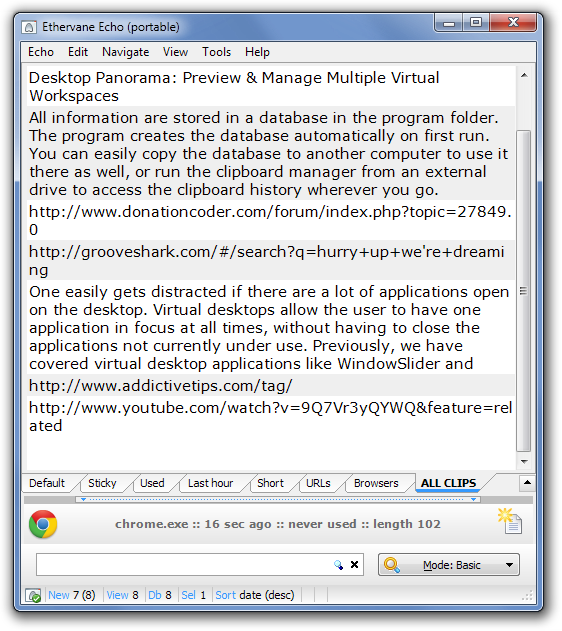
Each tab at the bottom is used to group together different kinds of clipboard entries. In my experience, Default and ALL CLIPS showed all the entries, Sticky showed only the entries marked as Sticky by the users, Used showed the entries which were already used (pasted somewhere) by the user, Last Hour showed entries copied to the clipboard during the last one hour, Short showed nothing, URLs included only the copied website links, and Browsers showed items copied from browsers.
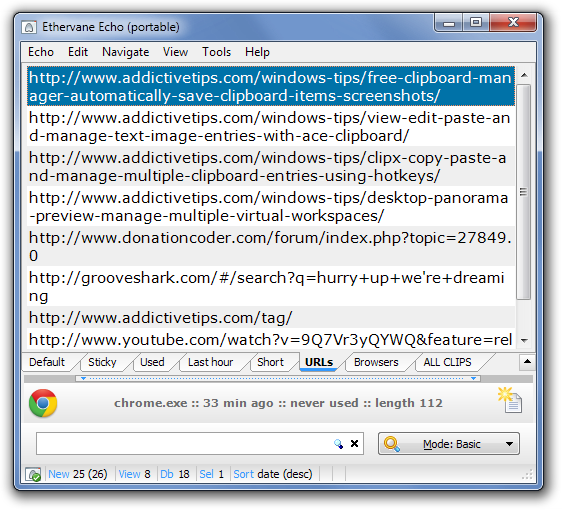
Right-clicking on any saved clipboard entry allows you to access options, such as Paste (All Formats), Paste (Text Only), Copy, Edit (Inplace), Edit (External), Sticky, Manual Capture, Delete, Select All, Sort Clips By, Show Clips Details etc.
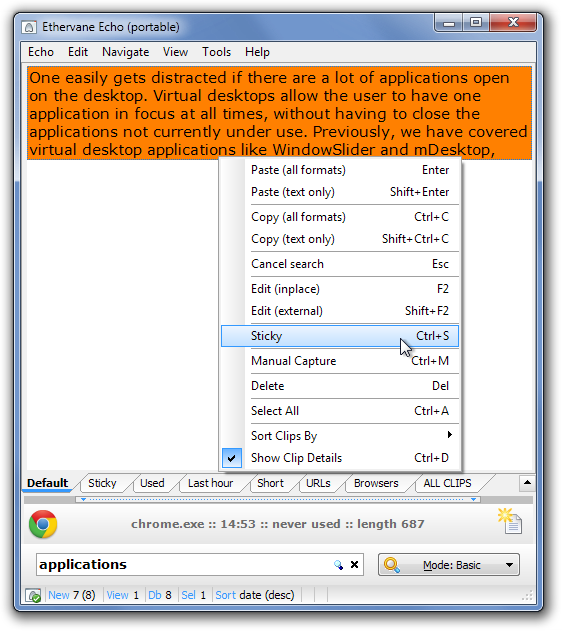
Ethervane Echo has a limitation that it only captures text. The application has no support for capturing screenshots or any other type of data. It works on both 32-bit and 64-bit versions of Windows XP, Windows Vista, Windows 7 and Windows 8.
