How To Enhance Images In The Photos App In Windows 10
Everyone who owns a mid or high-range smartphone has a good camera at their disposal. Cameras on smartphones still can’t compete with DSLR cameras but, they’re getting close. In fact, Apple even shows cases some of the beautiful photos that people have taken on an iPhone, and they look pretty good. The photos you take, though, may turn out sharp but they don’t always look good. It’s because the average person doesn’t know much about lighting or composition when it comes to taking photos. A simple little cheat you can use is to enhance the colors in your images. Of course, you shouldn’t do this manually. You can enhance images in the Photos app in Windows 10 in just a few clicks.
The photo used in this article is by Unsplash user Eberhard Grossgasteiger @eberhardgross.
Enhance Images In Photos App
Open the image you want to enhance in the Photos app. At the top, you will see an Edit button, click it.
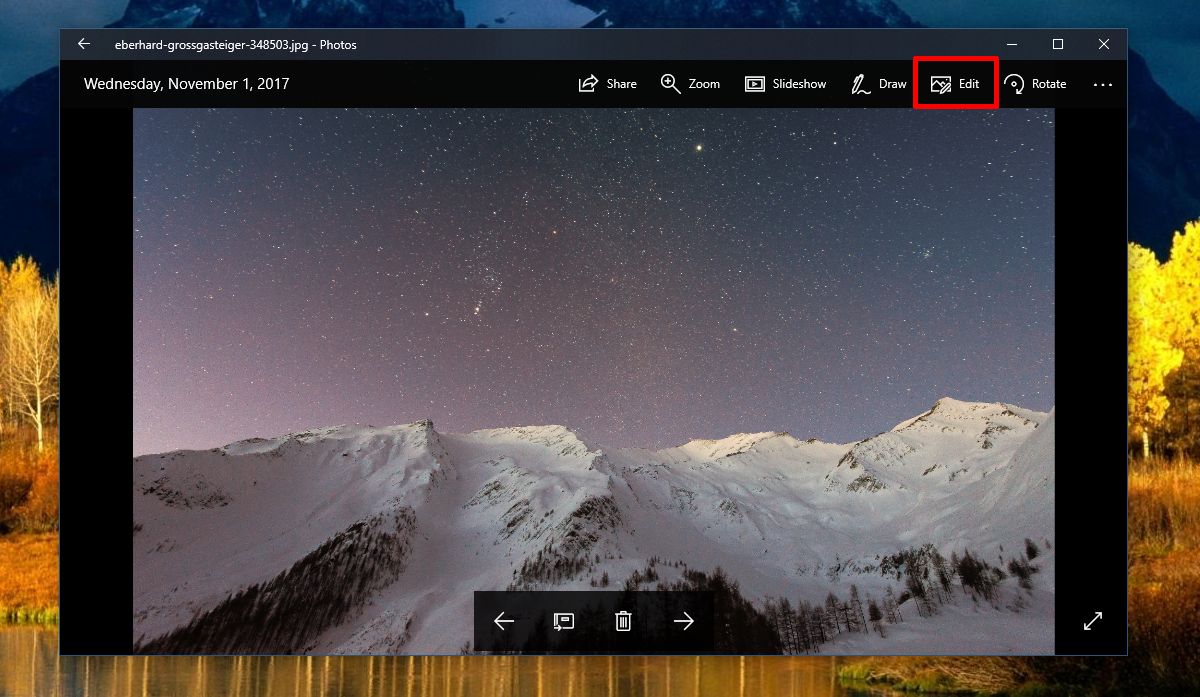
The Photos app has quite a few neat editing options. When you switch to Edit mode, enhance is the option it defaults to. You can enhance the original photo, or you can use one of the filters and enhance the colors in it. You can control how much the photo is enhanced by dragging the line on the ‘Enhance your photo’ thumbnail. Be careful that you don’t overdo it.
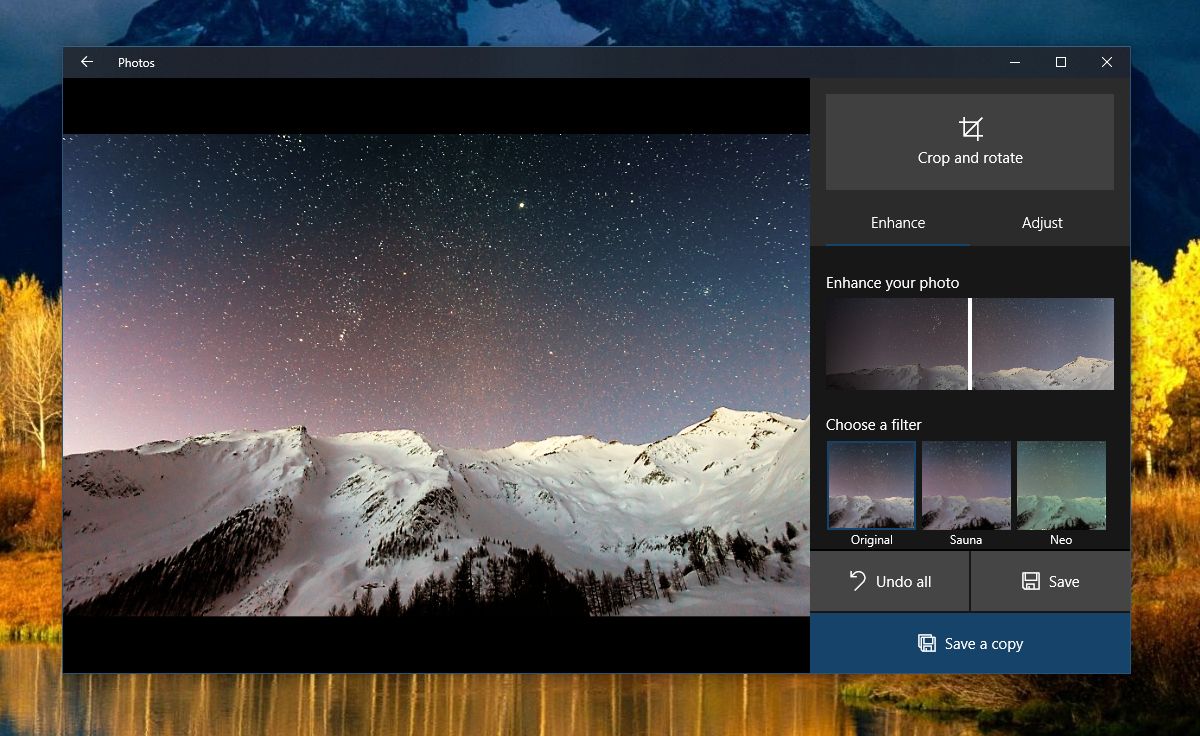
It’s a good idea to save the enhanced image as a copy and not override the existing one. You can then compare them side by side.
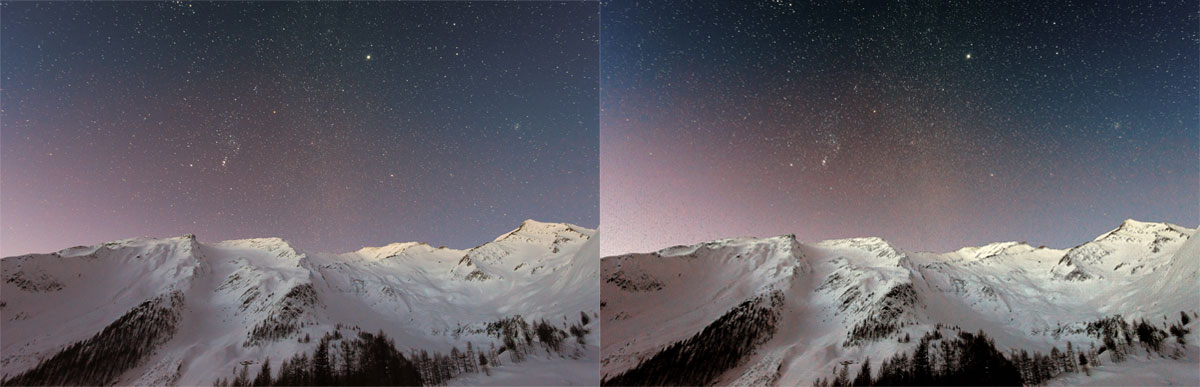
The Ethics Of It All
Enhancing an image isn’t illegal, but if you plan on submitting a photo you took for publication someplace, it might be a good idea to disclose that you’ve enhanced it. Professional photographers do enhance their photos as well, but they don’t use an app like the Photos app in Windows 10. Additionally, they treat RAW photos, not the JPEGs that our phones save. The point is, you cannot expect the same results.
If you’re just trying to make photos from your vacation or an indoor even look a little better, this tool is worth a shot. When you enhance photos, you make the colors in it sharper. Colors that are otherwise drowned out in the image appear to be brighter. That’s a concise way to describe it, but the tool improves on a number of other things in a photo as well.
The filters should be used sparingly, and we can’t tell you which filter is best for what kind of photo. If you want to try the other filters, you’re in for a little trial and error.
