How To Enable Windows 8 Snap On Low Resolution Displays
The Snap feature in Windows 8 was first introduced and demoed at Microsoft’s Build Windows conference. It enables you to snap Metro applications with classic desktop interface. Unfortunately, Windows 8 comes with a limitation for using this Snap feature, i.e. it does not work on lower resolutions. It will only work on resolution of 1366×768 pixels or higher. In this post we will provide you with a simple registry tweak and an application known as Windows 8 Snap Enabler, to bring Windows 8 Snap feature on low resolution displays.
How To Enable Windows 8 Snap Feature
To enable Snap feature in Windows 8 using the registry hack, hit Win+R to open Run dialog box, enter regedit, and click OK.
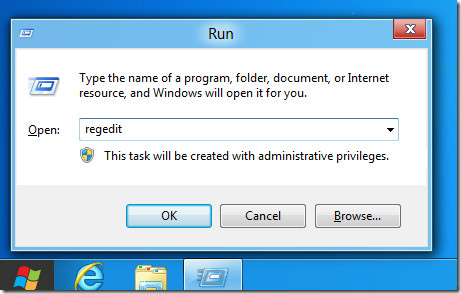
Now, navigate to HKEY_CURRENT_USER\Software\Microsoft\Windows\CurrentVersion\ImmersiveShell\AppPositioner. Open AlwaysEnableLSSnapping key and change the value from 0 to 1.
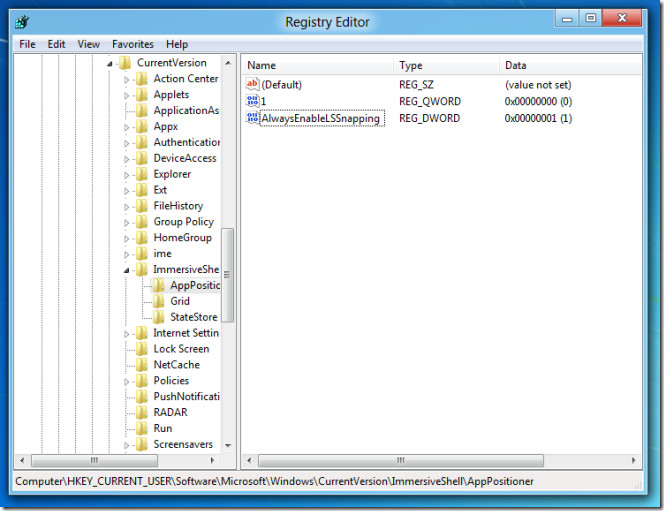
In case the value does not exist, right-click on ImmersiveShell, create a new key named as AppPositioner followed by a AlwaysEnableLSSnapping DWORD value and then set its value to 1.
![Windows 8 [Running] - Oracle VM VirtualBox_2011-09-21_17-02-03 Windows 8 [Running] - Oracle VM VirtualBox_2011-09-21_17-02-03](https://www.addictivetips.com/app/uploads/2011/09/Windows-8-Running-Oracle-VM-VirtualBox_2011-09-21_17-02-03.jpg)
Alternatively, you can also use Windows 8 Snap Enabler application to set these values automatically. Just launch the portable Windows 8 Snap Enabler application and click Enable Windows 8 Snap Feature. This will enable Windows 8 Metro Application snapping with other application and desktop on low resolution systems. Once done, Log off and Log back in to start using Windows 8 Snap feature on your low resolution display.
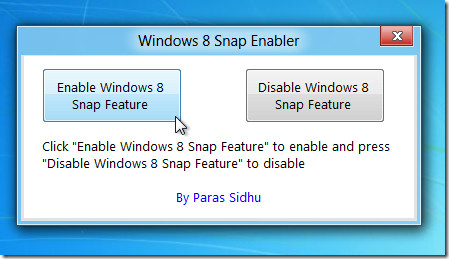
How To Snap A Metro Application
To snap a Metro application, right-click on the left side of the screen and select Snap Desktop (to Snap the desktop) or “Snap <application name>” to snap any active metro application.
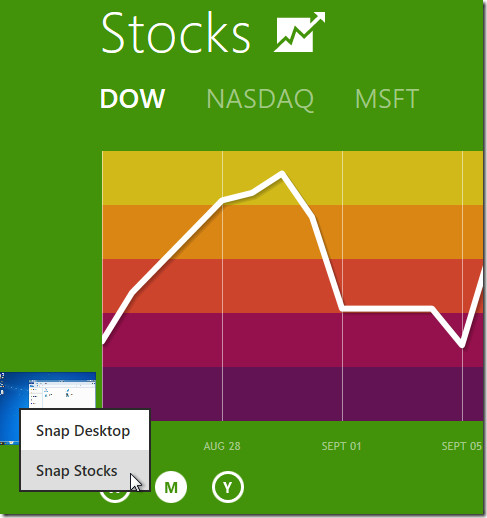
In the screenshot below, you can see the Metro application called Stocks snapped to the left side of the screen alongside the classic desktop.
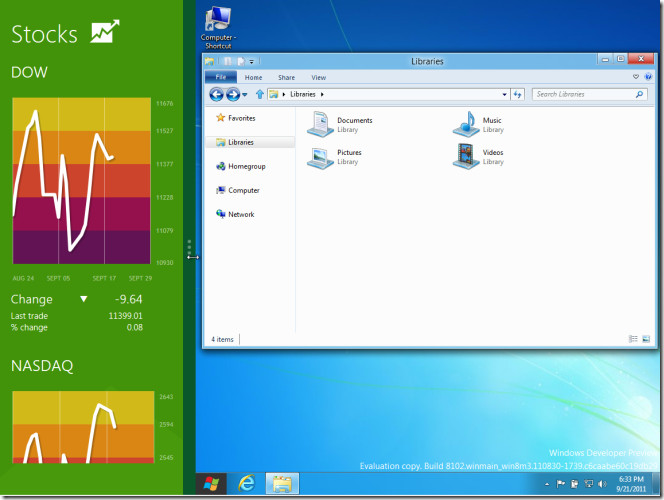
Download Windows 8 Snap Enabler

This reg tweak as you call it didn’t work for me. I even added the other Reg DWord that appears in the picture labeled ‘1’ with a value of ‘0’ to see if that mad ea difference and it didn’t
Doesn’t work. Sorry.
did it work on windows 8 pro?
Does not work
Does not work for me with Windows 8 Pro.
My screen resolution is 1280X800 and I tried your trick, but it didn’t work.
Can you please suggest me some thing else.
Thanks
Akshay
Snap registry hack but it didn’t work on windows 8 rtm pro with mpc ….. HELP ME!!! 🙁
This is working fine on Win 8 Pro after applying the fix. Thank you buddy.
it didn’t work…which fix you are referring too?
This is outdated, starting with the consumer preview. Hover your cursor in the upper-left to open the list of recent apps, and then drag the app you want snapped to one side of the screen. No registry changes needed.
Nope, sorry, this doesn’t work, with or without the registry fix described in the article.
Customer Preview, this snap registry setting does NOT work. Did it everwork for snyone?
nope didn’t work for me
Yes Your 100% Right Id Didnt Work
I don’t get the ‘Snap’ option in any app in the Consumer Preview, even after creating the reg key as described.
Me neither, if someone figures out a workaround, please let us know! Many thanks!
Hey, I tried it on the consumer Preview, it’s not working. Have you got any solutions to this?
Are we done with Windows 8 now? 😉
It’s after all a pre-beta and yeah the gui is all Androidy and shiny, but hey we need to save some buzz for the real release or everyone will be talking about iOS when W8 hits the stores.