Enable Text-to-Speech Feature In Notepad++ With Speech
Notepad++ is one of the most powerful alternatives available to default Windows Notepad. Being an extensible application, it comes with a host of plug ins and extensions, making it one of the most useful text editors. It proves to be extremely useful during editing of both, simple text, as well as code written in different programming languages. Previously, we have covered a lot of tools that provide text to speech functionality in Windows. However, in most of those applications, you have to first copy the text in to the main interface of the app before it can be recognized by the program for reading. If you are using a text to speech program, you can save a lot of time by working on another thing while the tool reads the document for you. Speech is a plugin for Notepad++ that enables the text-to-speech function for any document which you open in Notepad++ . Using Speech, you can listen to either a selected part of the document, or the whole document. Like other standalone text-to-speech apps, you can pause the speech if you have to get up and leave the computer for a while and resume it when you return.
For Instance, if someone emailed you some pages to read, normally you will have to sit in front of the computer and read everything with full concentration, but if you are using Speech, you can simply turn the read function on and listen to the document, while doing something else, say, eating food. This way, you don’t have to impart your attention to the document and you can multitask to save time. To install Speech, open Plugin Manager from Plugins menu. Under the Available tab, select Speech and click Install. If it fails to install the plugin, download the plug-in (link given at the bottom of post), unzip the package to Notepad++/Plugins folder and restart Notepad++.
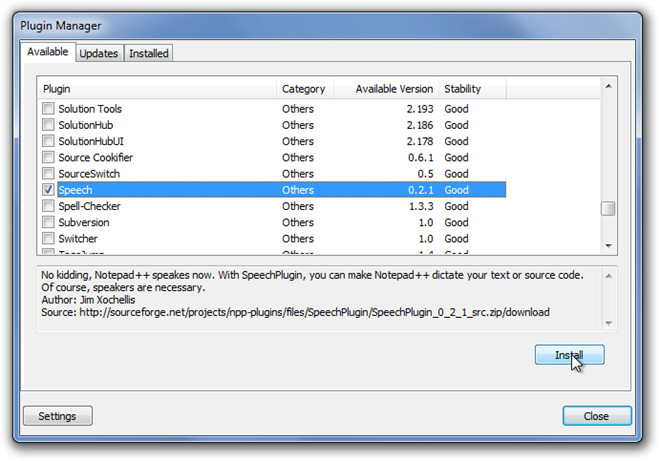
Once installation is complete, you can access Speech plugin from Plugins menu. If you want Speech to read a specific part of document, highlight the section and then select Speak Selection from Speech menu. However, clicking Speak Document reads your entire document. The Stop Speech option lets you stop the application from reading further. You may also pause speech and resume speech from Speech menu.
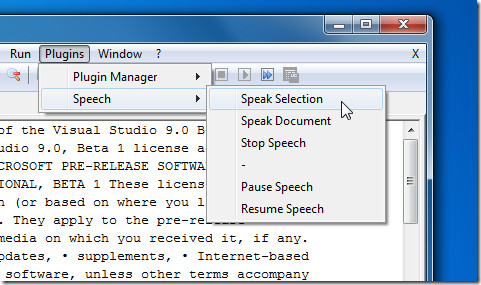
Speech is an open source plugin that works with all versions of Notepad++. Testing was done on Notepad++ 5.9.5.

How does one turn off the music on this page?