Enable “Show Folder and Search Option” If Disabled by Virus
In Windows, NoFolderOptions policy hides the folder options from control panel and even disables the Show Folder and Search options from the command under Tools Menu in Windows Explorer. If your computer is not a part of an office environment or any other organizational network than you might be having a risk of a virus which disables these options as a part of infection. This policy in the registry also hides the file extensions to known file types so that the virus may infect your system in stealth. To enable this option, follow these simple steps.
The Show Folder And Search Option is grayed out like this:
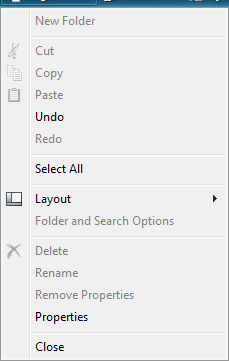
To enable it follow one of these methods, it is always advisable to backup your registry before making any changes if your not familiar with backing up of registry, you can learn it from here.
Using Registry Editor
Click Start menu button and type regedit in the Search bar.
If User Access Control window pops up to ask for permission, click Continue.
When Regedit.exe is launched navigate to:
HKEY_LOCAL_MACHINE \ Software \ Microsoft \ Windows \ CurrentVersion \ Policies \ Explorer
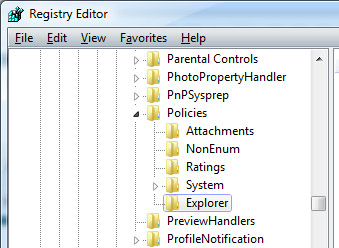
And navigate to:
HKEY_CURRENT_USER \ Software \ Microsoft \ Windows \ CurrentVersion \ Policies \ Explorer
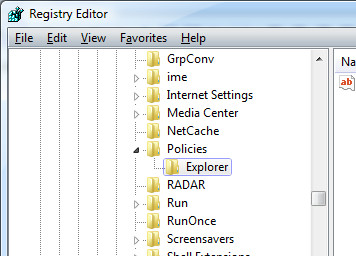
Delete the NoFolderOptions value (if found any) from the above locations and exit the Registry Editor.
Using Group Policy Editor
Group Policy Editor is as vital component as Registry Editor but unfortunately is not available in Windows XP Home Edition and Windows Vista Home Editions, for all other editions of Windows XP and Windows Vista, you can use the registry editor method to remove the Policy setting.
Launch Group Policy Editor by Clicking Start menu and type GPEDIT.MSC in the Start menu search bar.
Or you can type GPEDIT.msc in Run dialog box.
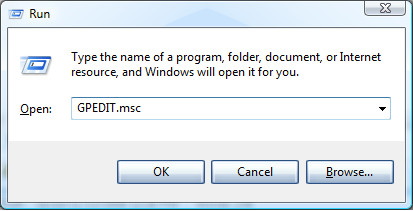
If User Access Control window pops up to ask for permission, click Continue
Navigate to the following branch:
User Configuration > Administrative Templates > Windows Components > Windows Explorer
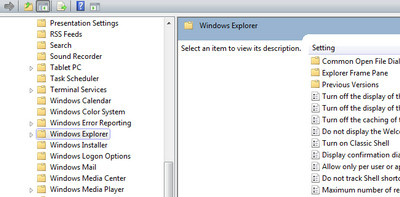
Double-click Removes the Folder Options menu item from the Tools menu
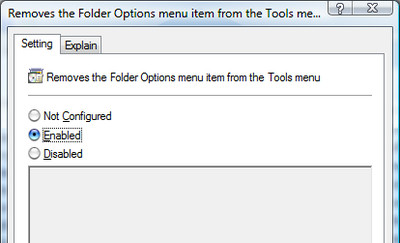
Set it to Not configured.
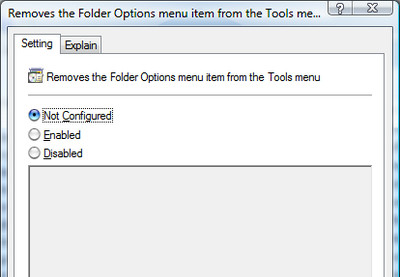
This will make your option re-enabled if disabled by any virus, keep your suggestions and comments coming.

tanks
i do your steps but it dose not enable so i want another method please… i’m so so sad
Problem solved
Bro , cool man . It worked …!!! Tanks a lot
using gpeditor works! thanks a lot!
Mine was already in not configured ! so i selected disabled and now its working fine ! thank you bro !
thank you so much that worked me great!!!!
Matur nuwun sanget…
Thanx a lot!!
first method worked for me 😀
HI I AM USING WINDOWS 07 HOME BASIC, i am also facing this same problem now, but when i am typing this in run “GPEDIT.msc ” i am getting an error message “windows cant find GPEDIT.msc this file”, wat i have to do to enable folder ad search option
thank you very much bro!
Ahmed Arshad
Thank you very so so so much bro.
thanks
harbiden olay budur eyv adamım güzel paylaşım
Thank You so much for this.
In windows XP the search option is disabled.How to enable it.I canot search file in my system now.
Thank u Very much friend……..now problem solved….
i love this it will solve my problem
A note that some may find useful:
I had this exact problem where the “Folder Options” were not available to me, but when I went into the Group Policy Editor, the “Removes the Folder Options menu item from the Tools menu” options was already set to “Not Configured”.
All I ended up needing to do was set it to “Enabled” and then set it back to “Not Configured”. After this, a reboot brought all the items for “Folder Options” back.
If your computer has been infected by a virus or spyware, its security properly would be changed too. Win7Zilla is the best tool that lists all changes on your Windows 7 and let you enable/disable them with instant effect.
If your computer has been infected by a virus or spyware, its security properly would be changed too. Win7Zilla is the best tool that lists all changes on your Windows 7 and let you enable/disable them with instant effect.
If your computer has been infected by a virus or spyware, its security properly would be changed too. Win7Zilla is the best tool that lists all changes on your Windows 7 and let you enable/disable them with instant effect.
whenever i double click the folder search window is appearing………..
i want to open the folder when i double click it
how can i enable it
i tried through control panel setting folder options but its not coming
pls help me
Can you please assist how to disable the folder sharing wizard in Vista systesm by using local group policy