How To Enable Power Throttling In Windows 10 Fall Creators Update
In January 2017, Microsoft announced power throttling in Windows 10. The feature was originally meant to roll out with the Creators Update but wasn’t ready on time. It’s now live and you can enable power throttling in Windows 10 Fall Creators Update.
Enable Power Throttling
Power Throttling can be enabled for background apps. It isn’t meant for desktop systems. The primary purpose of power throttling is to help you get more mileage out of your battery, and to reduce power consumption when you’re low on charge. You have full control over which apps are throttled.
Open the Settings app and go to System>Battery. At the very top, just below the bar that shows you the charge percentage of the battery is a ‘Battery usage by app’ option. Click it.
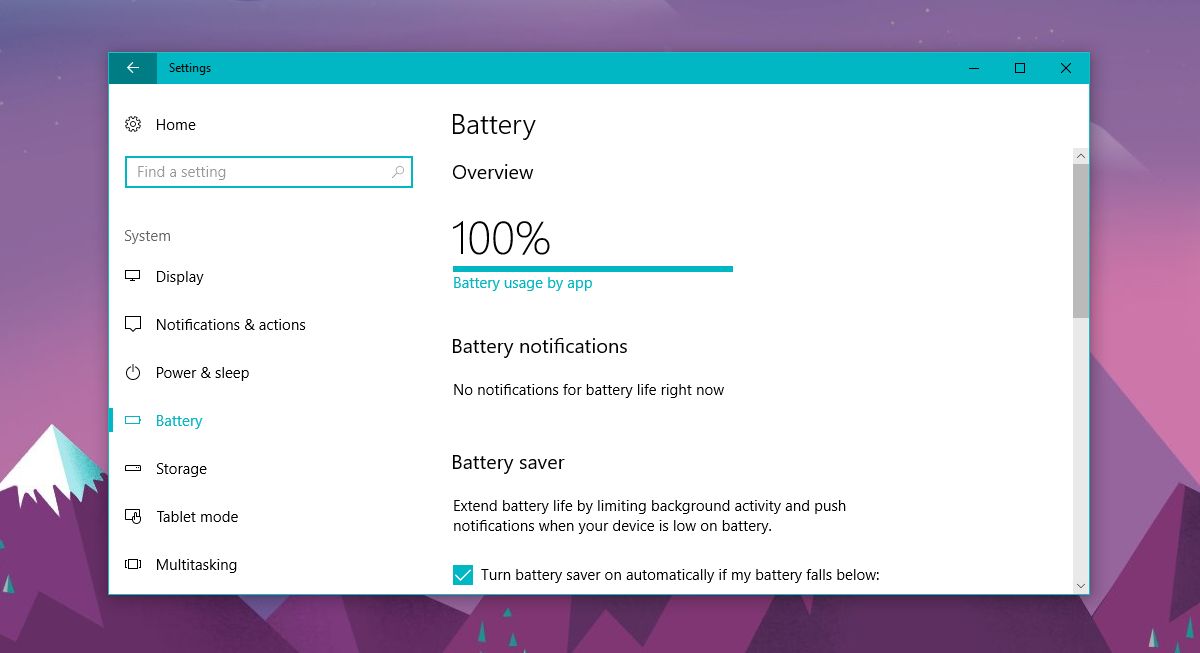
You will see a list of all installed apps. Under some of these apps, you might notice ‘Managed by Windows’ message. These are apps that Windows 10 has already enabled power throttling for.
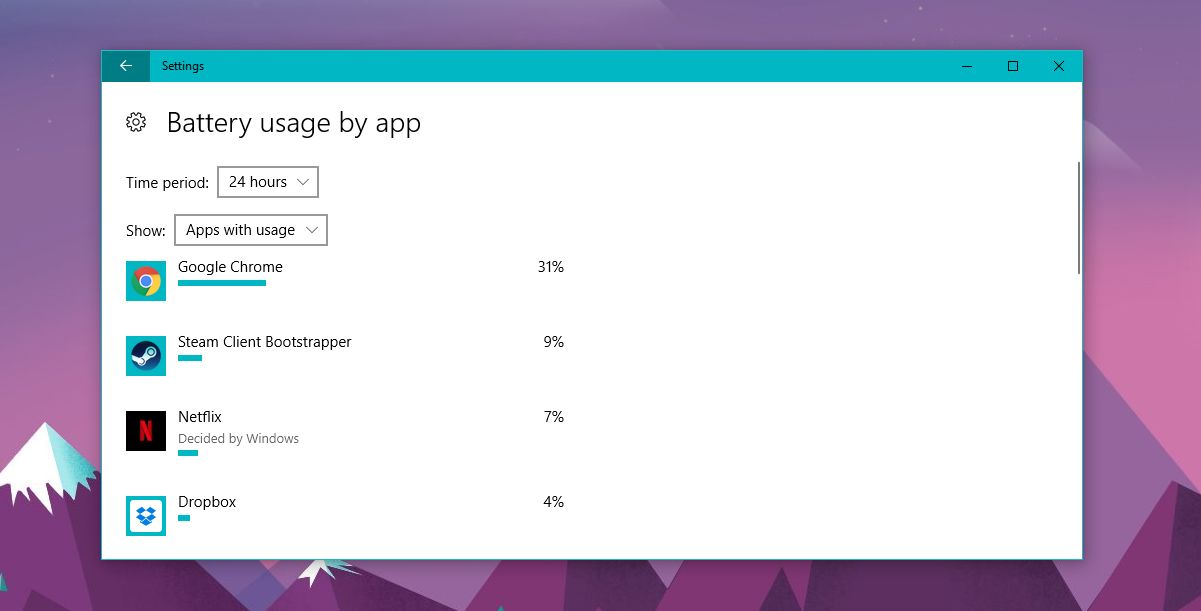
Click an app in this list. Enable the “Let Windows decide when this app can run in the background’ option to enable power throttling for that particular app. Uncheck this option, and check the ‘Allow this app to run background tasks ‘ option to disable power throttling for a particular app.
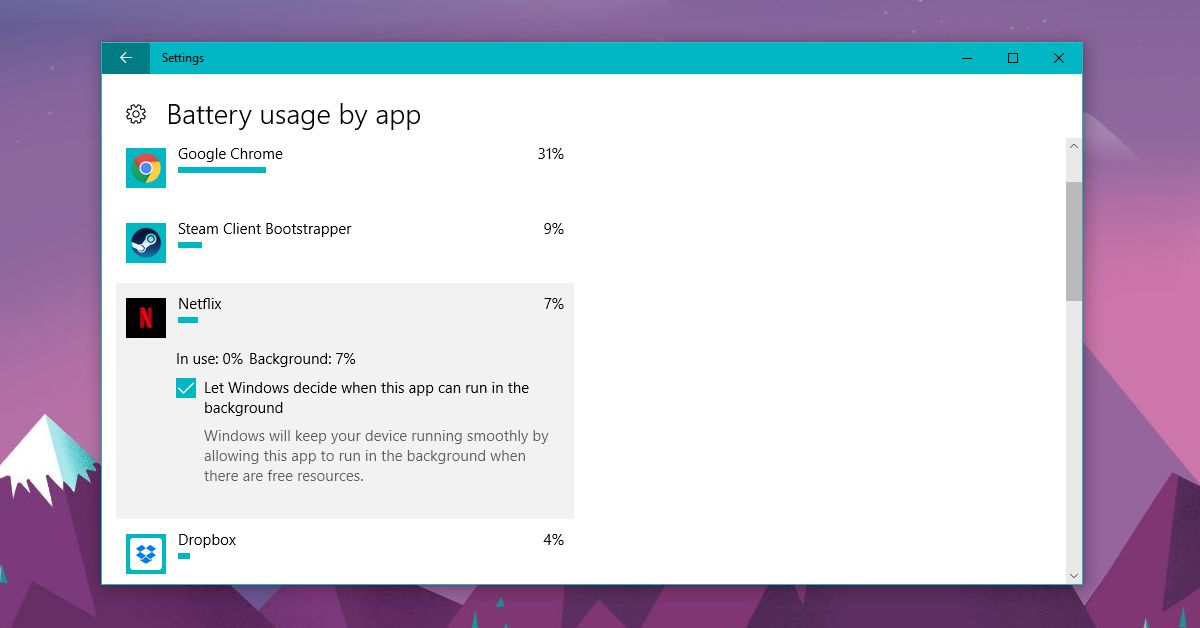
Power Throttling In Windows 10
Power throttling in Windows 10 has to do with apps that run tasks in the background. Not all apps can be throttled, for example, apps that run only in the background like Dropbox can’t be throttled. Apps that run exclusively in the foreground like Chrome cannot be throttled. Almost all default Windows 10 apps can be throttled.
Power throttling has some hardware limitations. At present, it only works on systems with an Intel 6th generation or higher processor. Microsoft is working on adding support for more processors. Power throttling suspends apps that are working in the background if you have more important apps running in the foreground. It detects when your system’s resources are being stretched by the work you’re actively doing and it looks to reduce the strain by ending unnecessary processes.
Unfortunately, the power management slider that was show cased in early April has not rolled out in the Fall Creators Update. The slider has been added to Windows 10 in the Fall Creators Update. It seems there’s a bug that hides it. To fix the problem, switch to the Balanced power plan. The slider let you choose a power consumption state that ranged from Best battery life to Best Performance. It was present in an old Insider build and could be accessed by clicking the battery icon in the system tray.
Microsoft claims power throttling can save up to 11% battery though you might see variation on your own system.
