How To Enable/Disable Fast User Switching In Windows 7, Vista, XP
A single computer is often shared between multiple users, Windows XP, Windows Vista, Windows 7 makes it easier for users to share a computer using the Fast User Switching feature enabled, it allows more than one user to log on simultaneously at a single computer, for example, if you are currently logged onto a computer, another user can log on to watch movies, without you having to close your open programs and log off. Once the user is finished, you can return to your session where all your programs will still be running.
In Windows 7 / Vista – Method 1: Using Local Group Policy Editor
Click Start, type gpedit.msc in the Start Search or Run dialog box and press Enter.
Now navigate to the following location:
Local Computer Policy > Computer Configuration > Administrative Templates > System > Logon
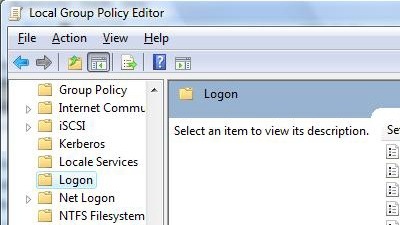
To Disable Fast User Switching:
Set Hide entry points for Fast User Switching to Enabled. By enabling the policy, Administrators can hide the Switch user button in the Logon UI, the Start menu and the Task Manager.
To Enable Fast User Switching:
Set Hide entry points for Fast User Switching to Not configured for enabling Fast User Switching.
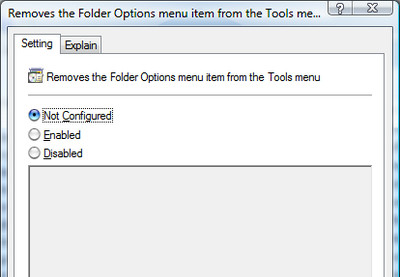
Group Policy Editor does not exist in certain editions of Windows Vista. Alternately, you can change the settings via the registry.
In Windows Vista – Method 2: Using Registry
To change settings via registry, follow these simple steps:
Click Start, type regedit.exe in the Start Search or Run dialog box and press Enter.
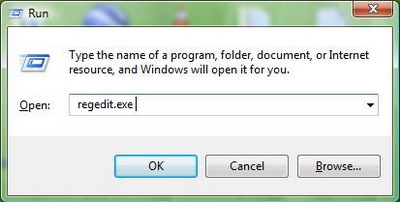
Navigate to the following branch:
HKEY_LOCAL_MACHINE \ SOFTWARE \ Microsoft \ Windows \ CurrentVersion \ Policies \ System

Create a DWORD (32-bit) Value named HideFastUserSwitching by right clicking on the right side of the editor and selecting New > DWORD(32bit) Value.
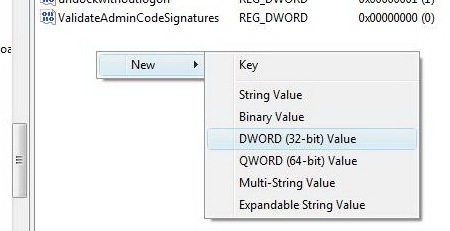
Set the Value data for HideFastUserSwitching to 1
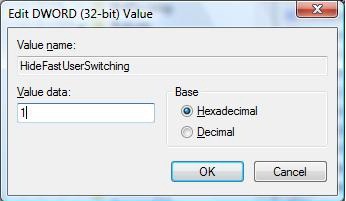
In Windows XP
Open Control Panel and then User Accounts.
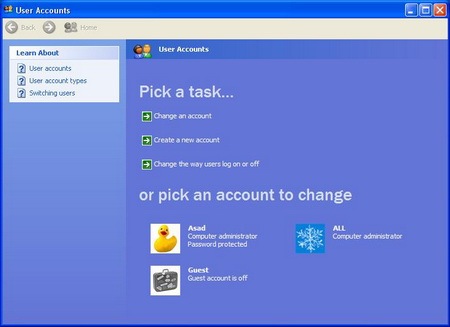
Click Change the way users log on or off option.
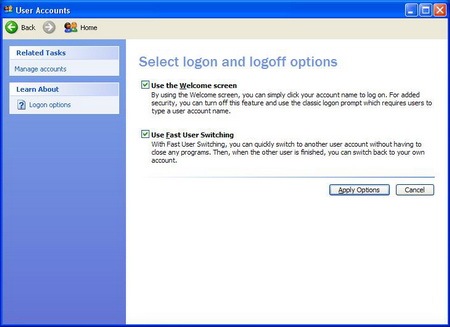
Check Use the Fast User Switching check box and now click the Apply Options button.
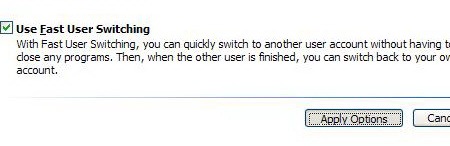
And on the contrary, if you want Fast User Switching to be disabled, leave the checkmark unchecked in Fast User Switching option and click the Apply options button.
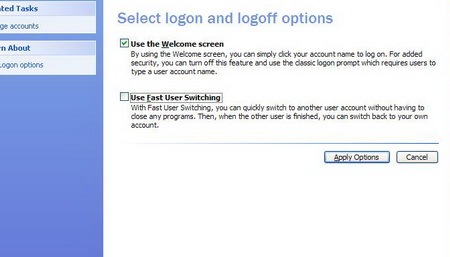
And you are done !
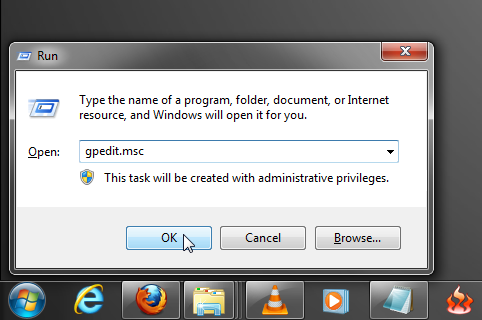

Even though it’s shown under Vista, the regedit solution worked best for me in Windows 7.
I have a problem related to “users switch window”. After my computer (Windows 7 Home) starts and I open a browser (IE, Firefox it doesn’t matter), the user switch window appear. There is two user to select. Default is my user and the second one is Guest. So does anyone an idea why the window appear and how resolved the problem.
Btw. setting described above I tried, but it didn’t helped me. (it only related to choice switch user in Start menu is disable)
chupen la flacida
Is there any way to display login panel with all the accounts after I’m being automatically logged off after idle? At the moment all I see is the login screen with my account, and I have to click “Switch user” to see all of them. How to see them all immediately?
OMG THANK YOU
Worked for me on win10. Nice.
I actually had HideFastUserSwitching set to “1” in the registry and “not configured” in the group policy to begin with. I’m using Windows 8.1 and, oddly, what fixed my problem was switching it back to “0” in the registry. Try that if anybody is still having issues after trying these steps.
this worked for me too with Windows 7 Pro. I had remote access to the registry and after switching to “0” I got my Switch User button back on the login screen
How do I lock my computer when I’m away?
Windows key + L
I don’t suppose there is a similar method to doing this that doesn’t remote control panel from the administrator account.
theres no such thing as “gpedit.msc” in windows vista.
win 7 says cant find gpedit.msc what t do?
You’re probably using Windows 7 Home or so.
gpedit.msc is available in Windows 7 Pro, Ultimate (and higher).
Thanks. That makes sense.
Thanks so much for this works great on my laptop! now i just need to find something that will work on my desktop as well
I don’t have the “logon” branch on gpedit.
Btw I had the switch user button before I reinstalled windows 7
I used the gpedit method on win7 pro. Setting ‘not configured’ did not have any effect. I set ‘Disabled’ and it worked.
Thanks! ‘Disabled’ worked for me as well.
I have same problem,, but let me know to enable it,, my windows XP SP3 ,, thanks
It don’t help. I wanted to Enable FastUserSwitching. I set: Not Configured and in regedit i set number 1.. Windows 7 Ultimate 32 bit.. 🙁
Verry nice answer…………….Thanks..
Not true, however, you must have RSAT installed on windows 7 to run gpedit.msc
you so not need RSTA to have gpedit.msc. Just that, if you have windows Home Edition, you won’t have gpedit.msc. It is only in Pro+
Most Windows 7 users will not be able to do this as it’s impossible to actually run gpedit.msc on most Windows 7 systems.
There is nothing like “Logon” under “System”. What must I do?.
hey i have a labtopand everything isworkin but umm theres this thing ummmm like when turn on the computer theres this thing called kiosk and i gss it needs password to log in
hey i have a labtopand everything isworkin but umm theres this thing ummmm like when turn on the computer theres this thing called kiosk and i gss it needs password to log in
using the regedit method, i can get as far as the ‘Windows’ branch, but theres no ‘CurrentVersion’ folder to open. what do i do?! 🙁
Which version of Windows are you using ?
hey i have a labtopand everything isworkin but umm theres this thing ummmm like when turn on the computer theres this thing called kiosk and i gss it needs password to log in
You are surely at the wrong place because there’s always a Current Version folder under HLKM/SOFTWARE/MICROSOFT/WINDOWS/CURRENTVERSION… OR HKCU/SOFTWARE/MICROSOFT/WINDOWS/CURRENTVERSION