How To Enable/Disable Cortana “Pick Up Where I Left Off” In Windows 10
The Fall Creators Update has added a new feature in Windows 10, “Pick up where I left off”. It works if you have Cortana set up. When you restart your system, most apps that you had open in your previous session will reopen for you. This includes your browser and MS Office files. Apps like The Movies & TV app don’t comply. Here’s how you can set it up.
Pick Up Where I Left Off
Ideally, if you already had Cortana working on your PC, “Pick up where I left off” should already be enabled. If not, open Cortana by clicking the icon on the Taskbar. Go to Notebooks, and look for the Pick up where I left Off option.
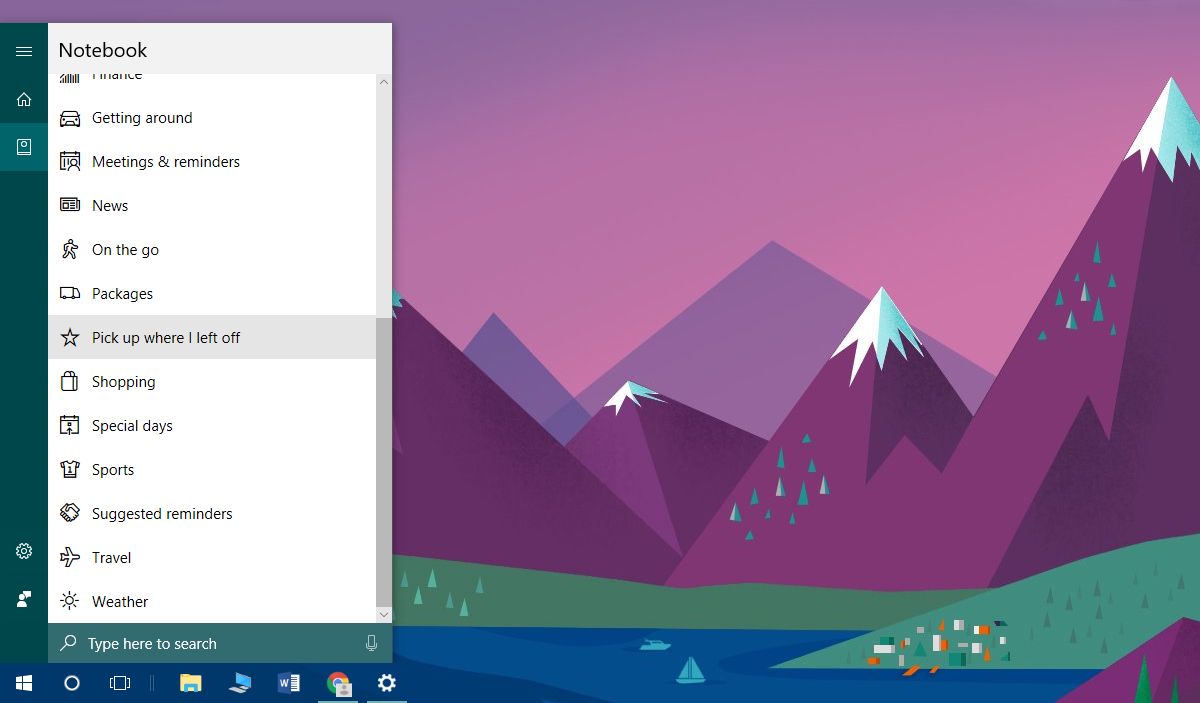
If you have Cortana enabled but you don’t see this option, open the Settings app. Go to Cortana and in the Talk to Cortana tab, select “English (United States)” under Cortana Language. Restart your system and the setting should appear.
Click it, turn on the feature, and click Save at the bottom.
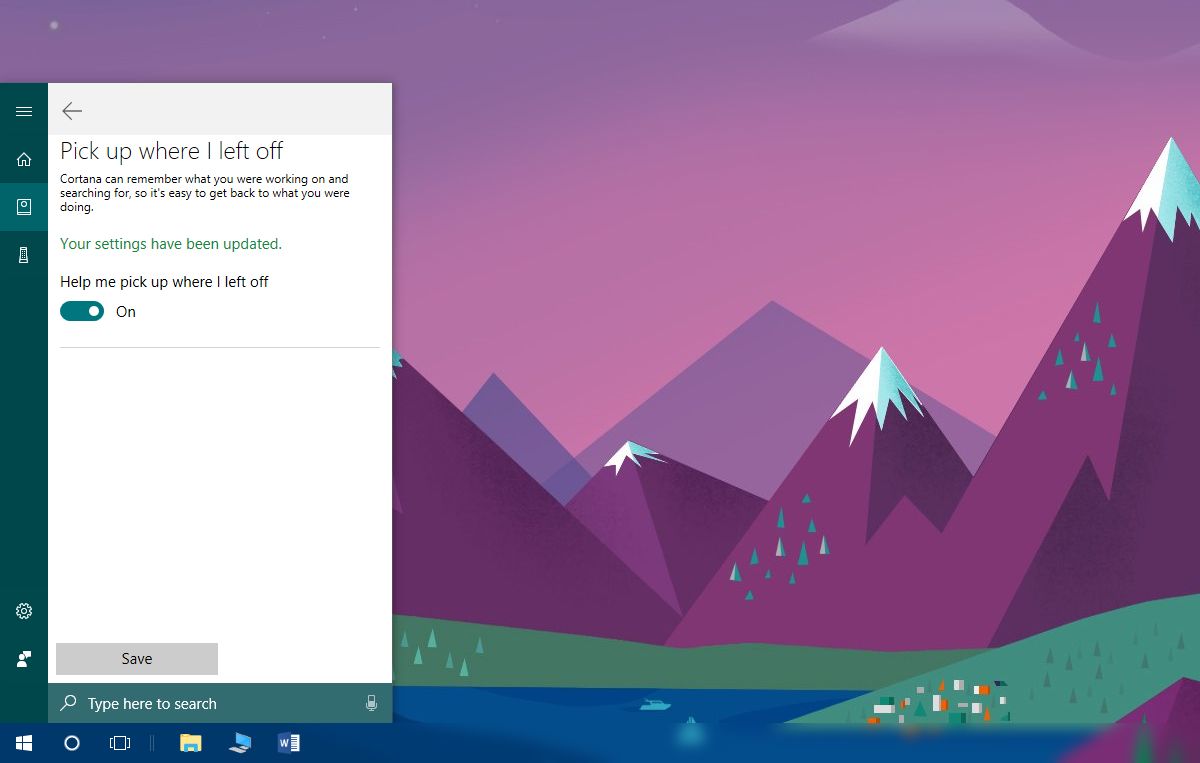
The next time you restart your system, apps you previously had open will open automatically.
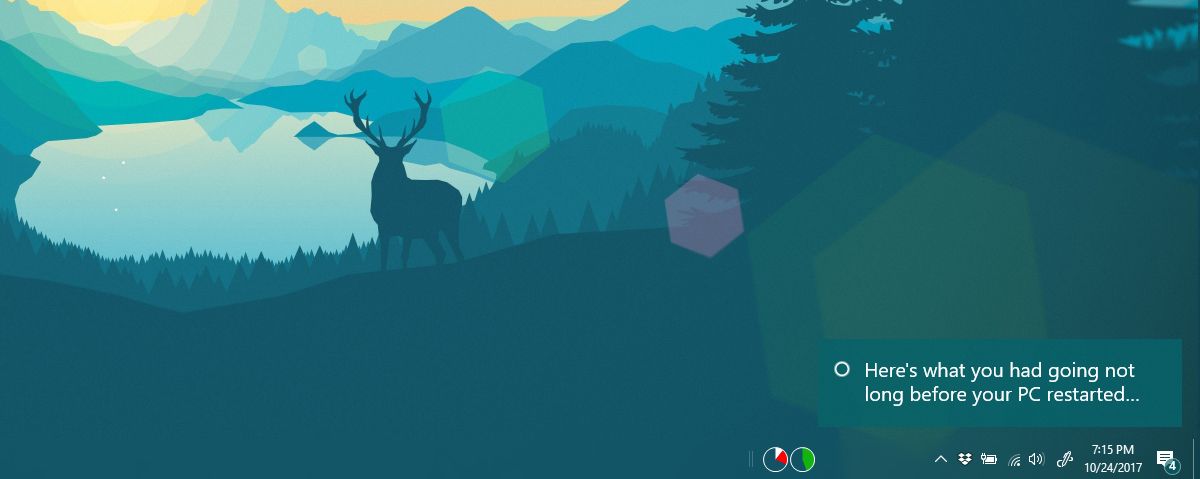
This works when you restart your system, or when an app installation or removal requires a restart. Some users at r/Windows10 say it works when you shut down and boot your system again but we’re not seeing it.
If you’re not a fan of the feature, you can disable it from Cortana>Notebooks>Pick up where I left off.
Windows 10 has had this feature for a while but it was exclusive to Windows updates. After your system was restarted to install updates, your previous apps opened automatically. With the Fall Creators Update, this feature has been expanded so that users can enable it. It might not work after a proper system shut down and boot, but it’s still useful even if it works only after a restart.
Installing & Removing Apps Is Easier
Apps like iTunes require you to restart your system after you install or remove them. iTunes is hardly the only app that does this but it’s one of the most popular. Anything that you install to modify your UI, might have the same requirements. Additionally, if you ever need to roll back drivers, disable devices, or just restart your system to fix a routine glitch, this feature makes it easier to resume work.
It’s a shame that not all stock Windows 10 apps can be resumed. Perhaps, over the course of a few more updates, more apps will begin to work with this feature.
