How To Enable And Disable Focused Inbox In The Mail App In Windows 10
Microsoft has added a new feature to the Mail app called ‘Focused Inbox’. It is an auto-generated inbox that filters important email into a special, ‘focused’ tab. Focused Inbox is a long standing Outlook feature. A similar feature called ‘tabbed inbox’ is present in Gmail. Gmail sorts social media, forum updates, and promotions emails into separate tabs. Important emails go to the Primary tab. Focused Inbox in Mail is rolling out slowly to Windows 10 users. It will eventually be available to everyone on the stable Windows 10 channel. Here’s how you can enable and disable focused Inbox in the Mail app in Windows 10.
A Caveat
Focus Inbox does not support all email accounts. The feature will appear in the Mail app regardless which email account you’ve added. It only works if you use an Outlook or Office 365 email account. For all other email accounts such as Gmail, iCloud, or Yahoo, this feature will not work.
Enable And Disable Focused Inbox
Open the Mail app and click the hamburger icon at the top left. Click the cog wheel button at the bottom of the panel that slides out. This will open another panel on the right. Click ‘Reading’ on this panel.
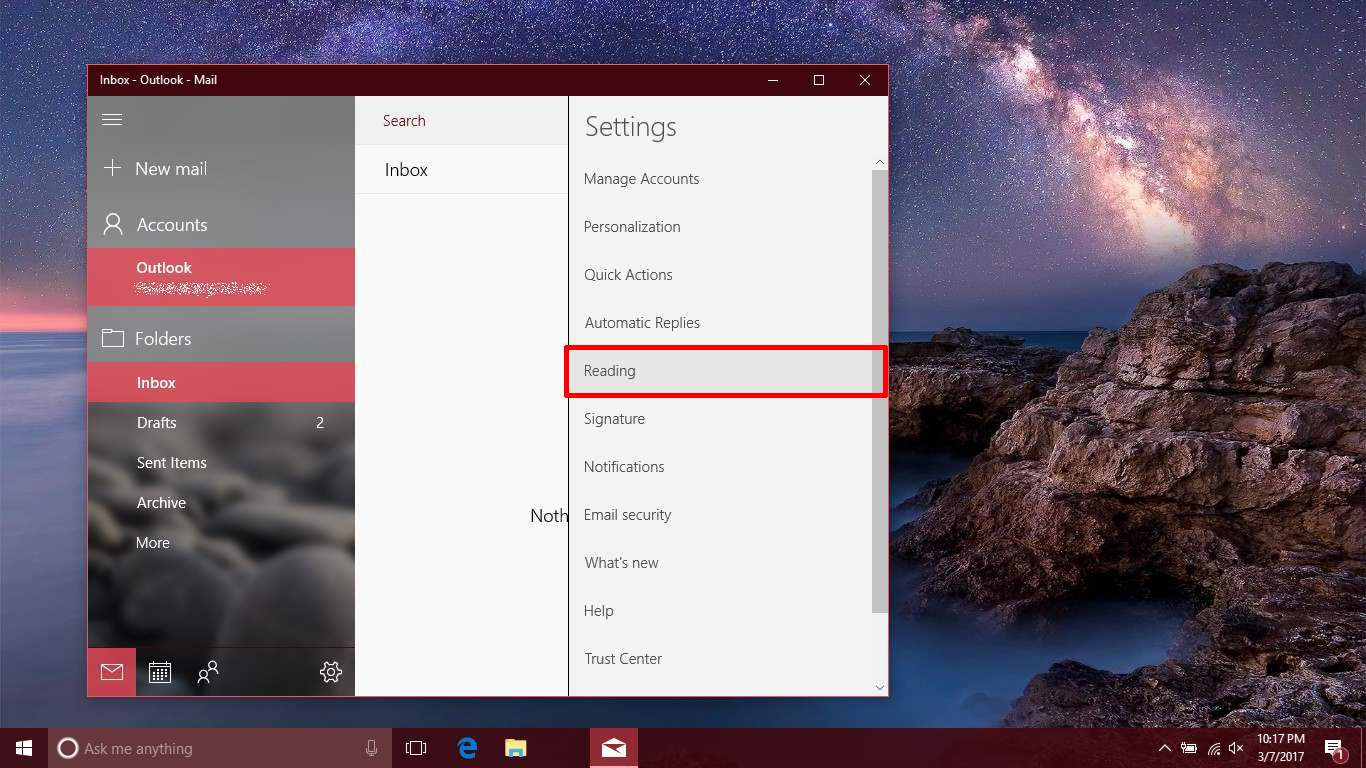
Scroll down and look for the ‘Focused Inbox’ option. Slide the switch On. Your emails will be sorted into two tabs; Focused and Other. The option will be enabled for all Outlook and Office 365 accounts.
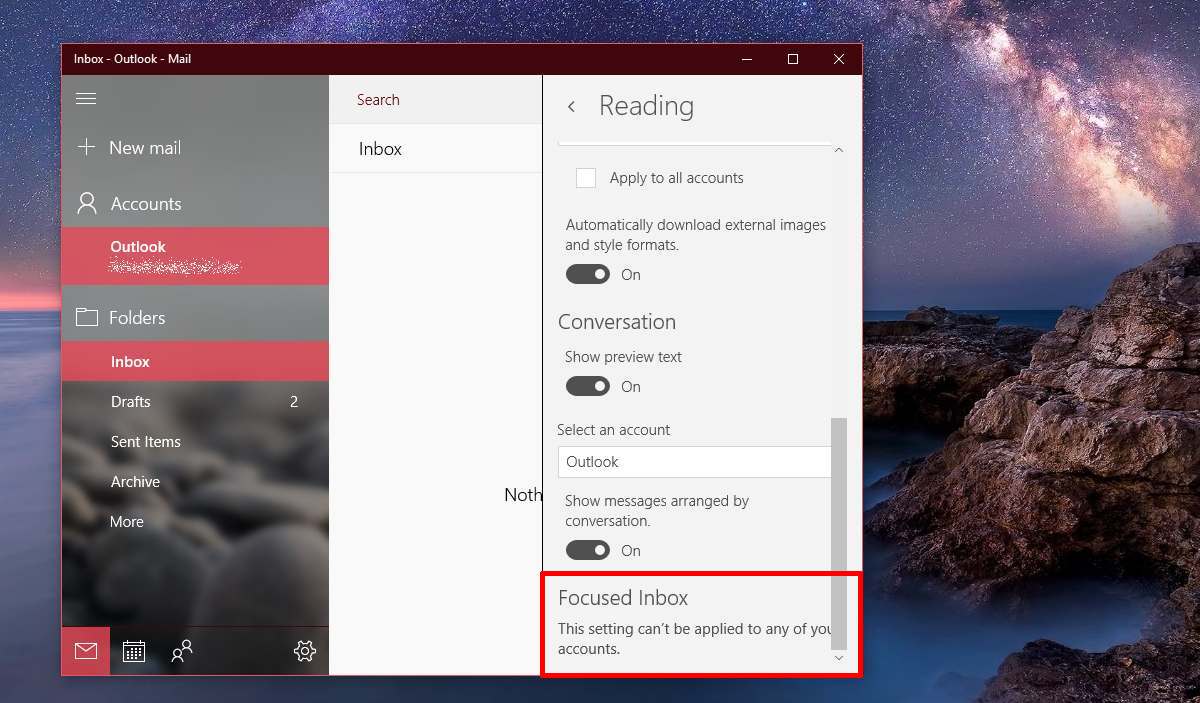
To disable Focused Inbox, return to the Reading pane settings and turn Focused Inbox off.
This Settings Can’t Be Applied To Any Of Your Accounts Error
The screenshot above doesn’t show a switch to enabled Focused Inbox. Instead, it says the feature can’t be enabled for any of the accounts added to the Mail app. We stated earlier that this feature is only available for Outlook or Office 365 accounts. The account added to the Mail app in the screenshot above is an Outlook account. Despite that, the feature still isn’t available.
There are two reasons for this; one that Microsoft is still rolling the feature out. You might see the option in the Mail app but it might take a few more updates for it to actually start working. Rest assured the feature is for the stable Windows 10 channel.
The second reason is simply an error on Microsoft’s end. Today, Microsoft experienced a service outage that affected most of its services including Outlook and Skype. Give it a few days and the feature should start working for you soon. Microsoft has also added a neat tagging feature in the Mail app that’s worth checking out.

Stupid, who thought this bug was a good idea? Probably the same as “Microsoft Bob”.
I use O365. Focused inbox is working like clutter did on my desktop but not on my iphone. Is it possible to enable it? Clutter worked on both but now everything is ending up in my inbox on the phone. I don’t see this as an upgrade from an iphone perspective. In fact, its so bad its hard to understand what Microsoft was thinking.
Nice, got it back the way I wanted! Hate when things are added and then you are not told where to turn them off. Might be good if I used the mail app for work, but its all just the same junk coming in so want to see it in on place.
Can’t stand this auto added crap, please stop or at the very least ask. Just more garbage to remove. Thank you.
I don’t like the focused and other emails. The fact is, whether emails are important or not can’t be detected very efficiently by computers. And my mail account seems to not notify me at all if I receive an email in the other section. This advice has been absolutely great! I have already done it and find it so much easier. Thanks!!!!!!!!
Thnx for the tip
Thanks……Microsoft change this stupid “Focused – Other” crap in my email about a week ago…..Hated it……just leave my email as it was!
You’re welcome!
That was exactly my own thoughts! I have no clue why Microsoft insists on “fixing” things that work perfectly fine!
I was able to do it but it didnt do anything. This is really making me mad!
I figured out how to disable it. Do this:
Go to Settings in your email. Click it.
Click Options.
Under Mail, click Layout.
Under Layout, click Focused inbox.
Click Don’t Sort Messages.
Click Save.
You’re done!
I hope this helps you!
Whoever thought up “Focus Inbox” is a stupid mama screwer! If I wanted my email screwed up I could use an account on Yahoo!
STOP messing with my stuff!
I had to Google what is a hamburger and it claims it is a stack of three lines in the upper left corner of my mail screen. What a lying piece of shiite that “tutorial” is! There are no lines in the top left corner of my mail!
Now get that off my email!
Thank you! What an annoying little piece of crap that ‘focus’ was! Why don’t they stop ‘fixing’ what is not broken?
I hate the Focused Inbox feature; stay the eff out of my email! I hate MS!
Focused + Other = Ridicules. Thanks for the tip to disable 🙂
I’m working with Safari and I’m on Outlook. Last night my email was put under the gray screen with only a blinking “focused other” showing and there was no way I could click on them and get a response. A box with a menu of one upper right hand x and one “get it” phrase, the latter removed the box, and the other did nothing. There are no instructions and now I am locked out of sending or reading my emails. This is a drastic step that outlook has taken and is depriving my of important work. Please help. And remember I can’t read emails.
I meant a clock on the X removed the small box rectangle on the screen and clicking on anything else did nothing.
Thanks! Made my night!
Same here, anything auto added that I didn’t ask for is likely to have me raging until it’s gone
Thanks for that tip! I like my inboxes the old fashioned way!