Email Files To Dropbox Folder [Upload]
Dropbox is a great service that allows user to upload, access, and share files from any computer, but it also lacks the most basic Email function. Thanks to MailDrop, you can now upload files to Dropbox via email.
MailDrop has a great advantage when compared with traditional methods of uploading files to Dropbox. Now you can upload files to Dropbox from a public computer or a mobile device without worrying about security.
MailDrop needs to be running on your main desktop computer, it will check your email account for all emails that have been labeled as ‘Dropbox’ and automatically send the attached files to the ‘MailDrop’ folder inside the main ‘My Dropbox’ folder.
Note: Dropbox must be installed on the main computer where you are running MailDrop. In this way ‘MailDrop’ folder will be created inside your local Dropbox folder. Once the files are downloaded inside MailDrop folder they will be uploaded to your Dropbox account.
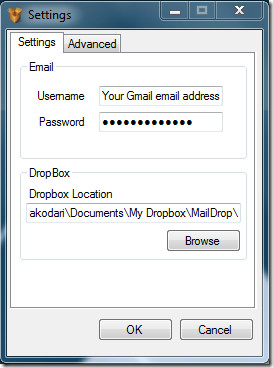
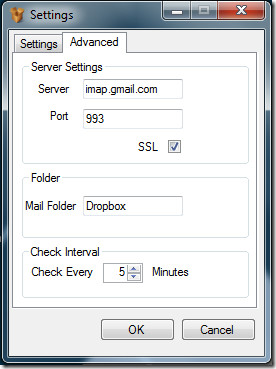
It works with all email services that supports IMAP, but has been tested extensively on Gmail. In Gmail, folders are referred to as labels, so anything with the label ‘Dropbox’ will be downloaded.
It is a portable tool that works on Windows XP, Windows Vista, Windows Server 2003/2008, and Windows 7. Enjoy!

will you ever make a version of this for mac?!! (please..)
Great Post – I’ve found anotherone: http://sendtodropbox.com. It’s much easier, because you don’t have to run any Programm. Just Email. 🙂
Great blog, besides!
-arneeeee