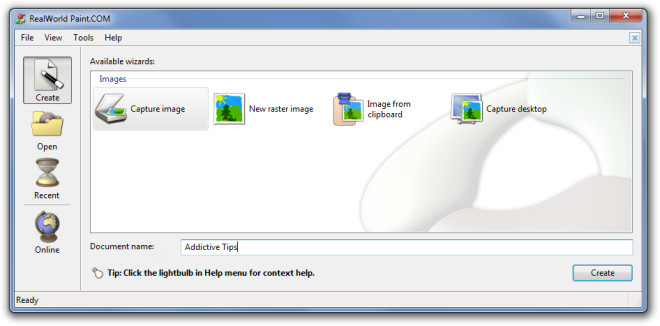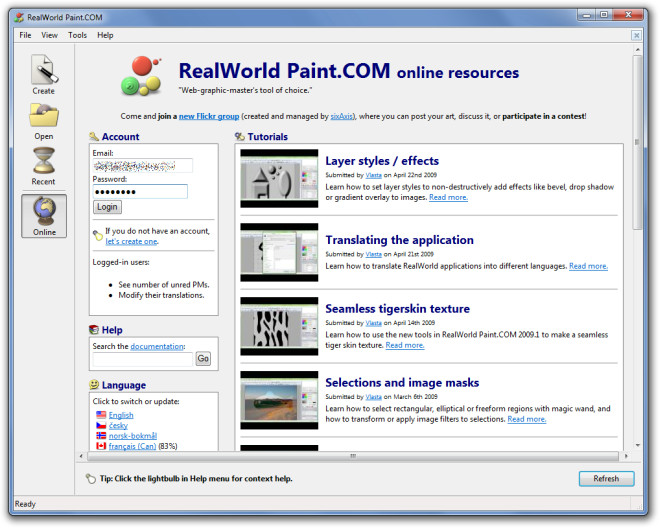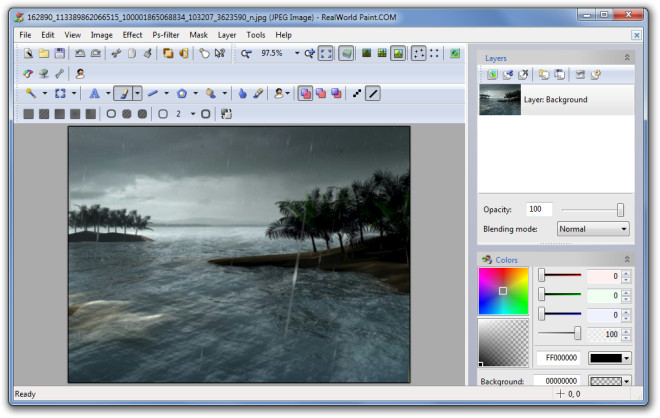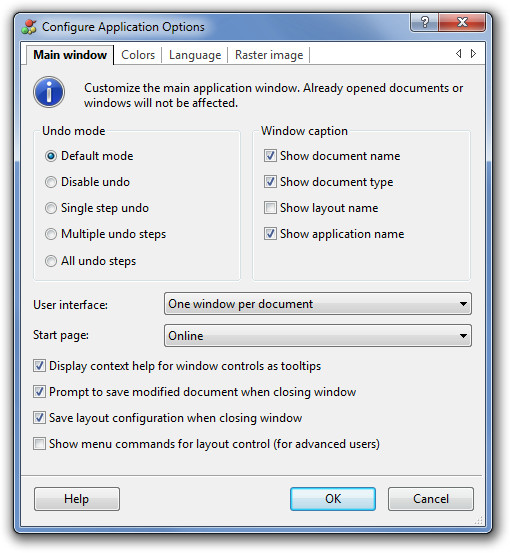Edit Pictures With Layers And Effects Using RealWorld Paint.COM
A while back we reviewed, SunlitGreen PhotoEdit, which is an advanced image editing tool. RealWorld Paint.COM is a more easy to use image editing tool (also available as portable version) which provides editing functionality in layers, along with the utility to assign effects to each layer. Its drawing tools and image filters are able to perform gamma-aware blending and color gradient interpolation, which by default produces correct colors for the image. It is also compatible with a number of Photoshop plugins. RealWorld Paint.COM is not just for basic photo editing but can also be used to create raster images.
To get started, you can go to the Create option to draw a new raster image or to get an image from the clipboard. The Capture Image option allows capturing an image from a Windows Image Acquisition (WIA) device. For example, a WIA compatible web cam. Whereas, the New Raster Image option can be used to create a graphic from scratch. To create content from the clipboard, choose the Image From Clipboard option. This for instance, may be applicable by clicking on Copy Image after selecting a picture while browsing in Firefox. The Capture Desktop option captures a screenshot of the desktop and opens it for editing. The Open tab allows importing images from the system, whereas, the Recent tab contains recently used content.
From the Online tab, users can access a wide range of tutorials regarding image editing with the help of RealWorld Paint.COM. Clicking on a category, e.g. Layer Styles/Effects, redirects a user to a YouTube video tutorial regarding the topic.
The File and Edit drop down menus contain minor cut,copy,paste and image saving options. Whereas, the View drop down menu contains options to make raster, fill style, drawing and other tool bars visible. The canvas size, color adjustment, transparency, borders and resizing options can be accessed from the Image (drop down) menu. It displays images with an accurate preview and shape with tooltips, to make it easy for the user to navigate around the application. The Effects menu on the contrary, contains drop shadow, bevel, fill effects and editing filters (such as vertical edge detection, emboss, mean removal, radial blur, etc). Whereas, masking and layer management can be done effectively from the Mask and layers menu.
The Tools drop down menu contains application options such as context help viewing, prompt for saving modified content, saving layout configuration, etc. Projects can be saved as PNG, JPEG, GIF, BMP, Layer Image File and as RealWorld Paint File (native file format).
RealWorld Paint.COM is an advanced, yet easy to use image editing and drawing tool with features similar to paid software such as Adobe Photoshop. It works on Windows 2000, Windows XP, Windows Vista and Windows 7.