Remove Duplicate Words, Phrases & Sentences From Text Files With Text Deduplicator
Writing and editing large documents is a time-consuming process that requires a lot of concentration from both the author of the document and the editor. While spelling and grammatical mistakes can be located using different tools, one particular type of mistake i.e. duplication of sentences and phrases can be more difficult to locate. Since there is no technical fault with a duplicate sentence, the usual grammar checks do not highlight them and in order to locate them, you usually have to manually go through the whole document while retaining full concentration – a tiresome practice when you are dealing with a considerably large document or a large number of documents. Text Deduplicator Plus is a portable tool for Windows that makes it easy for you to located duplicate words, phrases and sentences in large text files. In addition, it can also sorts lines into alphabetical order, count the total instances of duplicate items in the file, and even remove them. Keep reading to find out more about Text Duplicator Plus and its features.
The application is specially useful when you are dealing with lists. If there are any duplicate items in the list, you can easily count the duplicate entries, locate them and remove them. Moreover, the lists can be organized in alphabetical order for more conveniently locating duplicate entries.
In order to edit a document, open the application, select the Open File button from the top and navigate to the source file. The text will be automatically loaded in the main interface, listing the total number of lines in the right side.
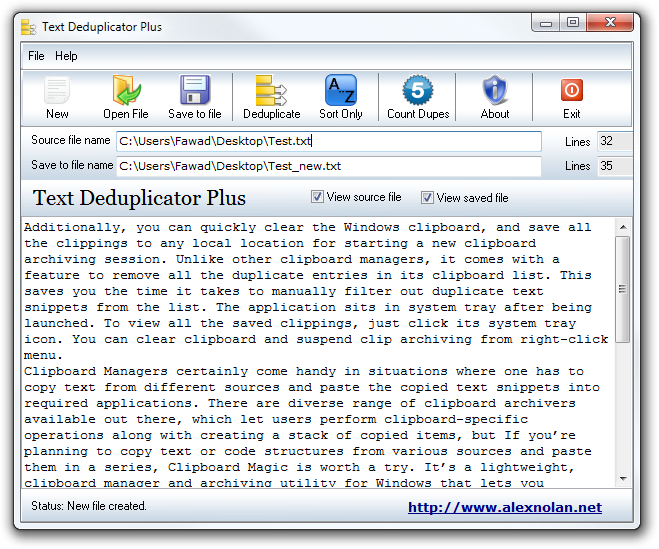
The application performs 3 basic functions: remove duplicate items, sort the sentences alphabetically (useful for unorganized lists), and count the number of duplicate items. All 3 functions can be performed instantly by hitting their respective buttons available in the toolbar at the top.
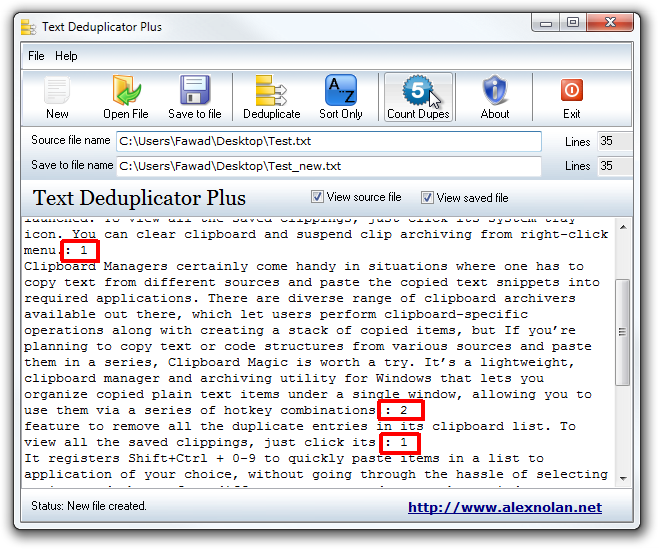
The main interface displays every change real time, allowing you to decide if you want to keep the changes or not. When you are done editing the document and are satisfied with the results, click the Save to File button to create a new file in a specified location with the contents of the edited document. This way, you don’t have to overwrite the previous file either.
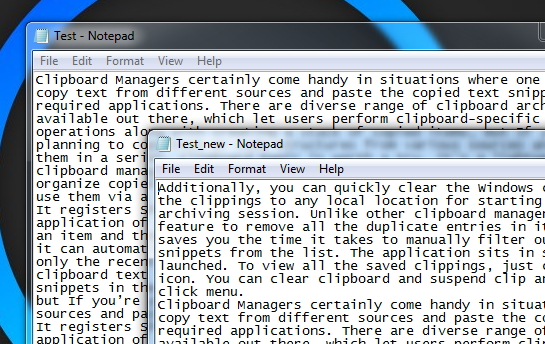
Since it works with text files only, if your data is in a file saved in another format, you should save that text as a plain text file first. You can easily do this by copying the text, pasting it in notepad or your favorite plain text editor and saving it from there. After removing the duplicates, you can simply copy the text from the saved file and paste it back into the original source document.
Text Deduplicator Plus works on both 32-bit and 64-bit versions of Windows XP, Windows Vista, Windows 7 and Windows 8.
Download Text Deduplicator Plus

thanks