Easily Merge Contents Of Multiple Folders & Subfolders Into One In Windows
Most of us tend to store our files in separate folders to keep them manageable and organized. For instance, a typical computer user would be maintaining separate folders for downloads, music, videos, documents and pictures present on their hard drive. Though there are times we need to merge files located in separate directories into one single folder. A task like this can definitely waste significant time, especially if you have multiple folders and subfolders to merge. So, how about an intuitive app that can take this burden off your shoulders? Folder Merger is a portable freeware for Windows that allows you to merge separate folders or subfolders together and bring the content from all of them into a single folder.
An app like Folder Merger can have lots of usage scenarios. For instance, should you require to move your MP3 collection from your PC to your smartphone or portable media player, and don’t want any folders to come along, Folder Merger can prove to be a big timesaver. Moreover, it can also come in handy to backup multiple files scattered across different directories all into one large folder.
The application looks plain simple, and doesn’t carry any advanced features or settings that would complicate things. To begin, you must first put the folders that need to merged under one folder. For the scenario of music that we just considered, this is probably already done, as you likely have all your music artist and album folders as subfolders of your Music folder. In case of other folders in multiple locations, you’ll have to manually move (or copy) those folders to one folder first, be it temporarily.
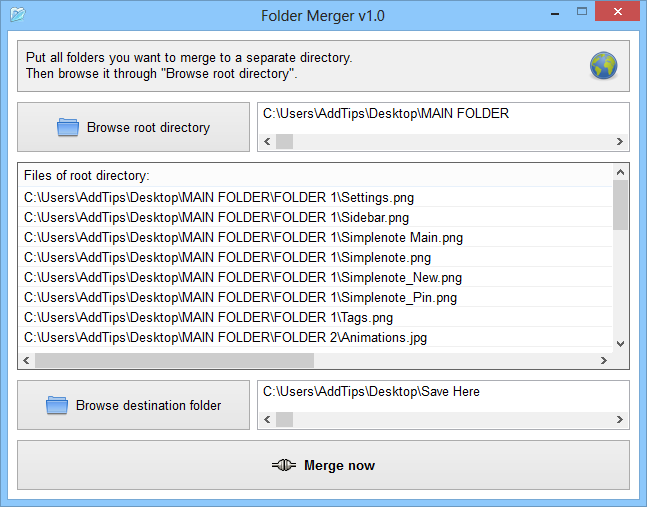
Click the ‘Browse root directory’ button and select the input folder that contains all the folders that you desire to merge. You will then notice that Folder Merger will automatically display a list of files stored within all subfolders of that main directory. It also shows the path where each particular file is located within the sub directories. Next, click the ‘Browse destination folder’ button and choose the folder where you want all the files to go. Finally, click the ‘Merge Now’ button at the bottom to start the merging process. The time taken by the application for merging the folders may vary between a few seconds up to several minutes, depending on the number and size of files in the folders that you’re merging. Though generally, it’s quite fast.
Overall, it’s a useful little app application with no learning curve, and does a great job in merging most folders within a few seconds. It works on Windows XP, Windows Vista, Windows 7 and Windows 8. Testing was carried out on Windows 8 Pro, 64-bit edition.

Like a dummie, I thought folders were like going into a file cabinet. Opposite with computers. So I created a folder every time it should have been a file. Consequently, I have hundreds of folders with only one poem or article in each. How do I fix this mess?
Much of the information and instructions residing in this new Windows 10 computer of mine refer to Windows 8 and earlier. How completely, if at all, do they apply to Windows 10?
Thanks
waste software. if we have 2 files with same name .it wil merger the old one with new one
“The new 1.3 version renames files with duplicated titles.”