Easily Edit Windows HOSTS File & Selectively Disable Entries
BlueLife Hosts Editor is a useful Windows application that allows you to edit the HOSTS file located in you operating system. For the uninitiated, this file allows users to create mappings between domain names and IP addresses, so that all those domain names are then resolved to those IP addresses within the operating system rather than on the DNS server of your LAN or ISP. In layman’s terms, if you want that whenever you (or anyone else using your computer) enters, let’s say, facebook.com in the browser, they get taken to Google instead of Facebook, you can do so by mapping the facebook.com domain to the IP address of google.com. This way, you can redirect any domain or website to any other website on the internet, any local website hosted on your LAN, or even just your local IP address. Read on for more details.
Just like the address plate outside your house, each and every website on the internet is identified by a numerical address called its IP (Internet Protocol) address. The IP address is used by computers to communicate with each other, but since it’s rather hard for us humans to remember all websites by their IP addresses, they are instead represented by easily readable domain names (such as google.com, speedtest.net, wikipedia.org etc.) through a technique dubbed as Domain Name Resolution (DNR). That helps us easily access websites with their domain names without having to remember the actual IP addresses of their servers. All computers use Domain Name System (DNS) to automatically resolve IP addresses to domain names on the internet, but there’s a way to override it at the local level using the HOSTS file. It’s basically a text file stashed away into a protected location of your Windows directory, and it contains of domain name and IP address pairs, where each domain name resolves on your computer to the IP address specified for it, even if it isn’t the correct IP address of that domain.
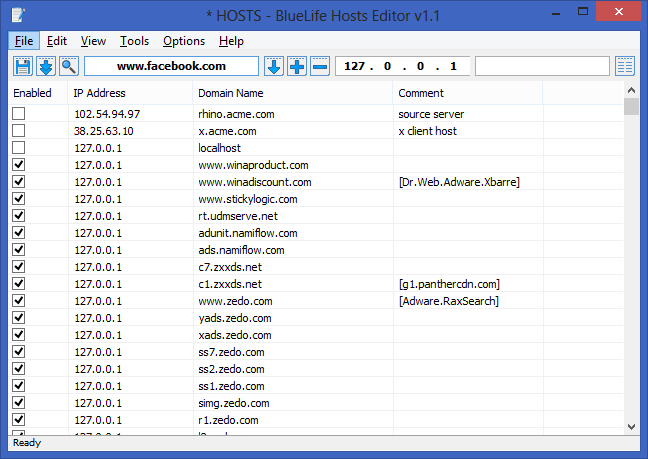
Having to open and edit the HOSTS file yourself isn’t all that intuitive, and this is where BlueLife Hosts Editor jumps into the scene. Its purpose is to let users edit the records in the HOSTS file conveniently from a GUI. You can easily add, block, delete and update any domain name you want, and also take a backup of the existing entries to ensure you can restore it in case the changes you made mess things up.
The interface of the application looks dead-simple. When launched, you’re presented with a list of domain names and their associated IP addresses in your HOSTS file. You can right-click any item from this list and block, delete or enable/disable that entry from the context menu. To add a new entry to the list, simply type your desired domain name in the provide field and click ‘Resolve domain name and add in to the list’ button. This will automatically look up the correct IP address of the domain name, and add the domain and IP pair to the list. Next, click the Save button at the left edge of toolbar to apply your changes.
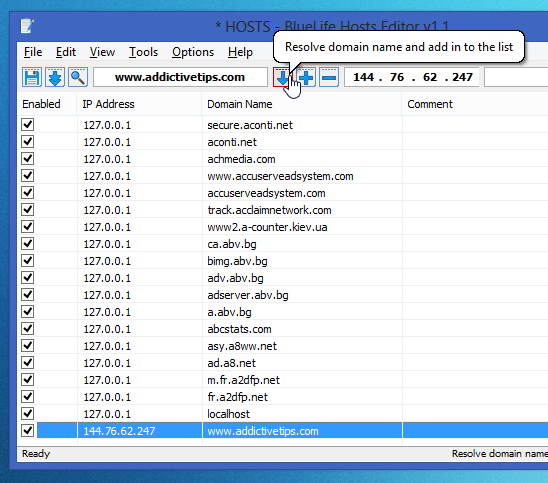
Besides resolving an IP address automatically, you can also simply add the pair manually to the hosts file by clicking the ‘Add or edit entry’ button. An unresolved IP address is automatically assigned 127.0.0.1 (every computer’s local address) by default, and is added as a blocked domain name. Though you can also manually specify an IP address of your choice for any entry when editing it. BlueLife Hosts Editor also allows you to flush DNS cache, as well as disable or stop the DNS client service from the Tools menu. You can use the integrated Backup Manager to backup and restore your HOSTS file.
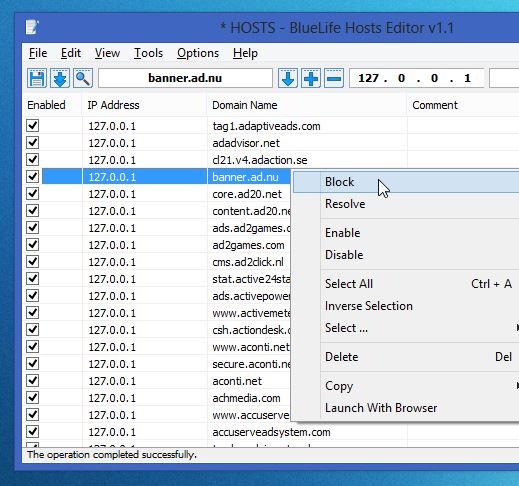
BlueLife Hosts Editor is a portable application that works on both 32-bit and 64-bit versions of Windows XP, Windows Vista, Windows 7 and Windows 8.
Download BlueLife Hosts Editor

thanks for the software! works like a charm, i love the resolve domain name feature, now suddenly i can access Opera browser website again