Easily Create Time-Lapse Videos From Images In A Folder
Time lapse photography purportedly dates back to as early as the 19th century – a period when the camera equipment itself was quite expensive. The technique helps users playback a group of photos of the same subject taken at different times during a day, hour week or even month, as a single video sequence. When you playback these photos at an adequately high frequency (usually 24 frames per second or higher), it creates an effect of fast-forwarding time at the same spot, thus creating a time lapse. A quick peek at Wikipedia reveals that the technique has been in use for a while now and has been employed in various subjects of research such as plants growth, evolution of construction sites, celestial motion and so on. Today, I stumbled upon a unique Windows application called Motion Timer Lapser and couldn’t wait to give it a try. The open-source application is designed to let you customize and create various time lapse sequences out of a group of similar photos.
Admittedly, the application is not easy to use and requires a bit of trial and error experimentation before getting the hang of it, although the developer has provided detailed usage documentation at its download page.
The application can basically create time lapses from a group of photos by configuring start and end rectangle points. You can also crop the images, rotate their angles, as well as resize them during the configuration.
To get started, select the images for which you want to create the time lapse sequence by clicking the ‘Source Folder’ button. Next, click ‘Destination Folder’ and specify the output directory. The rest of the parameters can be set according to your own preferences.
The ‘Batch Motion crop’ feature, for instance, allows you to specify x-axis, y-axis, width, height and rotation angle of of the photos for the starting and ending sequences. You can easily find the resolution (width and height) and coordinates (x and y axis) of images by checking out their properties in Windows. In addition, you can specify a fixed resolution for the output files by enabling ‘Resize Cropped rectangle to’ and entering the required image dimensions.
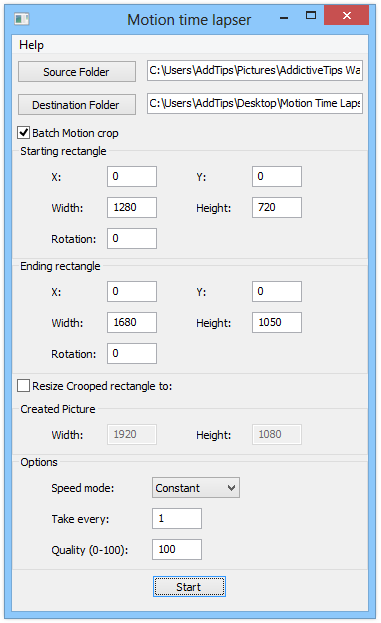
You can create three different types of movements in your time lapse i.e. Constant, Accelerated and Decelerated. In addition, you can specify the quality of the output files between 0 to 100. After configuring the settings, simply click the Start button to create the output files.
All in all, it’s an interesting and fun app that gives endless possibilities of creating time lapse sequences with images that you already have. The application works on Windows XP, Vista, 7 and 8.
