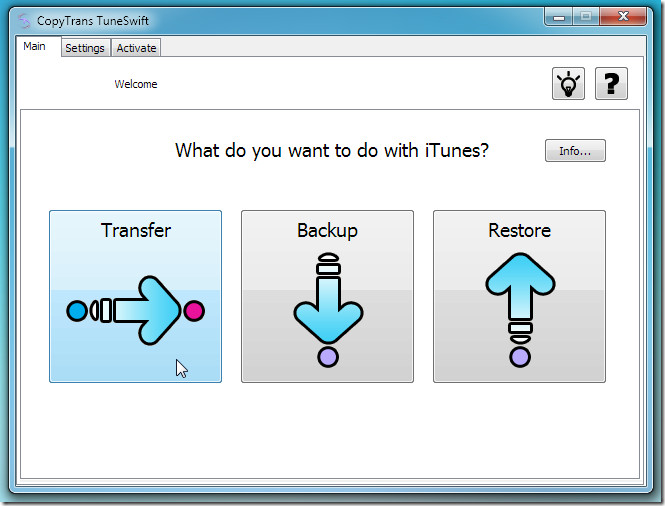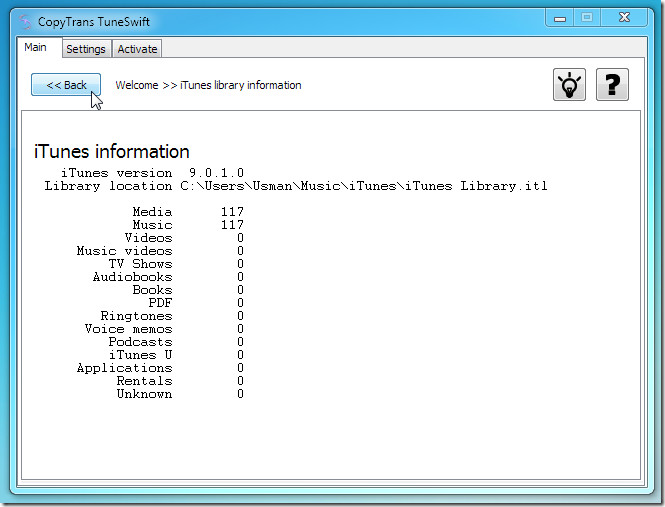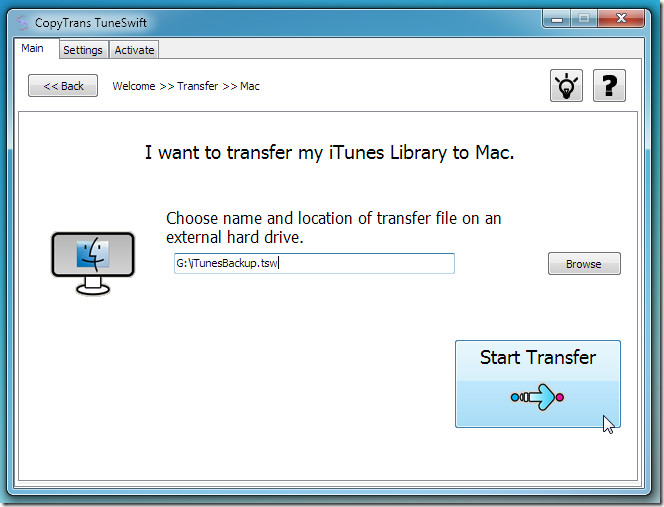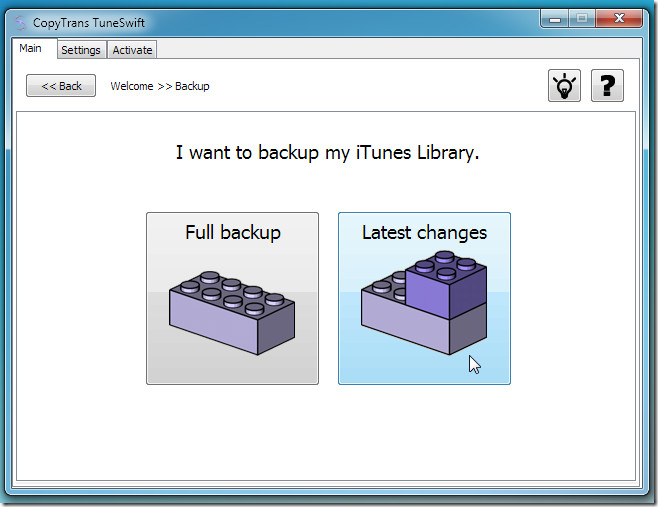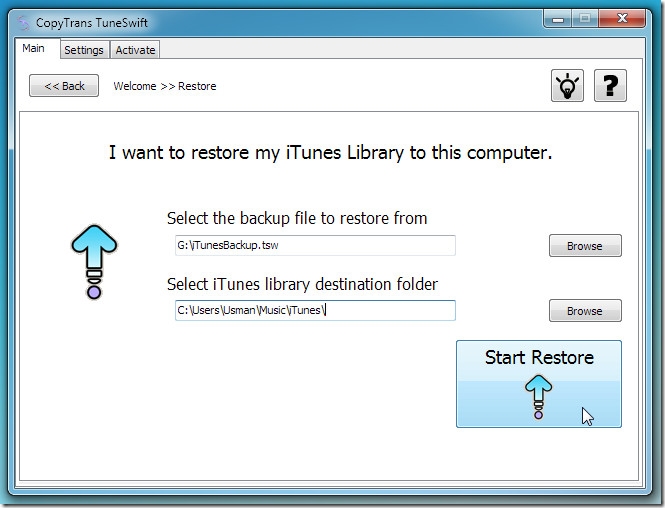Easily Backup, Transfer, And Restore iTunes Library With TuneSwift
If you’re porting your data from one PC to another, you might be thinking as to how iTunes library are to copied/backed-up without following any lengthy procedure. If you’re not planning to use any of contrived methods available on web, here we have a simple tool called TuneSwift which not only backup and transfer iTunes library but also enable users to easily restore data with few clicks.
TuneSwift is developed by CopyTrans which offers many paid iTunes related tools, TuneSwift comes with only one catch and that it is available as free (full-featured) till March 15, 2011. However, the shining aspect is that it provides seamless transfer of data without requiring any sort of conversion whatsoever. Even porting iTunes library from Windows to Mac is handled without causing any disruption from either ends.
Usage is as simple as its interface. On the main screen you have 3 options listed down – Transfer, Backup and Restore. Before making your choice, hit Info button to view iTunes library items summary.
The info window shows all items ranging from Music, Videos, Music videos, Audiobooks, PDF documents, and so on., which will be processed.
The transfer can be done in two modes – To Windows or To Mac. Just select the OS and follow the transfer wizard. It will ask you to choose output location (external drive recommended) to start the transfers.
Aside from full backup, it’s also loaded with incremental backup mode, meaning that only changes will be updated in the target location.
Restoring data from external drive is a cinch, all it requires is that you to specify the exported iTunes library followed by a click on Restore button to copy iTunes library at any defined location.
Versions for both Windows and Mac OS are available. We tested it on Windows 7 x64 system.