DXVA Checker Finds If Your CPU Or GPU Supports DirectX Video Acceleration
With the advent of high definition video content, it became quite difficult for the CPUs to encode HD videos while at the same time perform other user tasks. DXVA (DirectX Video Acceleration) by Microsoft, made this job a tad easier on the CPU side, by offloading certain CPU-intensive tasks such as iDCT, motion compensation and video deinterlacing, to the GPU. The GPU is not only a more efficient component to handle such load, but also performs better in terms of the video rendering and color reproduction. For this reason, companies like AMD and Nvidia have incorporated DXVA to their own video decoding technologies (AMD’s UVD and Nvidia’s Pure Video), used in their computer graphics card series. DXVA by default, can be used if you’re watching a video on Blu-ray etc., but now, a wide array of media players, including Media Player Classic and KMplayer support DXVA, so that you can use your graphics card to enjoy your favorite HD movies in different video container formats, for instance MKV. If you want to check whether your graphics card supports DXVA or not, then give DXVA Checker a try. It’s a small tool, designed to conduct some GPU tests to check support for DXVA. Details after the jump.
The application itself is self explanatory. All the required information is divided into five different tabs including Decoder Device, Processor Device, DXVA-HD, DSF/MFT and Trace Log. The Decoder Device tab lets you know about your GPU model and manufacturer’s name, as well as the kind of decoding modes it support with supported resolution. What you need to check however, is that if DXVA1 or DXVA2 are there in the list or not. If yes, then the GPU does supports DXVA. Unfortunately if you are unable to see DXVA in the list, then either your GPU doesn’t support it or you need to update your graphics card’s drivers.
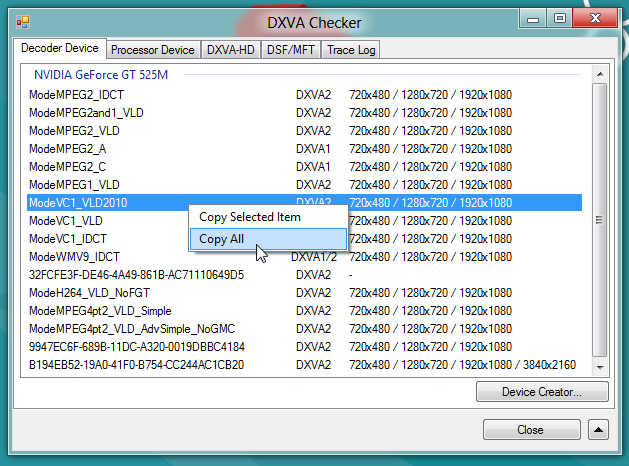
The developer has also included Decoder Device Creator feature, which you can access by clicking Device Creator under Decoder Device tab. Here, you can create and assign device type to selected resolution.
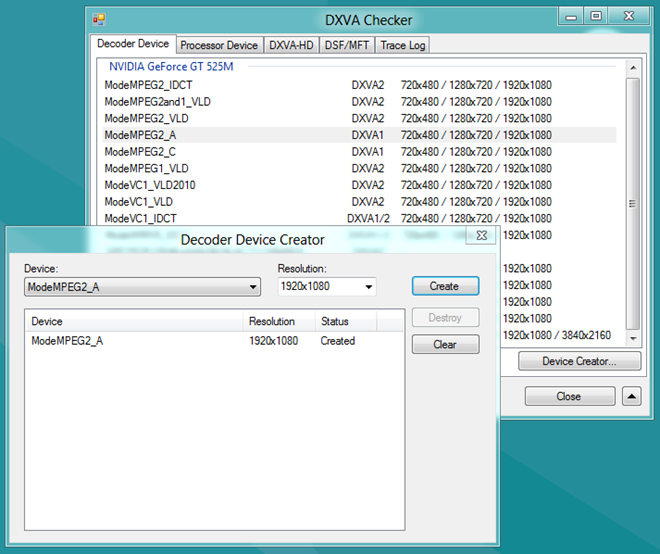
Processor Device tab lets you check whether your CPU supports DXVA technology or not, the same way as we checked under Decoder Device tab.
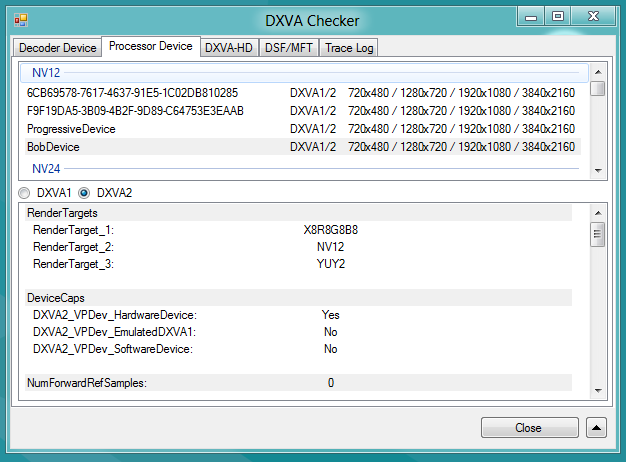
Just like DXVA API, Microsoft has also released DXVA-HD for high definition content and you can find if it’s supported by your device from DXVA-HD tab. Under DSF/MFT tab, you can also check support for DirectShow Filter and Media Foundation Transform.
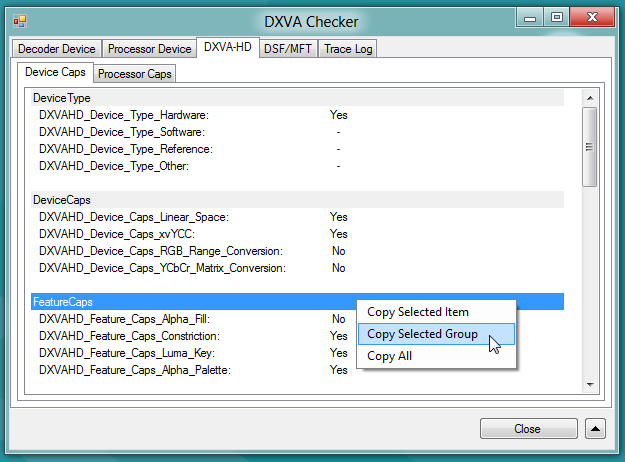
DXVA Checker is available for free and works on Windows XP, Windows Vista, Windows 7 and Windows 8, provided you have Microsoft .NET Framework 2.0 and Visual C++ 2008 SP1 Runtime installed on your system.
