Duplicate Line Finder Compares & Joins Text Files With Duplicates
Consider yourself in a situation where you are writing a code and you want line by line comparison of two different versions of files to check duplication. Would you open both the files side by side and check each line of code? Duplicate Line Finder is an application made for comparing and identifying duplicates in two text based files. The application is backed by two duplicate identification methods; by Word and by Line. You can either set it to find the duplicate lines in provided files or choose to find and strip only duplicate words. It offers some complementary duplicate finding options to create different versions of both files, such as, Strip Internal Duplicates, Build Excluded Versions, and Build Join Versions. The two file versions (with duplicates included and duplicates excluded) will help you compare both processed text files side by side. Moreover, it has the ability to join both types (text file with duplicates and text file without duplicates) of text file versions, separately.
Duplicate Line Finder has three options to choose from depending on the kind of result that you want. When Strip Internal Duplicates option is checked, the program searches for duplicate lines within each document separately. Similarly, when Build Excluded Versions option is enabled, it will simply remove the duplicates from both files. Build Joined Versions should be checked when you want to create two versions of joined files, one with duplicates included and the other without the duplicates.
To begin, select the files that you want to compare by using the Open button.
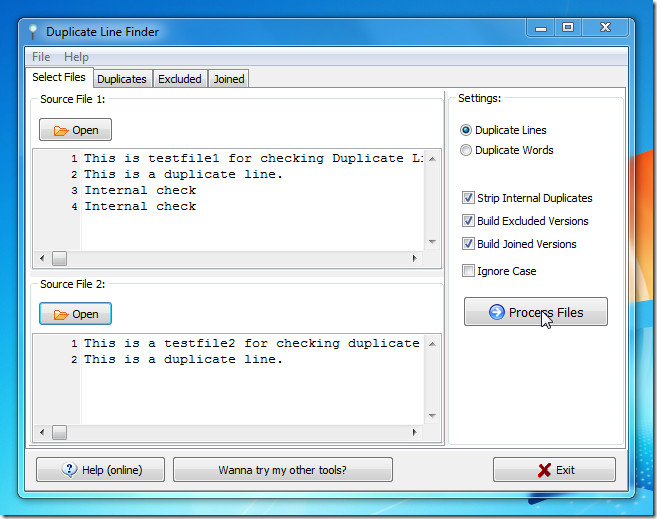
By default, it checks both text files by Line. However, you can set the duplicate identification method to Words from Settings. Click Process Files to begin. A dialogue box will open showing the processing of files. Close the dialogue box upon completion and you will be taken directly to the Duplicates tab showing you all the duplicate lines that were found during the process.
If you don’t want the excluded and joined versions of the files, you can uncheck those options.
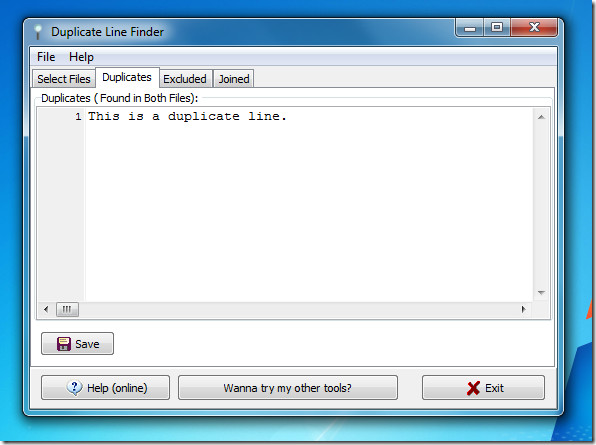
From Excluded tab, it shows both files without any duplicates with an option to save them on local location. The Joined tab presents the joined version of files with and without the duplicates included. Each type of result has the option of saving it for future use.
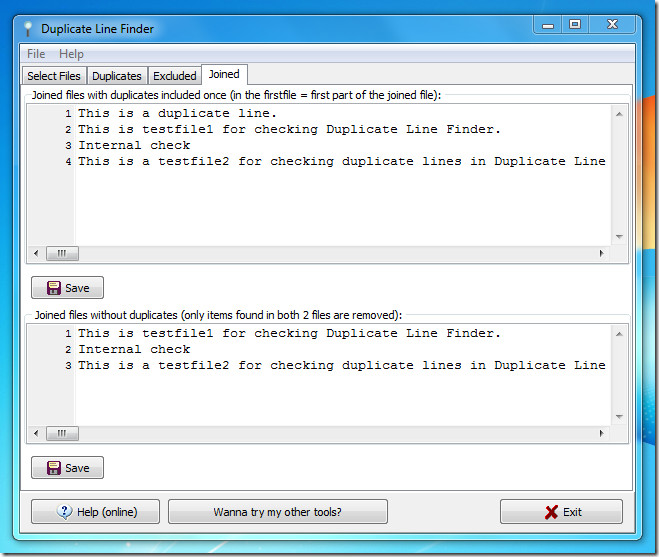
From the main Select Files tab, you can also set the program to Ignore Case, making it case-insensitive. It works on Windows XP, Windows Vista and Windows 7.
Download Duplicate Line Finder
