Dropout Is Portable Desktop USB And Dropbox Search Tool
Everyone likes to keep their important files on portable drives and in cloud storage directories, such as, a Dropbox folder, so that data can be easily accessed across multiple computers. This means that a lot of data is continuously changing and is not indexed immediately by Windows. Windows Search can miss out files during a search query if the file is not indexed or belongs to an unknown file type. If you often require locating files using Windows Search and find it hard to locate files from a USB device or a folder which keeps changing, then a solution can be to use Dropout. It is a portable indexing tool that creates its own index inside a constantly changing folder to provide quicker search results.
Here is how it works – you put Dropout.exe in a USB drive or a Dropbox folder and it will start indexing all of it’s content when launched. Since it indexes the files and sub-folders inside the folder where it is residing, it will automatically update the index as soon as more files are added or existing files are changed.
Dropout has two benefits; first that it can index files faster than Windows Search since it uses both IFilter and iTextSharp, and second that you can use Dropout.exe in any other computer to quickly search for files without having to wait for Windows Search to index them. For example, if you have used Dropout on a USB drive before, it will create an indexing folder and update it with new content so that all content remains indexed and available for a quick search via Dropout. When the USB device is plugged into a different computer you will be able to easily search items using Dropout as their indexing information would be detected from the folder within the flash drive.
So what is IFilter and iTextSharp? IFilter is a plugin for Windows Search that allows it to parse and index contents of large documents, and iTextSharp does the same thing if you do not have IFilter. iTextSharp is open source and can easily index PDF documents.
To get started, place the Dropout file within a directory (e.g. your Dropbox folder), enter a search term and click Search. Dropout analyzes the searched items to determine if they are text or binary and indexes the text based content. Since it indexes all files within the directory where it is residing, the search results are fast, very fast.
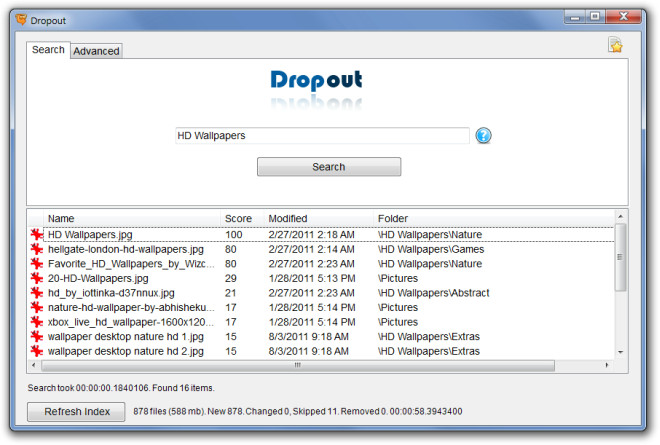
Head over to the Advanced tab for defining additional search parameters, enter a content type, item name, file type (e.g. PNG, JPG, PDF, etc), select a modification date (optional) and click Search. The advanced search option is helpful for locating items which may not be found using normal mode.
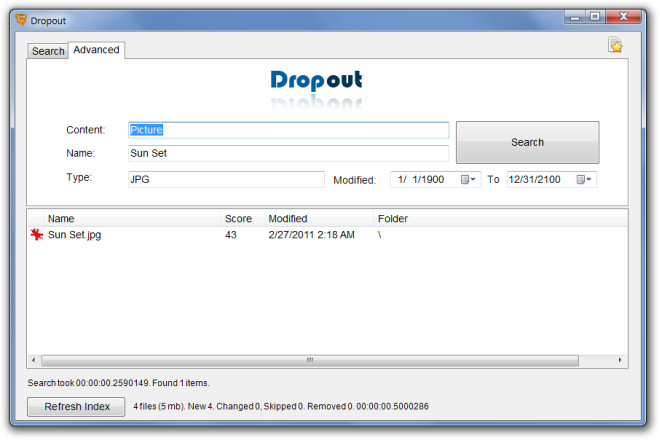
A directory or file from a search result can be opened from Dropout interface via right-click context menu. Dropout is a configurable open source application and for this reason configurations can be performed via the INI file. To customize Dropout search settings, you can create an INI file in the same folder where the EXE file has been placed. During configuration you can use relative paths, e.g. Directory=C:\Users\username\pictures\. You can find out complete configuration instructions from the product page.
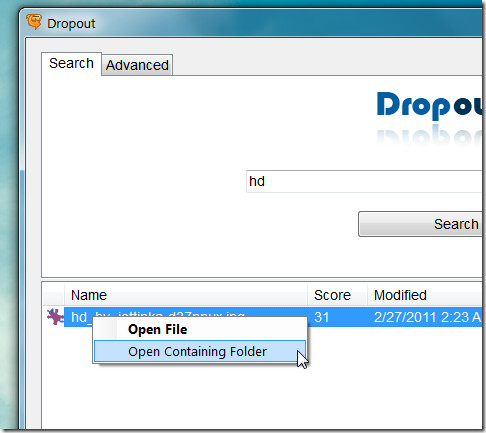
Dropout works on Windows XP, Windows Vista, Windows 7.

Any idea how to add/use iFilters?
I tried Dropout on a portable USB flash drive and it works wonders. Terrific for fast retrieval of just the right file (retrieve by file name and/or by text in the file). Question though…. could you use this same Dropout tool on your hard drive? That is…. it works on a G or H or K flash drive…. why not also on your C drive? Does anyone know if that would work too?
Thanks,
Eric