Save-o-gram: Download Instagram Photos And Videos To Your PC
In Instagram’s continued quest to remain mobile exclusive, a number of PC users have always felt left in the dust. Yes, I know Instagram, in its entirety, is best suited for mobile, but I wouldn’t mind having a way to access (or download) Instagram content from a computer. Fortunately, there are multiple ways to download Instagram photos and videos on a PC, and here at Addictivetips, we’ve covered those solutions from time to time, from Torch Browser to Free Instagram Downloader, and whatnot. Today, I’d like to share Save-o-gram, a similar Windows application which lets you download all Instagram photos and videos of any user provided it is public to begin with. The tool boasts a dead simple UI, and offers a few additional handy features.
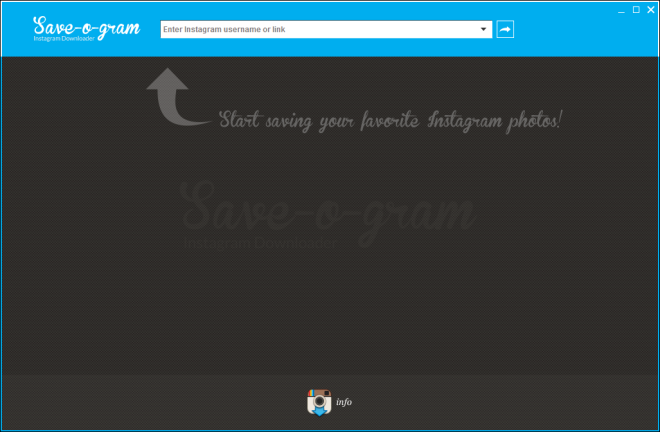
The measly 1MB setup file of Save-o-gram doesn’t take much time to download and install. Once opened, you’re presented with its barebones UI that is extremely user friendly and automates much of the process.
Getting started is very easy. All you basically need is the user name or the URL of their Instagram profile and enter it in the text box at the top of the application window. Then click the small arrow button to the right to let Save-o-gram fetch all the media.
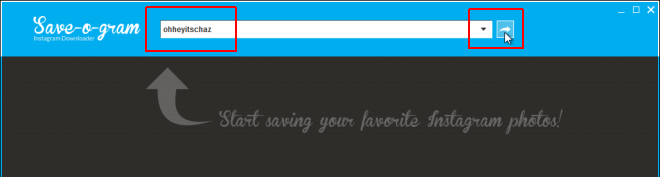
The application displays thumbnails of every photo and video uploaded by that user. And you can even view the one you find interesting by simply clicking on it. The application lets you preview both the images and videos in its interface, and also lets you play them all as a slide show. When you are done exploring all the images, you can start download them individually or by selecting the entire images and videos once and downloading them as a zip file. Everything is saves as a copy to your specified folder.
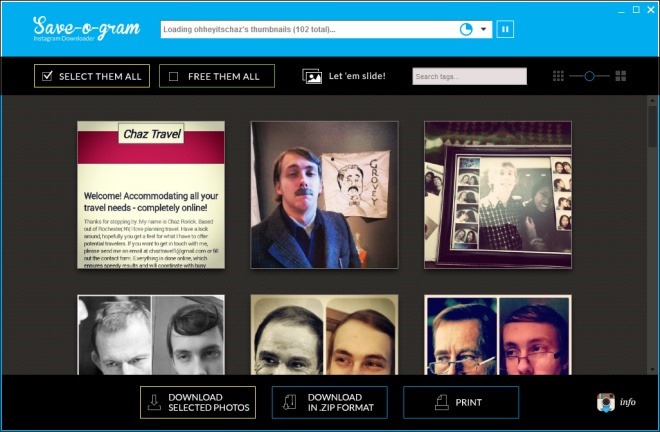
Apart from the ability to preview and download files, Save-o-gram has a few additional featuresl. For instance, you can also search for photos or videos on Instagram using tags in Search tags box. Furthermore, you can change thumbnail size by using the zoom slider at top right. And third, there’s also a button for taking prints of your desired image without leaving the app.
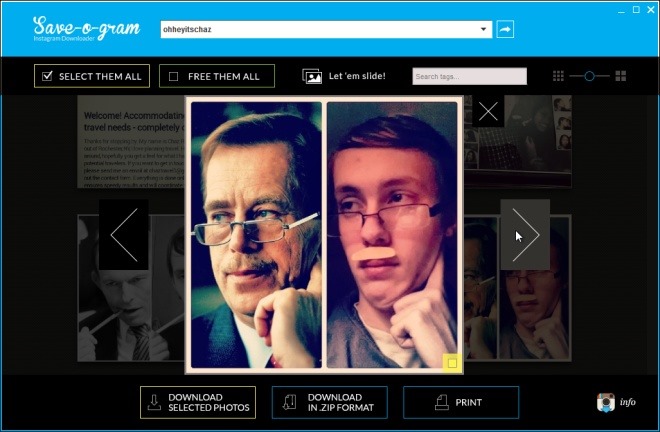
Lastly, you can easily change a few settings by clicking the info button with an Instagram logo at the bottom right corner. Here, you can toggle a things like select the photos when clicked on the thumbnail, adjust the speed of the slide show as well as alter how tags ae used to search for images, and whether or not tags should be shown when you hover the mouse over a thumbnail.
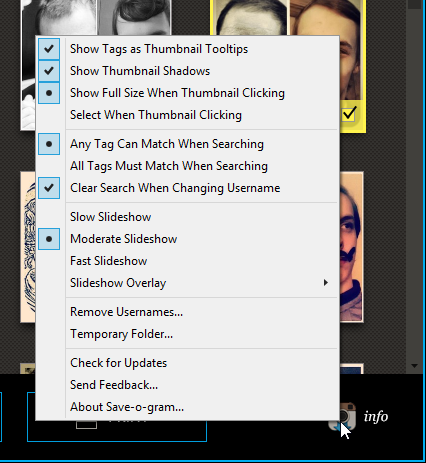
All in all, Save-o-gram is a simple little tool. It’s a perfect solution if you need to quickly download some or all of the photos in any Instagram account. It works on Windows XP, Windows Vista, Windows 7 and Windows 8.
