Document.Editor: Feature-Rich, Eye-Candy Word Processor For Windows
Microsoft Office Suite can be called as a first love of every computer due to its widespread standard when it comes to creating and editing documents such as in MS Word. The feature-rich text processing applications like MS Word offer a lot of tools to play with your text documents, but if you want a basic document editor to write letters, resumes, reports or other important papers, then have a look at free, opensource text editor called Document.Editor. It includes extensive range of features that may help you create your documents. Not only that, but the application has an aesthetically pleasing interface. You will find all the basic and some advanced tools that you need to create and edit most document files. Is this application worth replacing the stock document editor? Let’s find out.
The application comes with somewhat the same placement of tabs and menu buttons as you’d find on MS Office ribbon. So, if you’re making a switch, it would be more easy for you to get used to this text editor. There are eight tabs in total (Home, Edit, View, Insert, Format, Navigation, Tools, Help). The Home tab contains a lot of options to edit a document. It has the usual Cut, Copy and Paste options at the left, while you can use the text alignment settings from the center of the toolbar. The editor also lets you change text color or highlights selected text string.
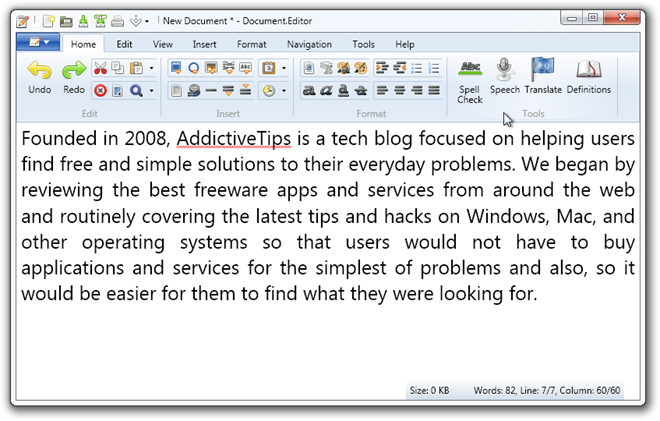
Just like MS Word, you can choose to add most frequently used text editing tools to Quick Access Toolbar. For instance, if you have a habit of using save function every now and then (and not so fond of using hotkeys), you can use these quick shortcuts from Quick Access Toolbar.
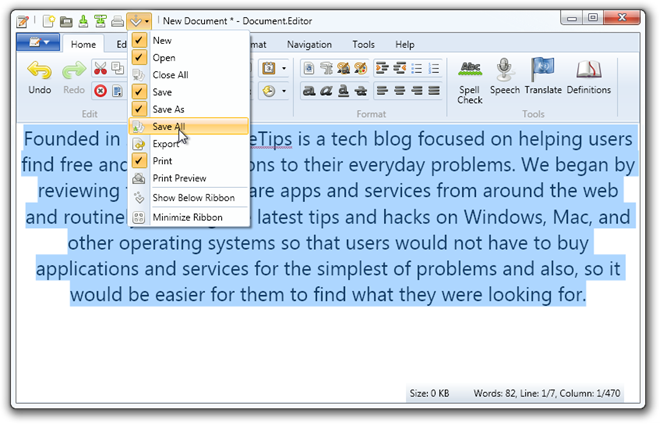
The Format tab contains various formatting options for text alternations like text color, bold, italic, line spacing etc., and you can also change the background color of the text using the integrated color picker. Changing text size doesn’t feel so user friendly, as you would need to input the values manually each time you want to resize the text . A slider could have been a better way for resizing text.
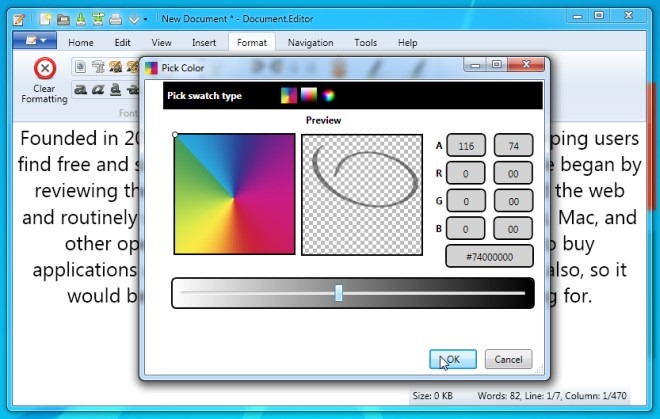
You can add a number of media files to your documents like images, videos, charts, tables etc. Although there is nothing interesting in terms of adding shapes (with only options being available are a circle and a square), it does let you change shape and border size of the shapes. Insert tab also contains options for adding headers and footers to your documents.
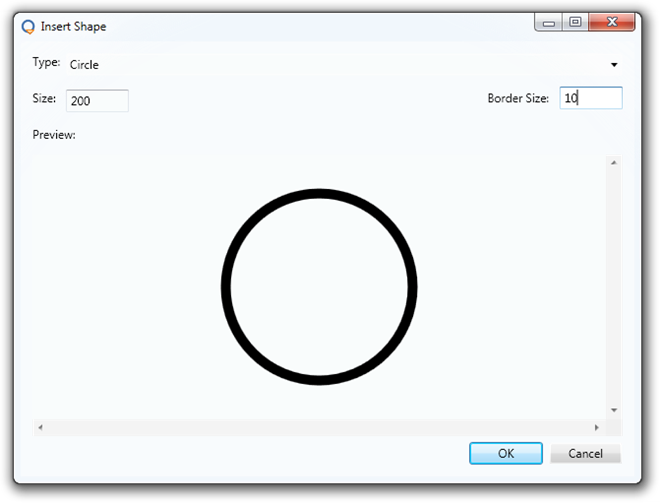
From Options, you can change text editing related settings and configure application’s options. There is an option to select different themes, but as of now, it is disabled and may be added in future updates. Other than that you can add different templates, select Microsoft’s built-in text to speech speed, and enable/disable spell checker etc.
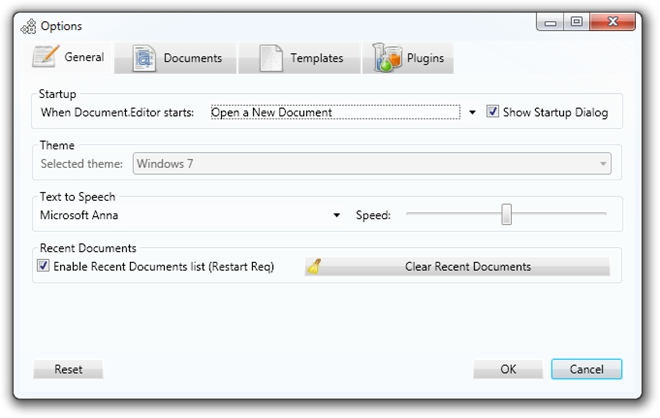
The application works on Windows XP, Windows Vista, Windows 7, and Windows 8. Both 32-bit and 64-bit OS are supported.

OK! Looks better than MS Word.
Looks useful. Thanks for letting know. MS Office type interface. I am curious of it has an equation editor.