DMDE Is An Advanced Disk Management & File Recovery Tool For Windows
File recovery tools come in all shapes and sizes, and we’ve covered plenty of them here at AddictiveTips in the past, including Recuva, Wise Data Recovery and Pandora Recovery, just to name a few. While most such utilities are created for novice users so they don’t have to go through some cumbersome procedure to recover lost files, others are designed with power users in mind, and DMDE is a great example of the latter. This Windows application boasts an impressive arsenal of features including a HEX-type disk editor, RAID constructor, support for all major file systems like FAT, FAT32 and NTFS, multi-OS support, and disk recovery, among others. On top of that, the tool’s portable nature allows carrying it on a thumb drive or external storage and use it on the go, making it great for those of us who need to troubleshoot or recovering data from other computers.
The app’s user interface makes it clear that it is not for you if you’re merely looking for that ‘Undelete’ or ‘Recover’ button after scanning the lost partitions or disk. It goes far beyond than that, and is targeted at more advanced users who know what they’re doing. The application allows working with physical drives, logical disks and disk images (only BIN, IMG and IMA files are supported). Upon launching the app, you will be asked to select the drive you want to use the tool with.
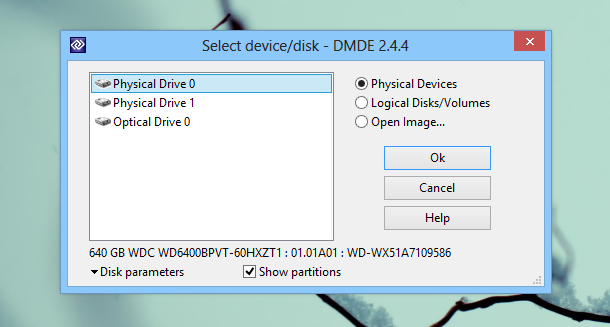
You can now select a physical disk, one of the partitions of your currently connected drives, or a disk image. If you select a physical device (such as a hard disk drive or a USB flash drive), DMDE lets you explore all the partitions it has. Though if you just want to work on one of the partitions, select the Logical Disks/Volumes option to ensure that no other data on the rest of the disk is touched. The Partitions console enables you to perform a FAT or NTFS scan. This way, only the selected sectors are analyzed. In addition, it allows you to turn MBR (Master Boot Record) On or Off. You can also choose the displayed content by marking the ‘found’, ‘tables’, and ‘detailed’ toggles provided on top.

The FAT and NTFS scan functions allow you to specify the start and end sectors of the selected partition to scan. This in turn aids with looking only in the required sectors of the disk, and also saves your precious time. Simply drag and adjust the sliders to your desired positions and hit Search.
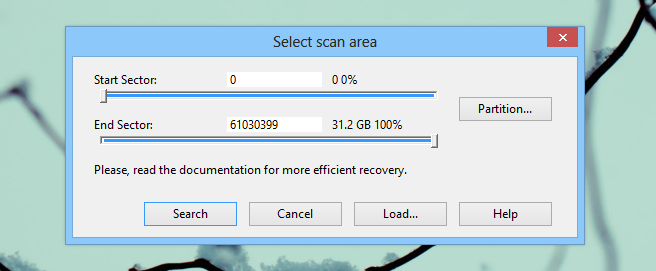
DMDE’s main screen is where things get really interesting. It provides a view of the drive similar to a hex editor, where you can make changes to the volume. You don’t have to worry about making any accidental changes since the editing mode itself is locked by default and you are only allowed to make block selection of the text unless you choose to go into edit mode. It also displays the total number of sectors on the selected drive.
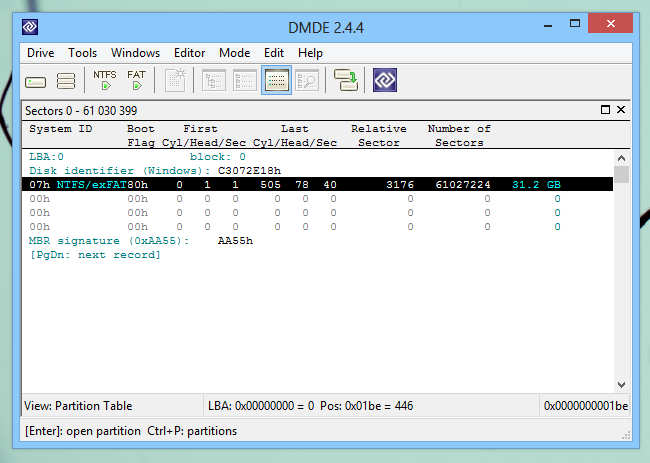
The Mode menu allows you to switch among various modes of the editor itself, including Hexadecimal, Text, FAT Directory, FAT12/FAT16/FAT32, Partition Table, FAT/FAT32/NTFS Boot Record, NTFS Directory, and MFT Record.
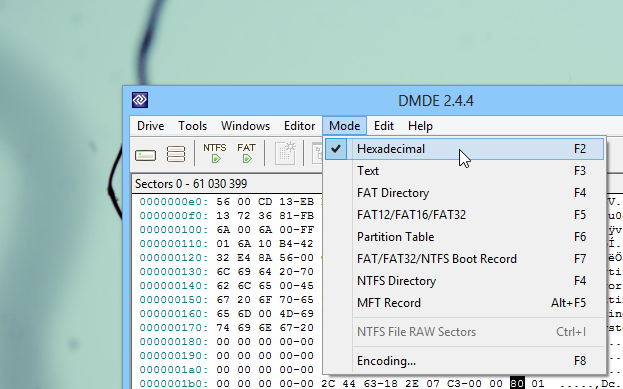
To make any changes, you need to click Edit > Edit Mode from the menu bar, and then modify or delete the required block within the editor. DMDE doesn’t instantly saves your changes even after modifying the items; you need to head to the Edit menu and then click ‘Write Changes’ to apply the new parameters. You can also click ‘Discard/Read Again’ to revert back to previous settings. Another noteworthy feature about DMDE is its ability to perform write protection on the disk. To write-protect a drive, click Drive > Lock Volumes for Write from the menu bar, and then mark the drives that you want to lock.
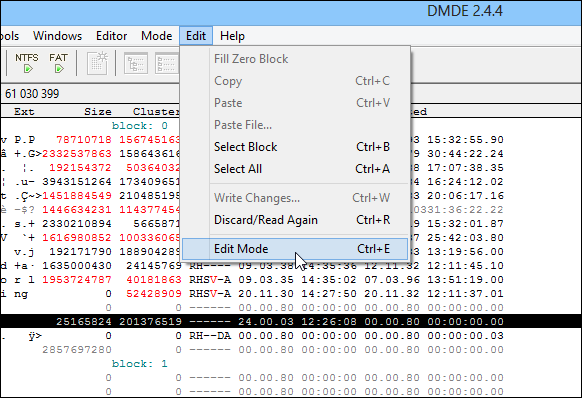
In a nutshell, DMDE is a highly versatile disk management and file recovery software. It is definitely not meant for the beginners of course, but expert users may find it useful in many different ways. The application works on Windows and Linux. The Windows variant is compatible with Windows XP, Windows Vista, Windows 7 and Windows 8.
