Disable Uninstall Option For Windows 8 Modern UI Apps [Tip]
Windows 8 comes packed with a slew of new feature additions and enhanced user interface, but a lot of things have also been excluded from the latest release. With the release of Windows 8 looming on the horizon, we at AddictiveTips are trying to give you a preview of everything it will offer to the users. As most of us already know, the Start Orb has been replaced by the Start Screen, and instead of Desktop, the Start Screen is the main workspace that hosts all the installed applications. Whenever you install an application, instead of a shortcut on the desktop, a tile is created on the Start Screen that allows you to quickly launch it. In Windows 8, you can uninstall an app in multiple ways. The first method involves using Control Panel > Add & Remove Programs applet, but the second one lets you uninstall an app directly from the Start Screen. In this post, we will explain how you how can prevent your PC account holders from uninstalling Windows 8 UI based apps (formerly known as metro apps).
To uninstall an app from the Start Screen, all you need is to right click its title and select Uninstall from the options available at the bottom of the screen.
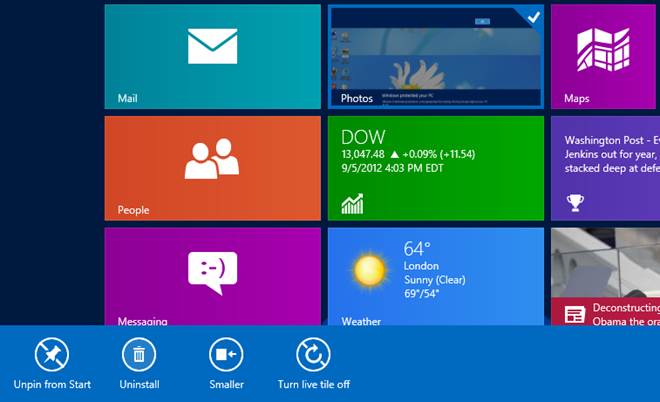
In order to restrict your PC users from uninstalling Windows 8 UI style apps, log in as Administrator or make sure that you have required administrative rights to change local group policies. First off, go to Start Screen, type gpedit.msc, select Apps from the right sidebar, and then click gpedit.msc in the main window.
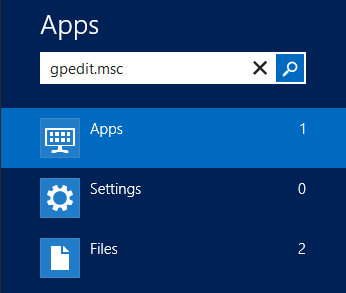
The Local Group Policy Editor is the Microsoft Management Console snap-in that helps system administrator(s) in applying application and system components related restrictions. In Local Group Policy Editor, go to the following location.
User Configuration/ Administrative Templates/ Start Menu and Taskbar
In the main window, look for the Policy setting named Prevent users from uninstalling applications from Start and double click it to open the policy settings page.
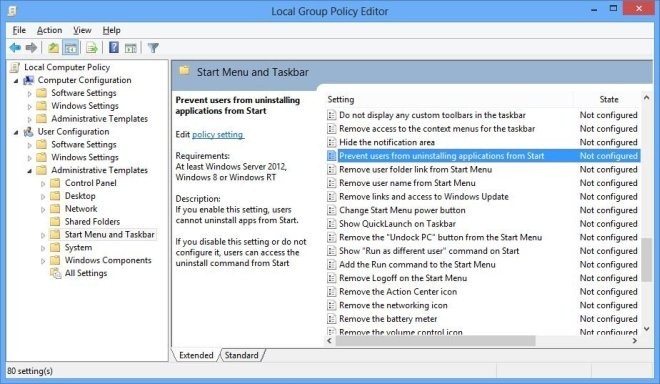
In the properties dialog box, there are options available to set the policy to Not Configured, Enabled and Disabled. Selecting each option allows you to view its impact in the Help section on the lower right side. Select Enabled option and close the Local Group Policy editor.
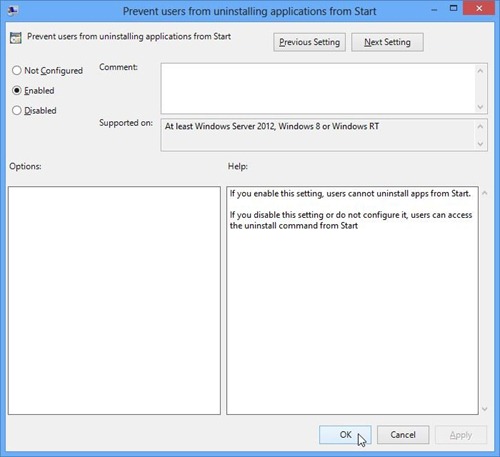
Now, open Windows Run console using Win+R hotkey combination, type in gpupdate /force and hit Enter to forcibly apply the new policy setting. Once the local group policy is updated, your PC users will not be able to uninstall the Windows 8 UI based apps from the Start Screen. It automatically hides the option to uninstall app from the Start Screen, as shown in the screenshot below.

