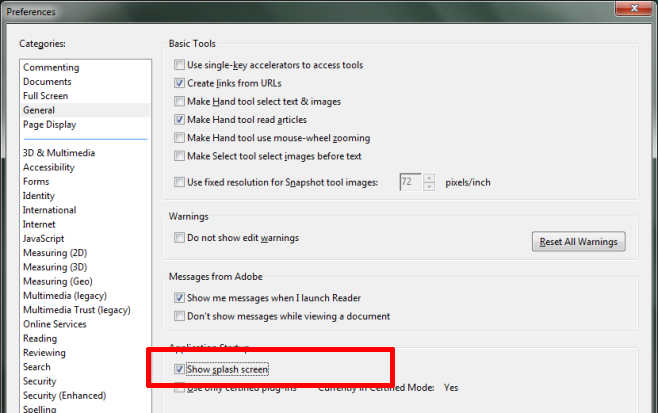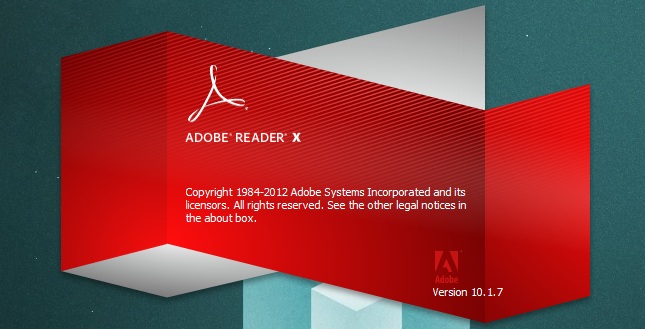Disable The Adobe Reader Splash Screen & Go Straight To Your File
Adobe’s applications, Reader, Illustrator, Photoshop, etc., all have a splash or start-up screen. With heavier apps like Illustrator and Photoshop, the splash screens serve as a reassurance that the app has launched and is readying for use. Often, if you’ve opened a file with either of these two apps, the splash screen remains visible while the file and app loads. With Adobe Reader, the splash screen has little role to play especially if you’re using the app to open a local PDF file. PDF files may be large in size but they aren’t really considered ‘heavy’ files like PSDs are. If you find the splash screen that Adobe Reader shows to be pointless, you can easily disable it.
Open any PDF file in Adobe Reader or simply launch the app. Go to Edit>Preferences to access the app’s settings. In the Preferences window, select the ‘General’ category from the list on the left. Scroll down to the ‘Application Startup’ section and uncheck ‘Show splash screen’.
The next time you open a PDF file, you will no longer see the splash screen. The app will jump straight into your file, or if you’ve just launched the app, it will show you the usual list of recently accessed files and Adobe services.
It’s worth mentioning that the option to disable the splash screen isn’t available in Photoshop and may not be available in Illustrator either. The reason is probably because, as stated earlier, the splash screens show that the app or the file you clicked is being opened instead of leaving you wondering if something is happening or not.