Disable NVIDIA Control Panel From Desktop Right-Click Context Menu
Do you have a Nvidia Graphic card? The latest firmware from Nvidia installs a script that enables Nvidia Control Panel on desktop right-click context menu. This can slow down the loading speed of the context menu when you right-click on the Desktop if you are using a low-end computer. In my case, I simply don’t need this option because it’s useless. If you are in same situation like me, its time to disable/remove it.
An example of Nvidia Control Panel item in the right-click context menu is shown in the screenshot below.
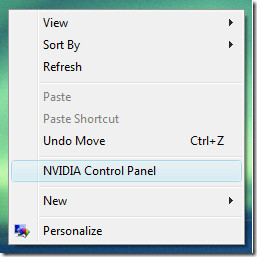
Disable Using Build-In Option
Right-click on the Desktop and choose NVIDIA Control Panel. Now go to View and uncheck Add Desktop Context Menu.
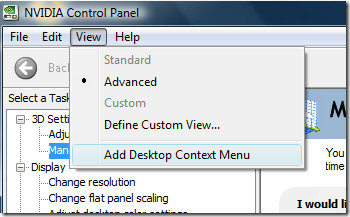
Now you will see the Nvidia Control Panel gone from the right-click menu.
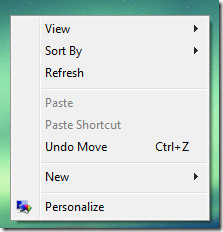
Disable By Hacking Registry
If you do not have Add Desktop Context Menu option in your Nvidia control panel, then you can remove it using registry hack.
Type regedit in your Start menu search or Run dialog box. Once the Registry Editor is open, navigate to the following branch,
HKEY_CLASSES_ROOT\Directory\Background\shellex\ContextMenuHandlers\
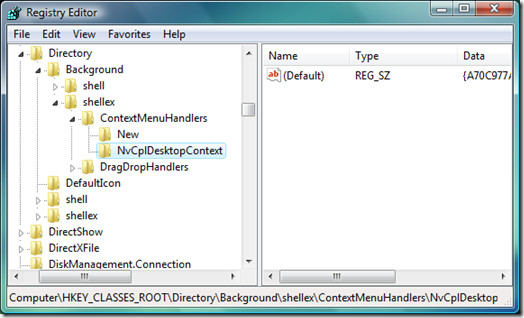
Right-click on NvCplDesktopContext and select Export and save the file at some safe location, this will come useful during backup. Now simply delete the key.
Disable Script From Loading Using ShellExView
If you want to disable the shell extension key from loading again, then simply use ShellExView to completely disable the Nvidia shell extension from running again.
Run the program and you will see a list of hundreds of shell extensions, locate DesktopContext Class from the list(best way is to press Ctrl+F and type the name in search box).
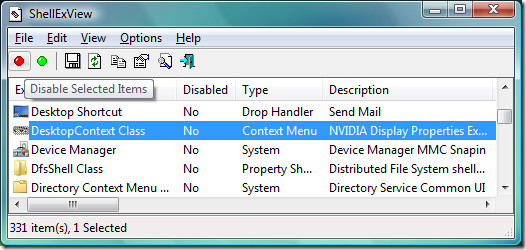
You will see Nvidia Display Properties Extension written in the Description, to confirm double click it, and you will get full properties with name and details. Disable this shell extension and you are done!
