How To Disable Game Mode In Fall Creators Update – Windows 10
Microsoft introduced Game Mode to Windows 10. It’s a special mode aimed at giving you a better gaming experience. It’s effectiveness is debatable among gamers. Some say there’s a noticeable difference in some games while others complain that it summarily ruins everything. Up until the Creators Update, the Game Mode could be turned On or Off at will. There was a little switch to control in the Settings app under Gaming>Game Mode. That little switch is gone in the Fall Creators Update. If your PC supports Game Mode, then it will be on. While the switch is gone, you can still disable Game Mode in Fall Creators Update from the Windows registry. Here’s how.
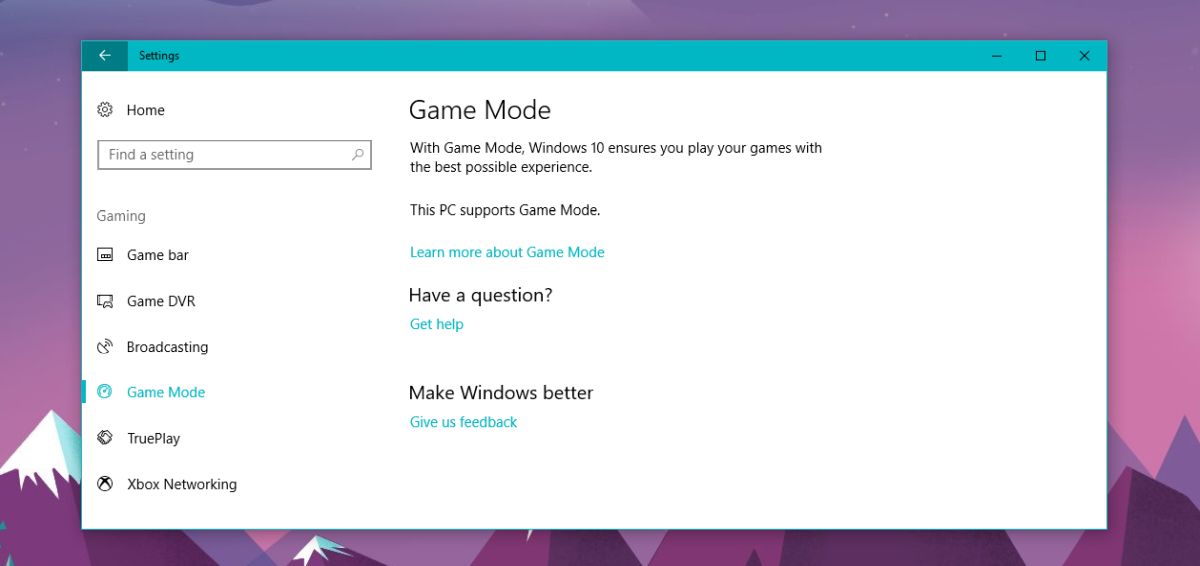
Disable Game Mode In Fall Creators Update
Since you need to make a change to the Windows registry, you will need administrative rights. Open the Windows registry and navigate to the following location;
HKEY_CURRENT_USER\Software\Microsoft\GameBar
Here, look for a key called AllowAutoGameMode. If it’s not there, create it. Right-click inside the right panel and select New>DWORD (32-bit) Value. Rename the new value AllowAutoGameMode.
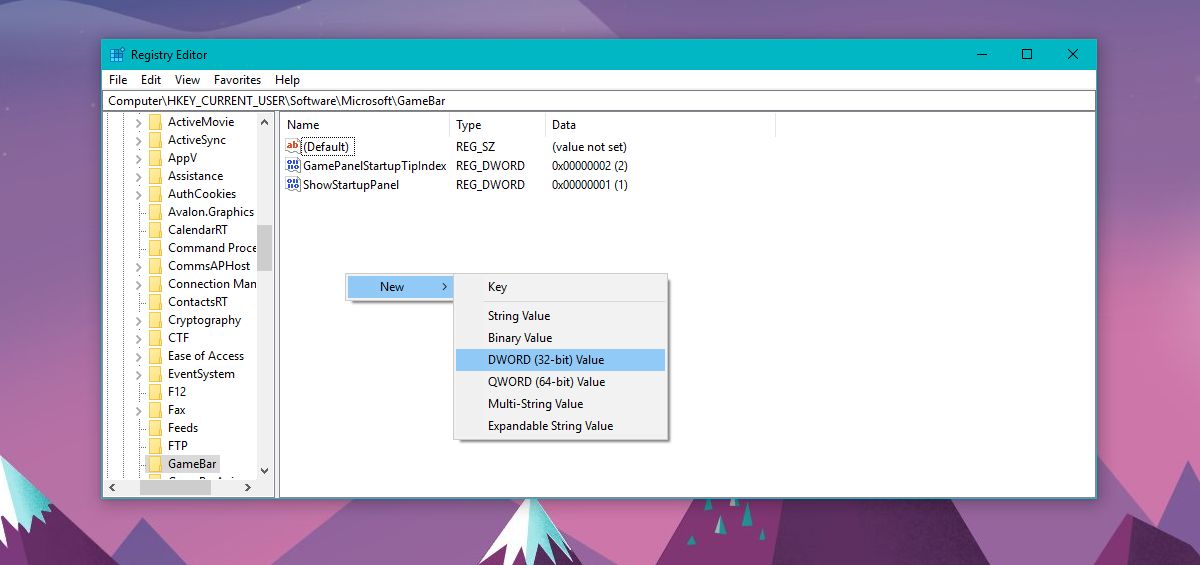
By default, this key will have the value 0. It will disable Game Mode. If you want to enable Game Mode, change its value to 1.
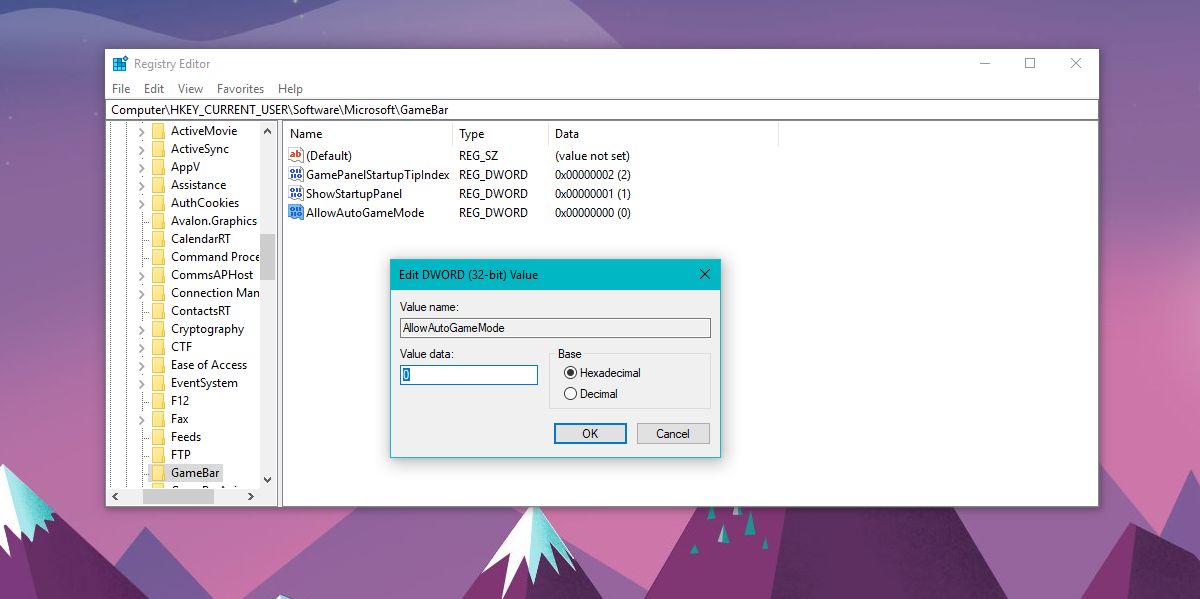
Game Mode Is Better
Game Mode originally garnered a lot of hate. As with most new features that Microsoft adds to Windows 10, it wasn’t fully developed when it was rolled out to users on the stable release channel. The initial experience people had with it was less than impressive. For some users, it resulted in a much poorer experience. Microsoft hasn’t shelved this feature, obviously. Instead it’s improved it considerably. Initial reports from users who have upgraded to the Fall Creators Update are skewing towards the positive end. Granted the new Windows 10 update has only been out for a couple of days so this isn’t what you would call the popular opinion.
Regardless if Game Mode is improved in the Fall Creators Update or not, Microsoft should not have removed the Off switch. This mode is always on but it doesn’t give nor does it claim to give a uniform experience to all users. The main lure is that you’ll get a higher framerate but users who already have a decent gaming rig might want to do without it.
There’s also the fact that Game Mode improves some games and ruins others. For those that do use it selectively, the Off switch is going to be sorely missed. It is more than inconvenient to have to disable Game Mode from the Windows registry. It will likely push users to keeping it disabled permanently.

Game Mode absolutely destroys Minecraft Win 10 on Oculus. The whole VR headset would constantly freeze for seconds at a time; turns out MC had game mode enabled and wasn’t leaving any power for the Oculus software to track my position.
DId you disable game mode from the registry or windows settings? I have been having terrible stuttering and tracking ever since this blasted Fall update and can’t get any game to work as smooth as it used to.
Robo Recall performance is atrocious since then 🙁
same issue… disabling the game mode worked for me also going into the games .exe file and changing compatibility to disable fullscreen optimizations
Installed 1709 a few days ago and for me this feature is a godsend. Games are playing a lot more smoothly than before.
How to disable “fullscreen optimization” for all games? That’s what I cannot find anywhere!
One way is to go under the game.exe properties and compatibility and click “Disable fullscreen optimization”
Call me lazy, but I dont feel like doing that for every single game that I want to play (and then do it again if I re-install said games). It’s ridiculous Microsoft has not provided a global off switch for this garbage.
Yeh. I am playing only few games so it is easy job for me but yeah. You’re right. There should be global switch for that 🙂
Just placebo. Doesn’t impact on fps or frame pacing. Instead Windows updates + video driver updates impact a lot more.
I am usually a fan of windows and its features, but while I was trying to diagnose a DTS stuttering issue, I was messing around with game mode in the witcher 3. I was stunned at how much of a negative impact it had on my game when it was on… Smooth as glass with it off, and frame and audio drops everywhere with it on. I went into windows setting to turn it completely off, which led me here. Removing the master switch was a horrible idea. Wonder who thought of that.
game bar? can you explain?
Windows Key + G
thx
the problem with game mode is it messes with your mouse sensitivity.
Is THAT what’s been causing my mouse sensitivity to constant change?? I had no idea, I’ve replaced the mouse, tried drivers, firmware, etc.. I never realized, but yeah, I think it started happening when the Creator’s update came out!!
Game mode may have improved, but if you’re streaming, it’s a liability.
You can enable/disabe Game mode from the Game bar within the game… no need to mess with the registry
Right
I disabled game mode from Game Bar but the fps still locked on 60,
Now idk how much you know about gaming etc. But Try :
Vsync
Fps Limiters
Check if The Game has İt’s Own limiter that is not Vsync
Check GPU setting to see if it forces Vsync wheter if the vsync is on or off in game
You need to leave VSync on. No exceptions. Your GPU will start to hate you otherwise.