Disable Fast Startup In Windows 10 For A Proper Shut Down
Windows 10 enables something called ‘Fast start’ by default. By the sound of it, Fast startup seems like a good thing. It’s meant to make your PC boot faster after you shut it down. Given the hardware capabilities of PCs today, people do not shut down their PCs often. Of course, many users still believe you should turn your PC off.
The benefits of this are a separate debate, but if you prefer to shut your PC down and you’re running Windows 10 with Fast startup enabled, you aren’t really shutting your PC down. The Shutdown button puts your system in a state that is a combination of hibernation and a full shut down. To get it to truly shut down, you have to disable Fast startup in Windows 10. Here’s how.
Open Control Panel and go to Hardware and Sound>Power Options. Click ‘Choose what the power buttons do’ from the left. Click ‘Change settings that are currently unavailable.’ You will need administrative rights to proceed beyond this point.
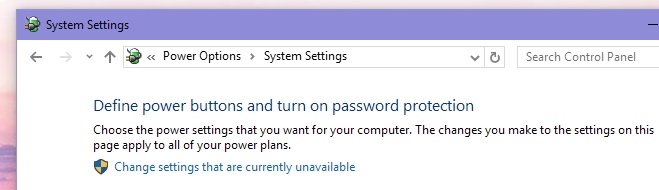
On the following screen, uncheck ‘Turn on Fast startup’ and click ‘Save changes’.
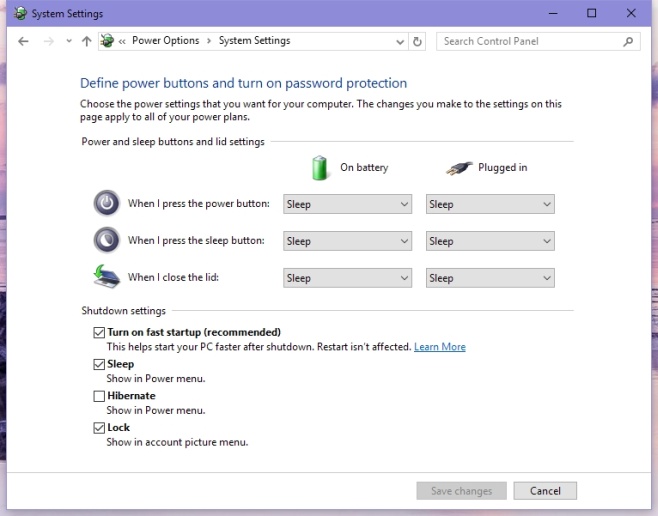
We’re not saying Fast startup is necessarily a bad thing. It has its advantages, quick start-up not being the least of them. It’s a matter of how you use your system and whether you want it to truly shut down when you click the shutdown button.
Fast startup doesn’t affect Restart. When you restart your system, it does indeed shut down properly and then boots again. This setting matters because one of the most common troubleshooting method for a PC is to shut it down and restart it. The method is often effective but with Fast startup enabled, you might not be truly shutting your PC down. If you disable fast startup in Windows 10, you will notice it takes a bit longer for it to start but, you might also experience better performance.

Tried it. To be honest, if it was slower to startup the difference was so miniscule I didn’t notice.