How To Disable A Keyboard Shortcut In VLC Player
VLC is a feature rich media player. It’s the go-to app when you need to play an MKV file that most media players do not support. Of course, to call VLC just a media player is unfair; it has features most media apps don’t have including a screencast feature and a live streaming feature. You’d have to use several different apps to get all the features that VLC has in one app. It also has excellent keyboard shortcut support and you can fully customize the keyboard shortcuts. You can also disable a keyboard shortcut in VLC player if it’s clashing with another app. Here’s how.
This works in the latest, stable version of VLC player. Older versions did not have this option so if doesn’t work for you, make sure you have the latest version of VLC installed.
Disable Keyboard Shortcut
Open VLC player and from the menu bar, go to Tools>Preferences. Alternatively, just tap the Ctrl+P shortcut key.
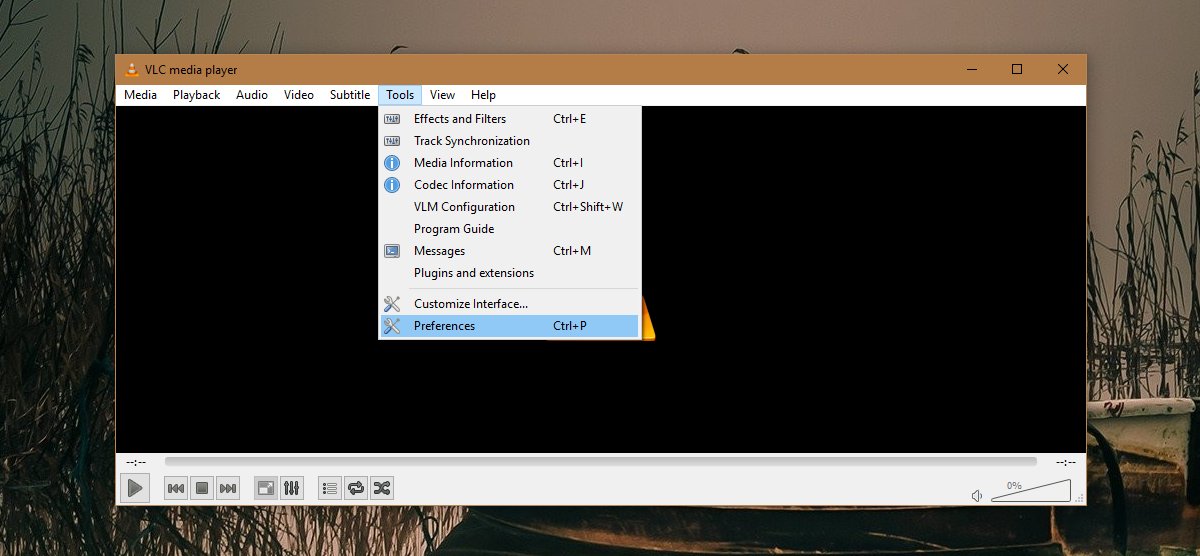
On the preferences screen, go to the Hotkeys tab. Here you will see a complete list of all keyboard shortcuts. You can edit them if you like but if you only want to disable a keyboard shortcut, double-click it. A pop-up will appear with an option to ‘Unset’ the shortcut. Click it to deactivate the keyboard shortcut.
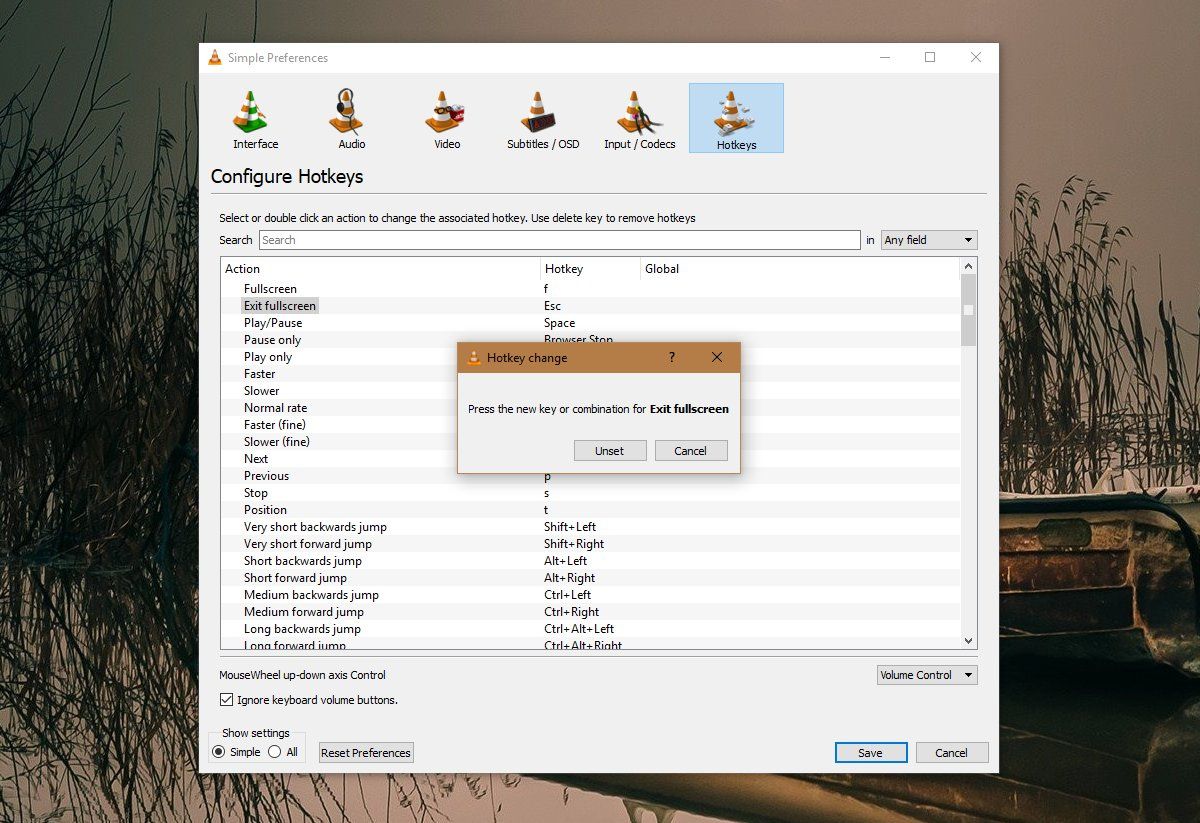
Once you do this, the shortcut field will be erased. There’s no way to automatically reset the keyboard shortcut to its default value so you will have to remember what the shortcut was when you want to enable it again.
Enable Keyboard Shortcut
To enable a keyboard shortcut after you’ve disabled/unset it, open VLC’s preferences. Go to the Hotkeys tab and in the list of shortcuts, double-click the one you want to enable again. When the dialog box opens, type the shortcut you want to set.
Keyboard shortcuts, while useful can end up interfering with other apps. This mostly happens when a shortcut combination is one that’s used very commonly. For example, lots of apps including cloud drive apps will try to bind the Print Screen key to a screenshot function. If you have too many apps trying to take control of this particular key, you will have to choose one over the other.
A shortcut clash often occurs when the keyboard shortcut is supposed to be universal. Apps that run in the system tray might have a universal feature like this and they’re the type to cause a clash. If you cannot afford to disable the app with its universal keyboard shortcut, this is one way to resolve the clash.
