DirectorySlicer: Split Directory Into Small Folders & Create Hardlinks
Organizing folders that contain thousands of files surely takes a lot of effort and time, as one has to manually move files to separate folders, and then perform required file management operations. If you often deal with such situations where files in a specific folder need to be moved to multiple locations, DirectorySlicer may prove to be of great help. It’s a miniscule, portable application that allows you to divide directory’s content according to defined size. Supporting optical discs’ size presets including CD (650 and 700 MB), CD-90 (800 MB), DVD (4.7 and 8.5 GB), Blu-ray Disc (25 and 50 GB), it shows a complete structure of source and output folder with size of each sub-folder.
The application is primarily developed to quickly split large directory, so that output folders can be easily burnt to optical discs. It also supports dividing directory’s content into defined size, which helps you quickly move folders, containing files from source directory, to USB or external hard drives.
Additionally, it allows creating hardlinks of files from source directory to target folder. For those, who aren’t familiar with hardlink, it’s file linking method, which is used to create links with file names on supported file system, such as NTFS. Windows lets you create hard links via /H mklink command in CMD. Since a hardlink is just another name of linking file names, deleting the original file doesn’t remove the linked file. Nevertheless, the changes made to original file are reflected in linked file. To create hard links using DirectorySlicer, you need to make sure that both source and target directories are present on NTFS formatted drives.
To begin, launch the application, and either drag the source and target folder over the respective input fields or use the Select button for specifying source and destination folders. Once specified, you can enter maximum size for target directory in MB, GB, or TB.
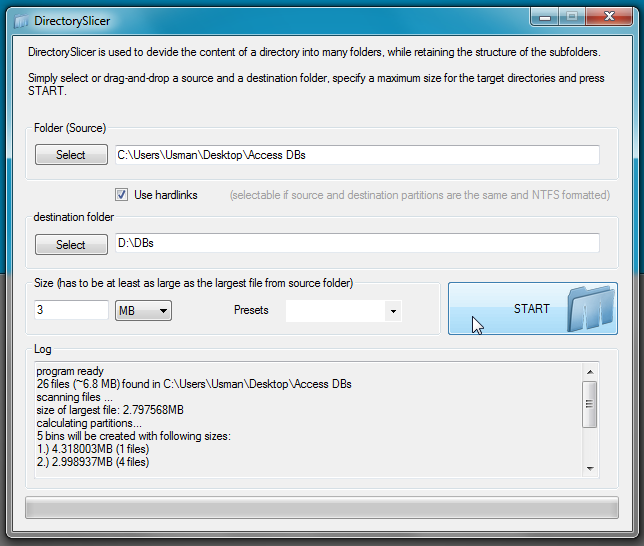
The Presets drop-down menu lets you select pre-defined size for aforementioned optical discs. If you want to create hardlinks, enable Use hardlinks, and hit START to begin splitting source directory.
It must be noted that it only copies the files from source directory, without changing the directory structure, to target folder. Once the directory split operation is completed, it shows target folder structure and distribution of files at the bottom of the window.
The application works flawlessly, without showing any errors whatsoever. It’s an open source application that supports Windows XP, Windows Vista and Windows 7.
