Directly Connect To A Steam Game Server With A Desktop Shortcut
Steam is one of the most popular gaming platforms out there. The game selection available is pretty good and the user base of players is massive. If you’re an avid gamer, it’s likely you’ve set aside a special time every day, or every week to play your favorite game(s). To launch a game on Steam, you can either launch it from it’s own desktop shortcut, or you can launch Steam and then run your game. A lot of the games are played online with other players and in order to play, you have to connect to a server. Imagine, if you could launch a game and connect to a preferred server all with one desktop shortcut. It’s possible and incredibly easy to set up. Here’s how.
Step 1: Find the IP address and Port number of the server you want to connect to. To do so, launch the game that the server is for and in the list of servers, right-click and select ‘View server info’ for the server you want to connect to.
In the server info window, you can read the IP address and Port number for the server. Note this down somewhere and close the game. Exit Steam as well, if you want.
Step 2: Go to the desktop, right-click on an empty area and select ‘Shortcut’ from the context menu.
Step 3: Enter the following where it says ‘Type the location of the item’ steam://connect/IP:PORT where you replace the IP and PORT with the information you collected in the previous step.
Step 4: Click Next, and enter a name for the shortcut, and click Finish. Double-click the shortcut on your desktop and it will launch the game the server is for, and initiate a connection to the server.
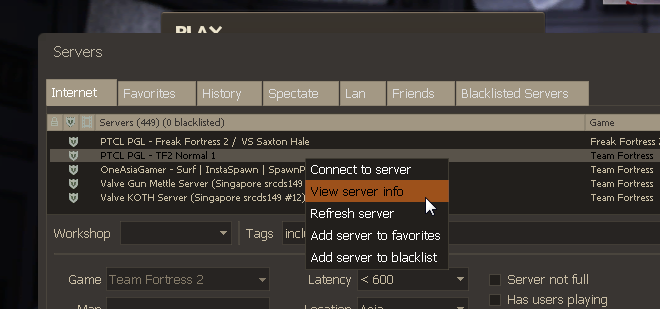

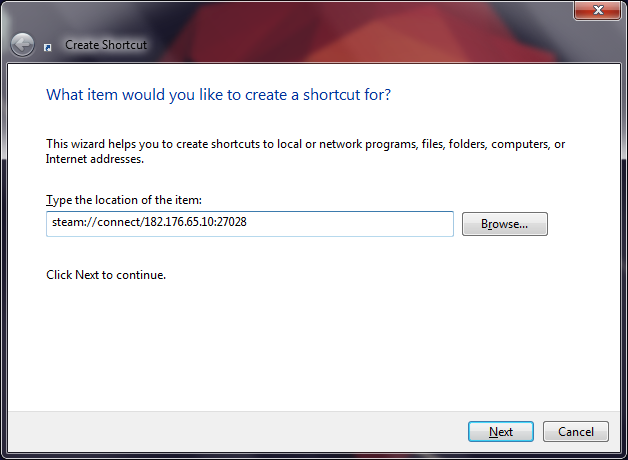
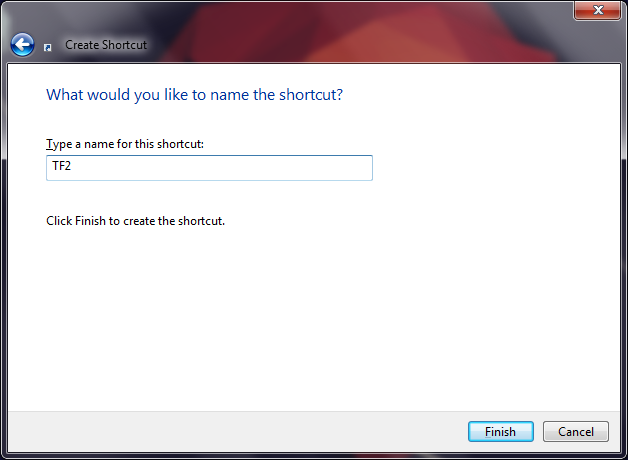

How can I get this to work on Linux? I’m using MX Linux.