DiffMerge Can Compare 2 Files / Folders And Merge 3 Files Into One
Comparing two folders with all underlying files and sub-folders require opening them side by side to tally items found in both folders but when you’re dealing with, apparently, identical folders, finding out differences becomes not only mind numbing but time wasting as well. Similarly, data and source code files with small differences can’t be identified manually. If you’re looking for a powerful file and folder comparison tool which offers comprehensive list of file/folder tools to differentiate updates, changes and differences, try out DiffMerge. It’s a cross-platform application, available for Windows, Mac OS X and Linux based operating systems.
DiffMerge compares two folder listings and find differences between files present in specified folders. The application supports both 2-way and 3-way file compare modes along with merge feature which allows you to open 3 data files under one window and merge differences in single file. Moreover, you can edit files to remove differences between the files being compared.
DiffMerge attempts to find changes in both files and show the differences graphically on main interface with glyphs in left-sidebar to quickly navigate through all detected changes. When you specify two folders to detect changes, it shows files present in only one folder, as well as, file-pairs which are equivalent, different or identical.
On the main interface, select the folders or files which are to be compared. Along with folder and 2-way file comparison options, 3-way merge option opens a window to compare and merge 3 files together. The folder comparison window needs two folders to be specified. You can swap left and right folders before starting the comparison.
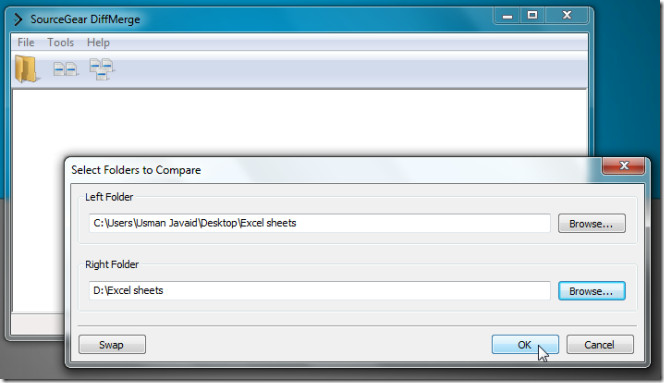
The main window shows files which are different in each folder. By default, it compares sub-folders but this can be disabled from folder-imaged button in toolbar. Next to show sub-folder, you have Show files without peers, show equivalent files, and show equal files toggles. The status bar summarizes the comparison information by showing number of identical and different files found in specified folder along with number of files which don’t have peers in other folder.
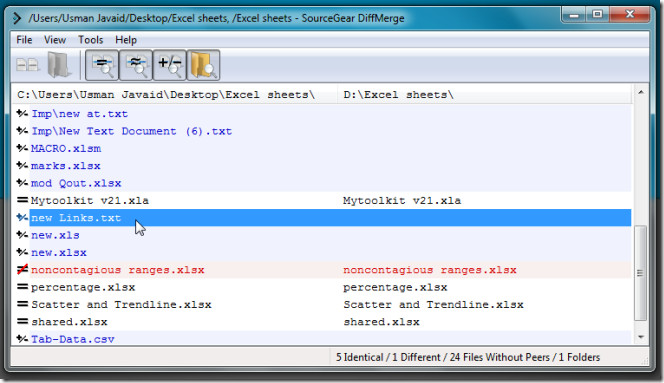
Similarly, you can compare two data files. As mentioned earlier it comes with an editor, you can modify content of any file while keeping the format intact. In file compare window, you will find basic file content editing tools along with options to split window horizontally and vertically. The glyphs present next to line number in left column allows you to visually scan the differences and quickly navigate through them.
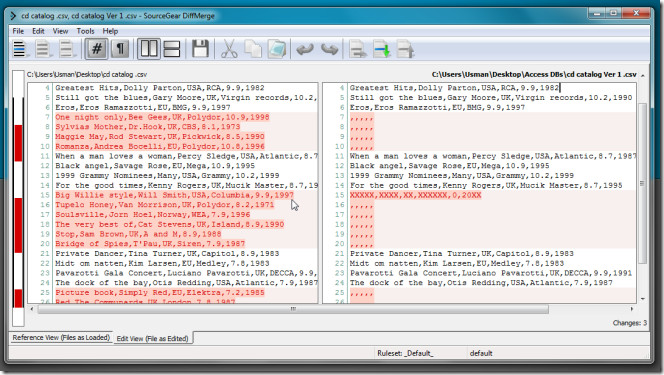
File compare window shows content of both files with all the changes. However, you can Turn On Show differences only option from toolbar to view the differences.
3-way merge window shows all the basic file compare controls compounded with 3 more on toolbar which let you jump between conflicts and merge changes to center file.
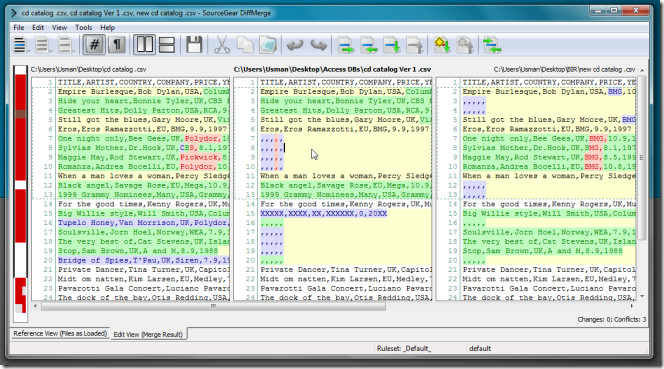
The Windows shell right-click context menu integration is another useful feature which enables you to quickly add files and folders to compare list. It must be noted that it adds file into list where you specify files to be compared.
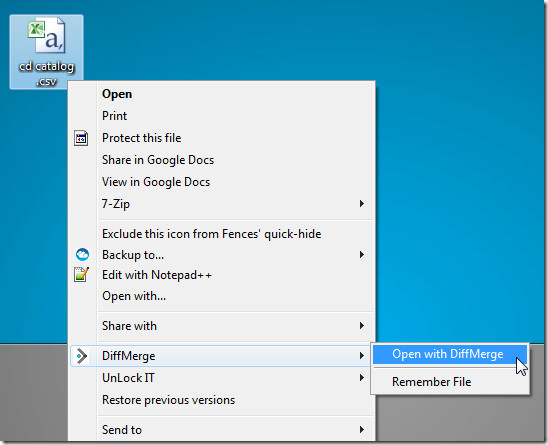
DiffMerge is not only customizable in terms of changing layout and compare windows but also highly-configurable. It includes a slew of options to change the markers that represent file and folder differences, filters to search specified files from folders, file and folder windows color schemes, intra-line colors within changed lines, analysis detail level, and default rulesets.
Under File Windows section, you will find options to customize options related to file compare and file compare window. You can, let’s say, change the colors which shows different types of differences between two files. Similarly, file conflicts and merge colors can also be changed. Underneath these options, you have File Diff Window Preview and File Merge Window Preview panes which let you view changes in real time.
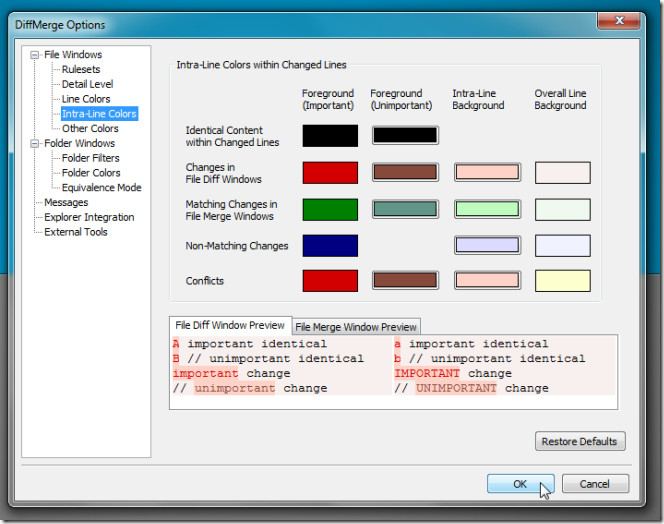
Apart from changing color and file filter settings from Folder Windows section, you can customize equivalence mode. It supports 3 File Equivalence Modes, Exact match only, exact match with simple file equivalence testing and exact matching with ruleset based file equivalence testing.
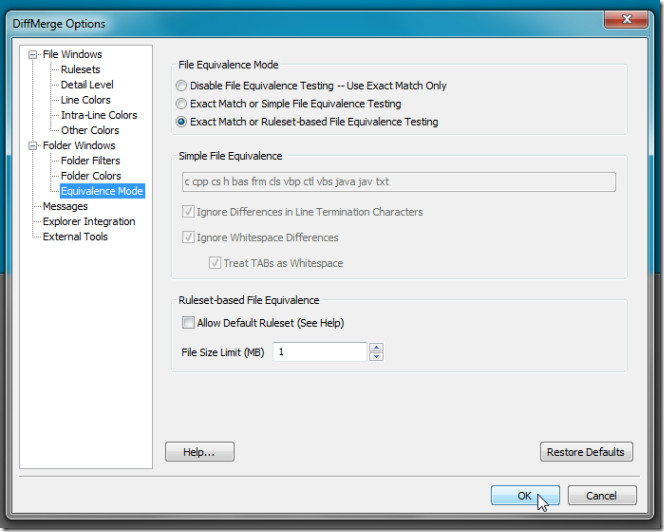
In a nutshell, DiffMerge is one of the most powerful tool to detect changes and differences in both files and folders, and merge changes of different files versions into one. It works on Windows, Linux and Mac OS X. Versions for both 32-bit and 64-bit OS editions are available.
We recommend that you also have a look at WinMerge. And if you are using Notepad++, then grab the Compare plugin.

Impressive, really good article
I’m just glad that Ms Word and Ms Excel has added this comparison feature, it saves a lot of time.
Great article!
Nice post.