Desktop VLocker Is A Portable, Password-Protected Lock Screen For Windows
If your computer is placed in an area where other people may have easy access to it while it’s up and running, then you should consider setting up a password to lock it down when you’re not around. Fortunately, Windows allows you to easily lock your screen to prevent unauthorized access by using a username and password, but if it’s a shared computer without a password-protected account configured for you, other users of the computer can easily unlock it. If you are looking for a third-party tool for the purpose, try Desktop VLocker. It’s a portable app that lets you quickly lock your screen on the go with a password of your choice that doesn’t have to be the password of that computer, by simply placing the app on your USB flash drive. It’s user-friendly, lightweight and sports a decent UI, and also offers you a way to customize the lock screen background.
To get started, download its RAR file and extract the EXE file placed within the archive to an easily accessible location on your PC. After that, just run the app, upon which Desktop VLocker will ask you to choose a lockscreen password. Enter and confirm the password in the pertaining fields and click OK.
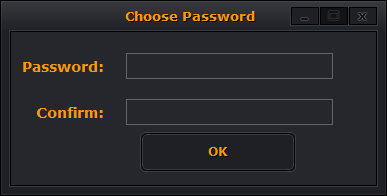
You’re then presented with the tool’s main application window that carries three buttons: Settings, Lock Desktop and About. To lock down the PC, all you need to do is click Lock Desktop. The application doesn’t support any hotkey to lock the screen, which can be considered its only major shortcoming, as clicking the Lock Desktop button every time you want to lock your system can be less convenient than pressing Win + L on your keyboard, for keyboard junkies. Before you dig further into how the VLocker lock screen looks, let’s first explore how to customize it via its Settings window.
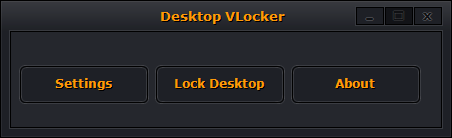
The only options screen lets you change the default password as well as the default background image of the lock screen. It only supports images in JPEG format, so if the background of your choice is in PNG or some other picture format, you’ll first need to convert it to JPEG. Besides choosing the background image, you can also change the opacity of the lock screen among 25%, 50%, 75% and 100%. In addition, you can toggle the option to run the app on Windows startup, if you want to use it often on the computer from its hard drive.
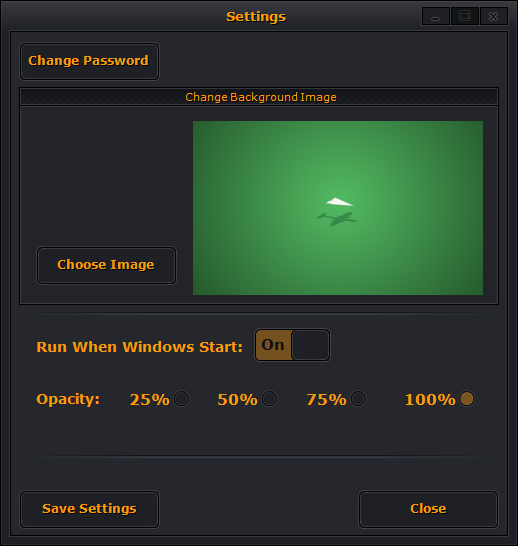
Here’s how the lock screen looks when you lock down your system using Desktop VLock.
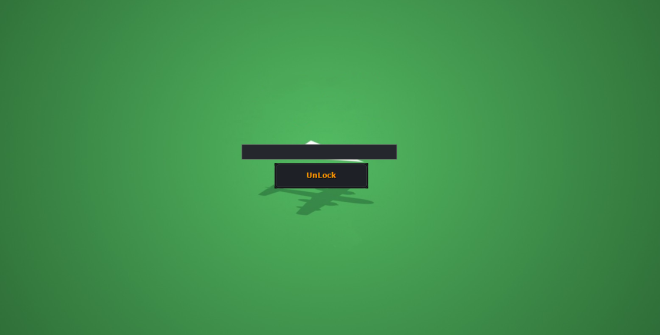
While it’s a good tool to protect your system from access and lets you customize the lock screen image, it does have a handful of shortcomings that need to be ironed out. First off, there’s no hotkey support, which will make locking and unlock all the more cumbersome for many. Secondly, the lock screen image doesn’t scale well on high resolution screens. And lastly, Desktop VLocker also doesn’t support multi-monitor setups.
VLocker is an open source program that works on Windows XP, Windows Vista, Windows 7, Windows 8 and 8.1.

Great on my school computer with auto-{loggin-of} after a few minutes for the Windows lock! Thanks much for that.
Worried about the code though, is it really open-source?
__As only a .rar with the binary is found on the SourceForge page.
Funny thing. Click the windows button and you can still access your desktop with arrow keys. Meh~
What’s the point… Windows got this build in…