Design Your Own Fonts With BirdFont For Windows, Mac & Linux
The right way to market a product or service is to choose a captivating logo for your brand, and when it comes to designing such a logo or other material related to your brand identity, using the right font play a pivotal role. Using a poor typeface in your branding can result in a bad impression on your potential customer base, as it makes your brand look unprofessional. If you’re looking for a way to create your own fonts, give BirdFont a shot. It’s an open-source tool that lets you create various font characters from scratch by drawing vector outlines for them. The application also allows exporting and importing fonts in TTF, EOT and SVG formats.
The application boasts a fairly simple interface. The UI houses a tabs bar at the top, which is accompanied by a tools palette on the right. Upon first launch, BirdFont opens up to a menu tab.
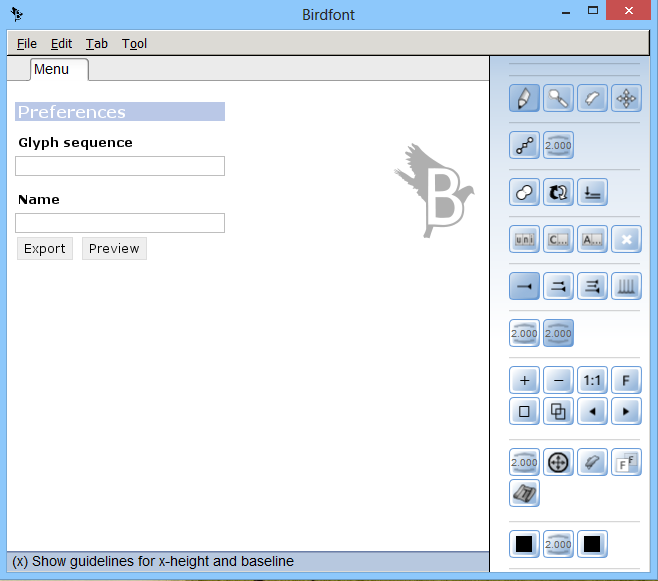
To create a new font, click New on the menu bar and then choose your desired character from the Overview tab.
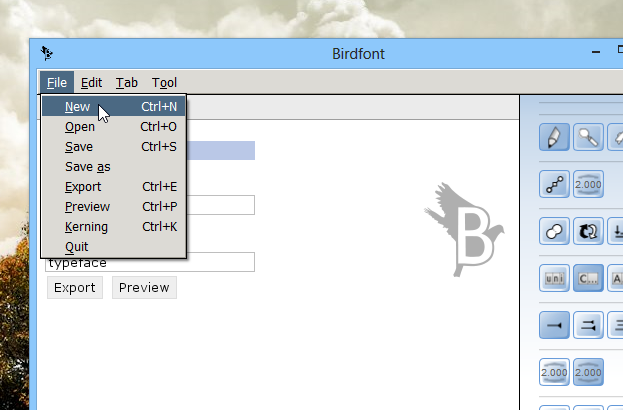
The application lets you create fonts for alphanumeric as well as special characters. You can use the mouse wheel to scroll up & down and select among the available character types. Double clicking a character takes you to the editor tab.
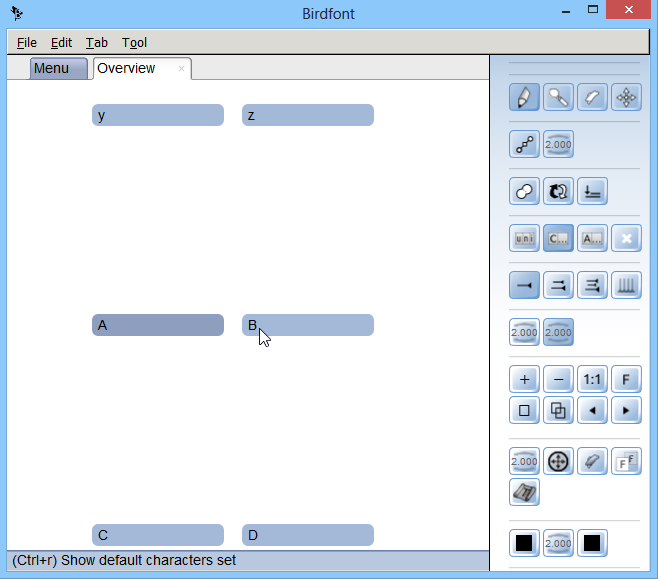
The editor tab’s title reflects the selected character, which makes working on multiple characters at the same time easily manageable. Fonts can be drawn using the pen tool from the tools palette. Just right-click on the draw area to create dots, and then join them by dragging your mouse pointer in your desired direction. The tools palette also includes a plethora of other tools that font-thusiasts would love to get their hands on, such as zoom buttons, 1:1 pixel mapping, handle and stroke color changer, and a lot more.
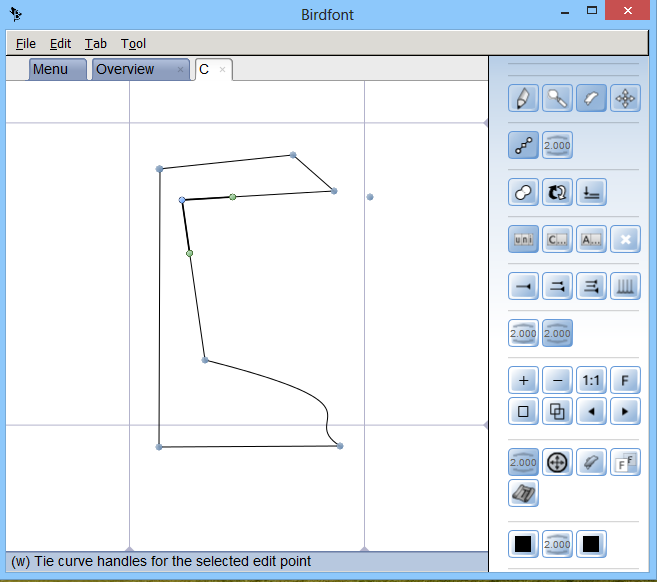
Once drawn, you can click the middle mouse button to see the final result of your effort. I’ve got to admit that the application doesn’t support the most beginner-friendly interface, and it took me several attempts to create my own font. Also, the Undo button didn’t happen to be quite useful for me. Nonetheless, if you’re already familiar with vector designing, all of this wouldn’t likely be an issue.
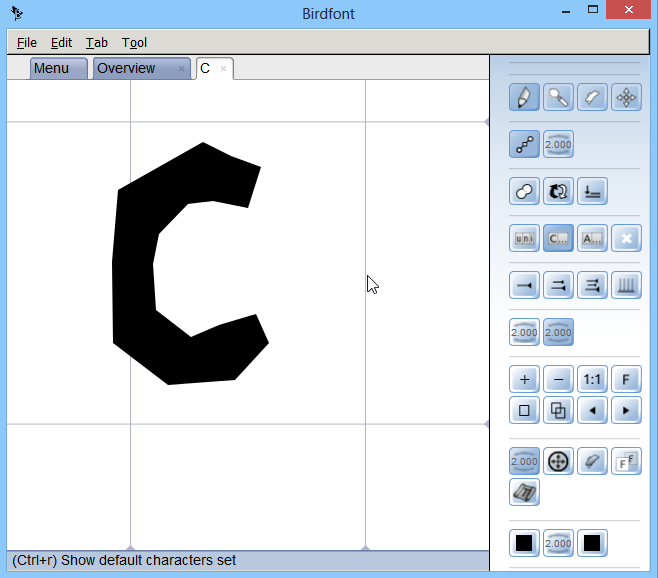
You can also preview the outcome before saving your font file. Click Preview from the menu bar and type any word that contains your created character. This helps you make any adjustments to the font design before saving the output file.
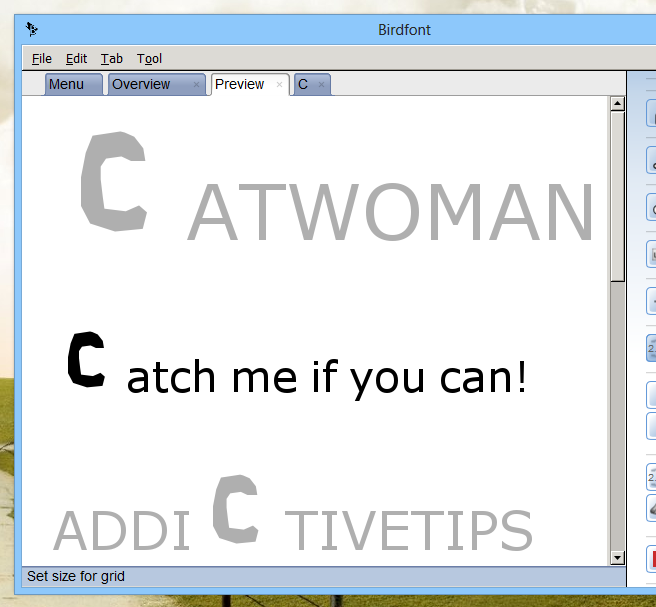
To sum it up, BirdFont a full-featured font creator for those of us who know what they’re doing. There’s a little bit of learning curve but once you get the hang of it, you will be all set to create your very own typeface. BirdFont is a cross-platform application that works on Windows, Linux and Mac OS X.

I have been working with birdfont for a few weeks, i am making the letters in illustrator and exporting them as .svg one at a time, when i line them all up in birdfont it all works but some show as blank like M and R for example any suggestions?
I’m quite late to write you back, but it’s better late than never.
Somethimes Birdfont doesn’t know, which path is the background (for example the triangle in A) and which is the letter, so you will have to click on the blank letter (I hope you’ll find it) and than use the color change tool (looks a little like a recycling icon with one black and one white arrow). It happens very often with more complicated ligatures. I hope it will be helpful!