How To Delete A Windows 10 Update Downloaded To Your System
When operating systems update, they do so without requiring a fresh installation. The updates are incremental and installed on top of the current OS. That’s how it is on both desktop and mobile platforms. If users were forced to do a fresh install of the OS every time there was an update, not a lot of people would bother with it. The update process is handled entirely by the operating system with the user given the option to choose when the update is installed, but nothing else. Sometimes updates fail to install and its the downloaded files that are to blame. On Windows 10, a failed update is all too common. You can delete a Windows 10 update from your system and download it again if it continuously fails to install.
Before we explain how you can delete a Windows 10 update, you need to know that this works only for updates that have been downloaded but not installed. If an update is installed, you cannot remove it with a simple delete command. You have to instead roll back to a previous version of the operating system. On Windows 10, you can do this from the Settings app under Update & Security > Recovery. It’s also worth mentioning that rolling back to an older version is only possible within thirty days of an update. After that, the only way to roll back is through a system restore point.
Delete A Windows 10 Update
Open File Explorer and go to the following location. If you haven’t installed Windows on the C drive, substitute the drive in the path below with the correct drive letter.
C:\Windows\SoftwareDistribution\Download
All files that Windows 10 needs to update are downloaded here. Select them all, and tap the delete key. You will need administrative rights to delete these files. If the files fail to delete, boot into safe mode and try again.
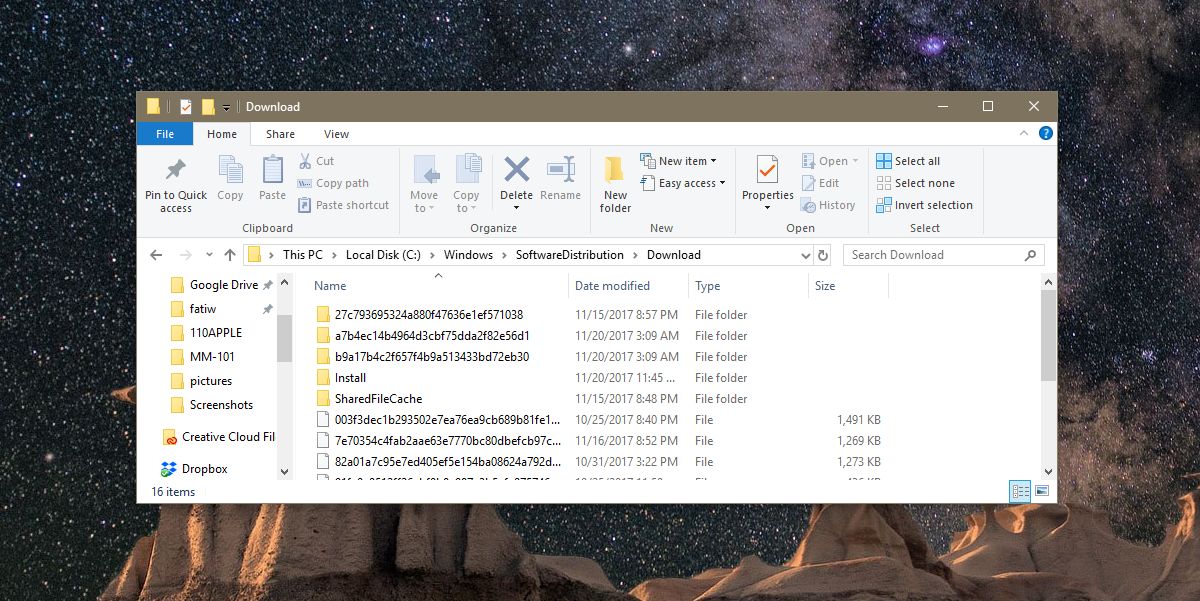
Update Files vs Residual Files
The files in the Download folder may, or may not be files needed to update Windows 10. There’s no way to check by just looking at them however, the size of the Download folder will tell you what types of files they are.
Right-click the Download folder and select Properties from the context menu. In the General tab, check the size of the folder. If it’s small, and in MBs, the files in it are residual files left after an update has installed. If the size is considerably large, then they are probably update files. If an update is constantly failing to install on your system, you can check what the size of the update is and match it with that of the Download folder. If they’re the same, or close, then the update has downloaded. Delete them and Windows 10 will download them fresh.
This may, or may not solve problems with Windows 10 updates. There can be many reasons why an update fails and this is just one of the things you can try to resolve the issue.

Funny how nazi Windows update is. Sneaks into your system and does things you don’t want it to. It will uncheck your connection as metred and download your update anyway. You literally have to hack your own system to prevent Microsoft and the NSA from hacking it. None of this will help you. By the time Windows is telling you it needs to restart, there is no safe mode. Restarting will install the updates.
It’s also not enough to delete the files and mark your connection as metred again, or turn Windows update off. Microsoft doesn’t care about your consent. You need to prevent Microsoft from even being able to talk to home.