How To Delete A User In Windows 10
Windows 10, like its predecessors, lets you add multiple users to a single system. Windows 10 does try to get you to connect your Microsoft ID to a user account but you can add local users as well. In fact, you can use Windows 10 as a local user and not miss out on too much. That said, when you no longer need a user account on your system, you shouldn’t just leave it as it is. A user account takes up space. If an account is sitting idle then you’re basically wasting that space. Here’s how you can delete a user in Windows 10.
Delete A User In Windows 10
Open the Settings app and go to the Accounts group of settings. Select the Family & other people tab. Here, you will see a list of all users you’ve added to the current system.
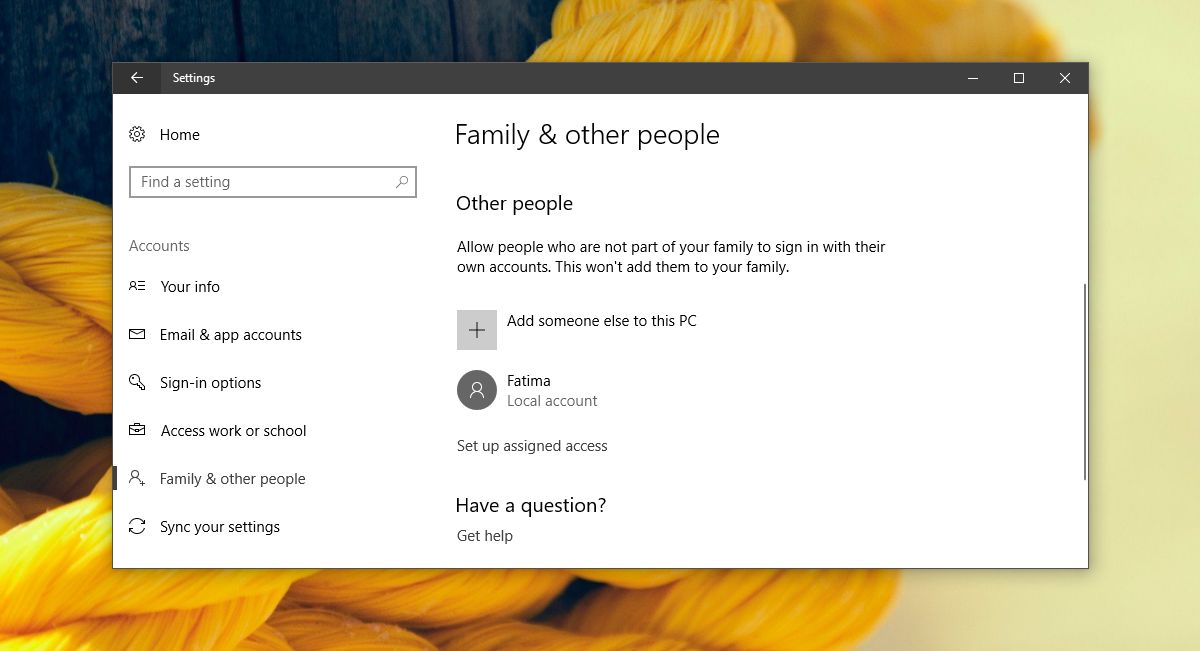
Select the user account you want to remove and click the ‘Remove’ button that appears under it. You might be prompted to enter the administrator password. If the Remove button doesn’t appear, or it’s greyed out/inactive, sign in from the administrator account and then try it.
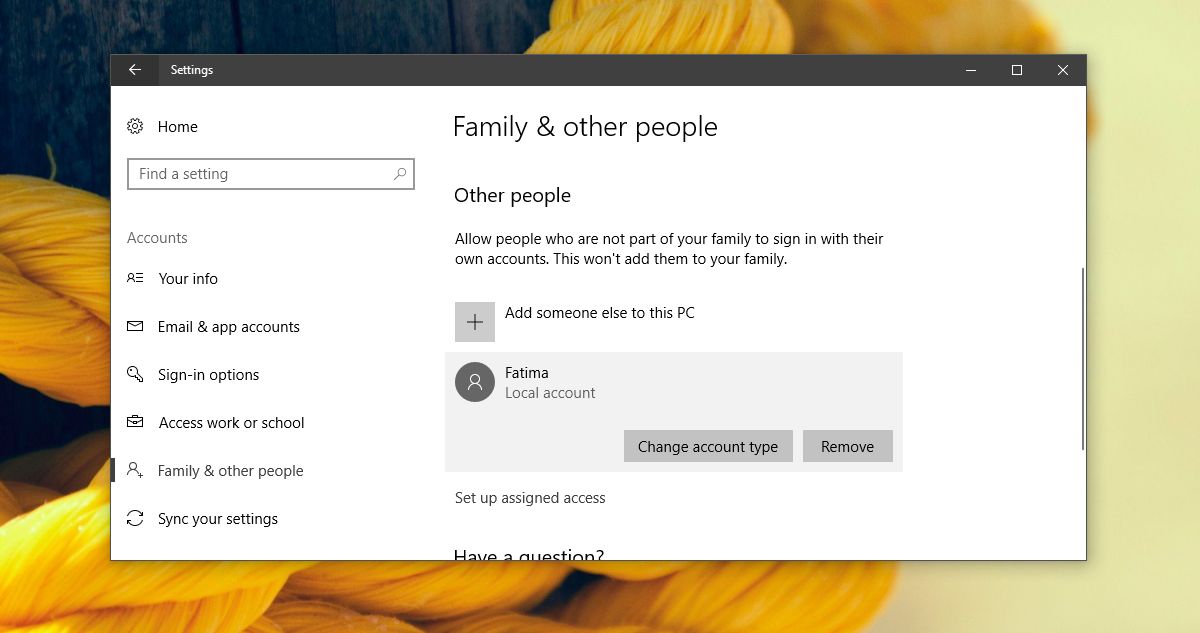
You will get a prompt telling you that all data stored in the user account will be deleted. This includes everything in the documents, photos, music, etc., libraries for that particular user. It will not delete anything else and your own account will not be affected. Additionally, nothing on your other drives will be deleted. If a user saved a file to the D drive, it will still be there. Only files in the user’s own libraries will be deleted.
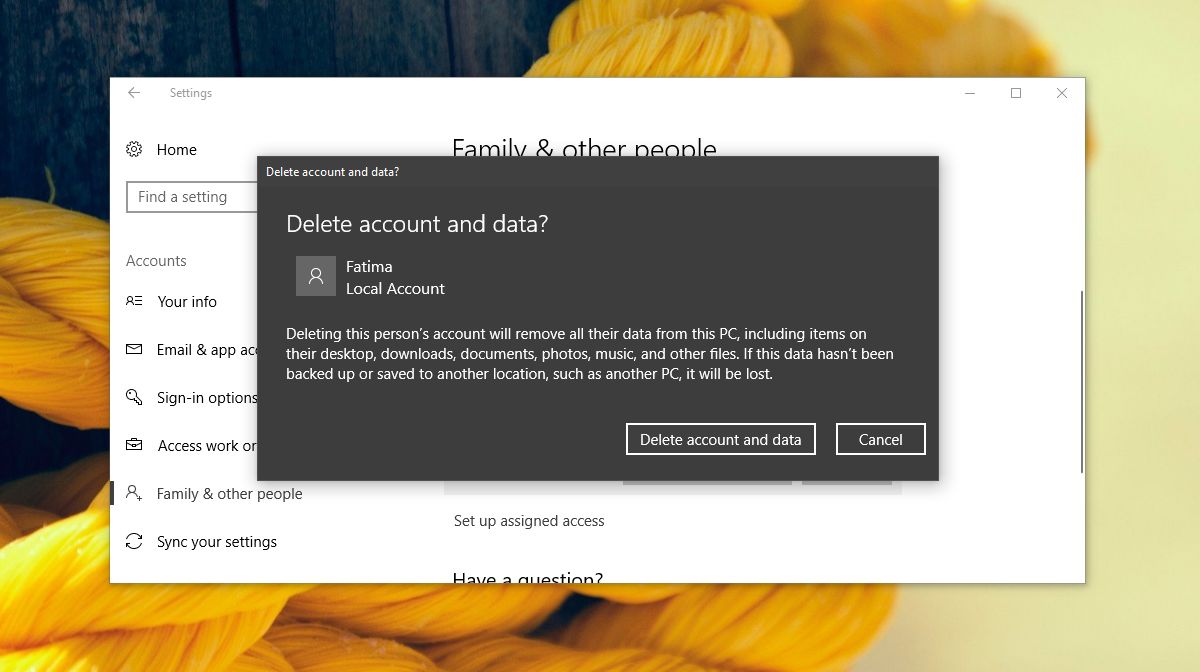
Click Delete account and data to remove the user. Once you do this, there is no going back. The data cannot be recovered.
Limitations
You cannot delete all user accounts from Windows 10 at once. If you’re looking to create a new, fresh user for yourself, and get rid of your old user account, you need to first create the new account and transfer admin rights to it. You can’t be signed in to the user account that you’re trying to delete.
If you’re looking to delete your current account but you don’t want to or don’t have the option to add a second user, your only recourse is to reset Windows 10. You will have the option to keep all your files but your apps will be gone and you will start out with a fresh Windows installation and a new account.
