Get Dark Start Menu & Taskbar With Colored Title Bars in Windows 10
Windows 10 takes it upon itself to ensure you have a nice color scheme on your system. You can choose the color of the title bars, taskbar, and Start Menu but Windows will tweak it to make it look better. The Taskbar and the Start Menu are always a slightly different shade of the color of the title bars. You can disable the color on the Taskbar and the Start Menu altogether but that will also disable the color on the title bar for all windows. It’s an all or nothing deal but if you’re willing to tweak something in the Windows registry, you can keep the color on the title bars but turn the color for the Start Menu, Taskbar, and Action Center off. Here’s how.
Step 1: Open the Settings app and go to the Personalization group of settings. In the Colors tab, turn off the ‘Automatically pick an accent color from my background’ option. From the color palette that Windows provides, select a color for the title bars etc. Scroll down and turn off the ‘Make Start, taskbar, and action center transparent’ option. The ‘Show color on Start, taskbar, action center, and title bar’ option must be turned On.
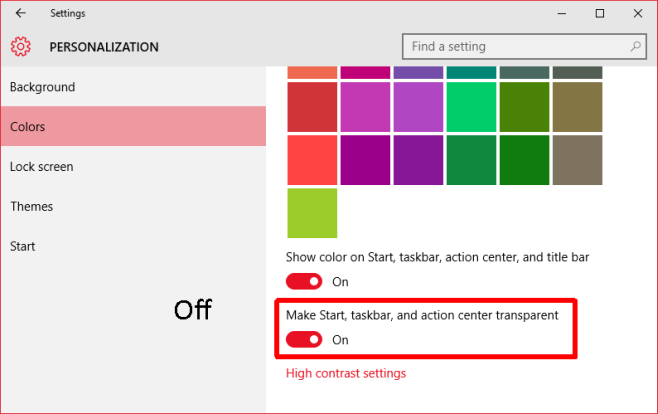
Step 2: Open the Windows Registry by typing regedit in Cortana/the search bar, or in the Run box.
Step 3: Go to HKEY_CURRENT_USER\SOFTWARE\Microsoft\Windows\CurrentVersion\Explorer\Accent
Step 4: Select the AccentPalette key and export it so you have a back up. You can export it by selecting the key and going to File>Export.
Step 5: It’s time to edit this key. It has four rows and eight columns. Start with the second row and change the 5th, 6th, and 7th values to 32. Next, go to the third row and change the first three values to 1F. On this very same row, change the 5th, 6th, and 7th values to 0F. You can compare the before and after values for the key from the screenshots below.
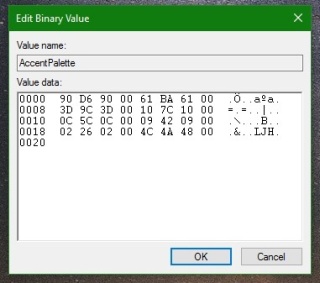
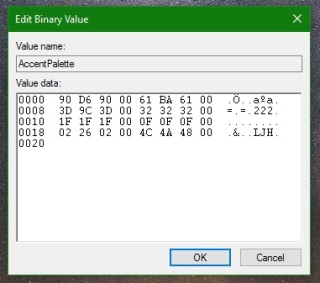
Step 6: Click Ok, and then log out or restart Windows. When you log back in, you should have colored title bars and a dark start menu, task bar, and action center.
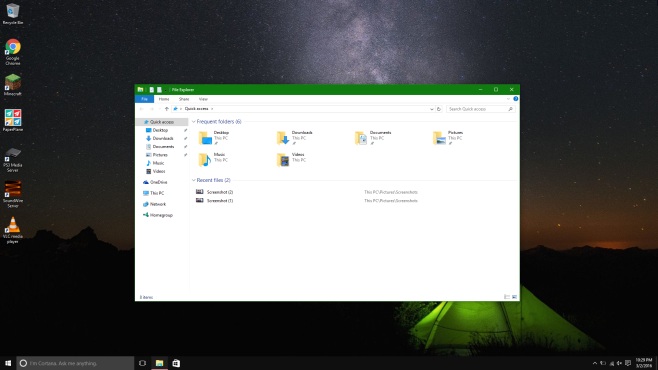
Resetting it is very easy. Go to the Settings app, and in the Personalization group of settings go to the Colors tab. Turn on the ‘Automatically pick an accent color from my background’ option and the changes will be undone.
