Download Entire Websites To Your PC For Offline Browsing With WebCopy
You might have heard about tools like HTTrack Website Copier or PageNest that allow you to download any website to your local hard drive for offline viewing. These website copiers basically create a replica of the entire website so you can browse it just like you do in online mode. Today, we have stumbled upon another great website downloader called Cyotek WebCopy. The application boasts some really powerful features; not only can you copy the website to your local folder, but you can also trace external links, access the site map, download administrative areas of the site after entering the required credentials, and more.
The application can prove to be really useful for anyone who wants to download websites to a local folder without employing an FTP client. The application is both fast and efficient, and carefully creates the archives to their exact location. You can download an entire website, or only a selected number of pages. The app’s rule-based method allows you to set different rules for pages that you may want to include or exclude from the download. Furthermore, you can also analyze the required pages prior to the download.
Cyotek WebCopy’s interface houses some basic action buttons in the toolbar like copy, cut, save, paste etc. Downloading a website is fairly simple, especially if you want to grab the entire archive; just input the URL in Website field, select the download folder and hit the Copy Website button from the toolbar.
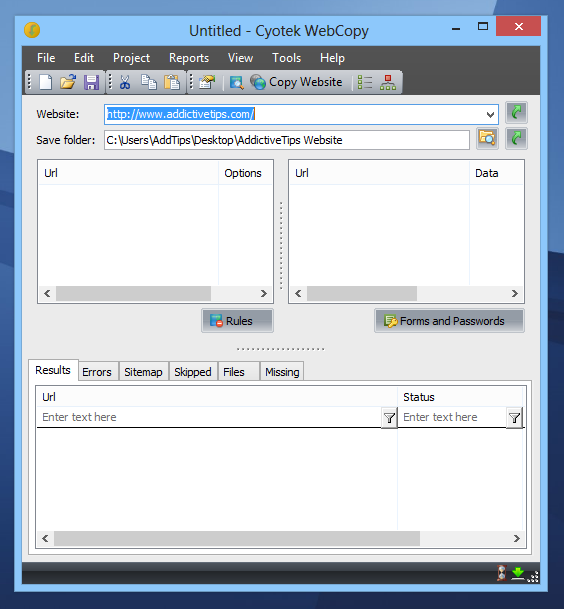
The tool will instantly start copying the website to the selected destination and a progress window will pop up, displaying information regarding the items in transit. You can also cancel this process anytime you want by clicking thr Cancel button. The tool displays information pertaining to the downloaded archives in real time such as link errors, missing files and so on. Additionally, it downloads the site map and also tells you about the items they were skipped during the process.
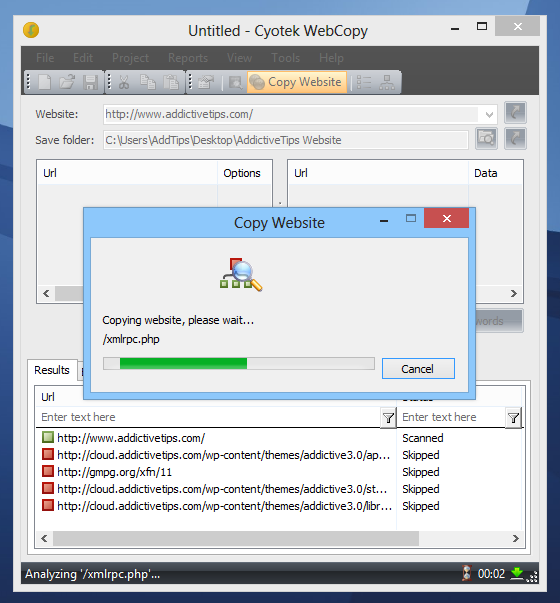
The rule-based system that I mentioned earlier can come handy to restrict or exclude certain pages from download. Not only can you exclude the pages that you don’t need, but you can also apply rules for the the ones that you require. Likewise, if a page requires administrative privileges, you can either enter the login information beforehand, or manually input the required credentials during the process when asked.
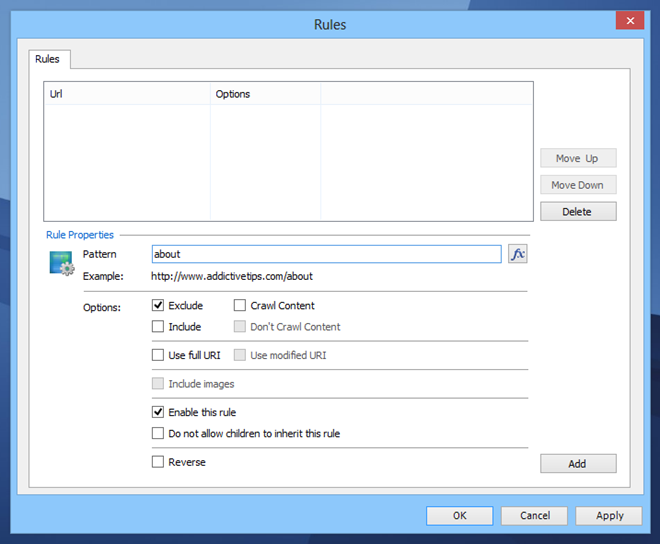
The application even lets you see a hierarchy of the web archive under the Website Diagram window. Other useful features include the ability to change your user agent, add domain aliases, export images from downloaded websites, and check URLs that have HTTP redirects.
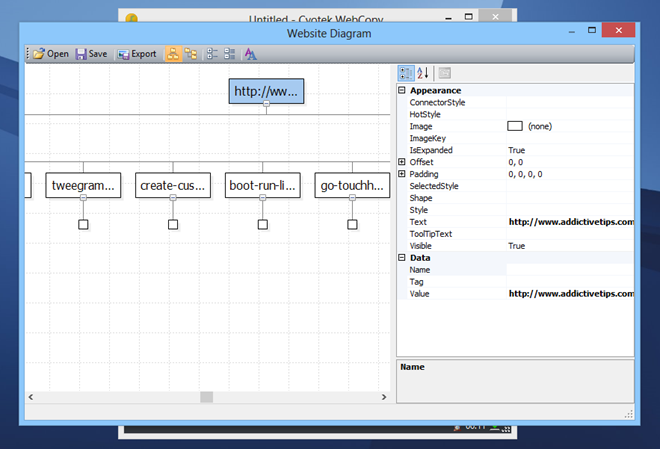
All in all, it’s a really powerful, feature-laden tool of its kind. Cyotek WebCopy works on Windows XP, Windows Vista, Windows 7 and 8.

how can i copy a website witch uses forms or some kind of authentification?