Customize Windows 8 Boot Menu & Permanently Enable Advanced Startup
Windows 8 has received many cosmetic changes from top to bottom, and that includes the boot menu. Now called the Advanced Startup Options menu, it uses GUI elements instead of the legacy mode found in prior versions of Windows. How you enter the Startup menu has also been changed in Windows 8, as you can no longer hit F8 immediately after the initial BIOS screen to access it. Microsoft has shrunk the time between the process of invoking the bootstrap loader and POST, and the only way to enter the menu now is from within PC Settings. This can, however, create various issues. For instance, if your Windows installation gets corrupted and you can’t log in, you’d be left in the dust without access to the Startup menu. If you want to get rid of this annoyance, Boot UI Tuner is what you’re looking for. This small highly useful tool allows you to permanently enable the advanced boot menu, making it appear every time you power up your machine.
Boot UI Tuner is a very lightweight utility and features a very simple design. In addition to merely toggling the advanced boot menu, it also lets you toggle a number of other options. For instance you can enable editing of boot options at startup, configure boot screen elements (Windows logo, messages, and loading circle), and also bring back the legacy boot menu that came with Windows 7 and prior versions, if you don’t fancy the new one. Here’s a rundown of what each setting offers:
Enable advanced options of boot menu: This function displays the advanced boot menu every time you boot your computer. Within the boot menu, you can use F1 – F9 function keys to select your desired option from the list, such as toggle debugging, boot logging, low-resolution video, Safe Modes (Normal, Networking, Command Prompt), Driver signature enforcement, early launch anti-malware protection, automatic restart after failure, and recovery. In addition, you can hit Enter to boot windows normally.
Enable editing of boot options at startup: Allows some advance kernel editing options before the boot process.
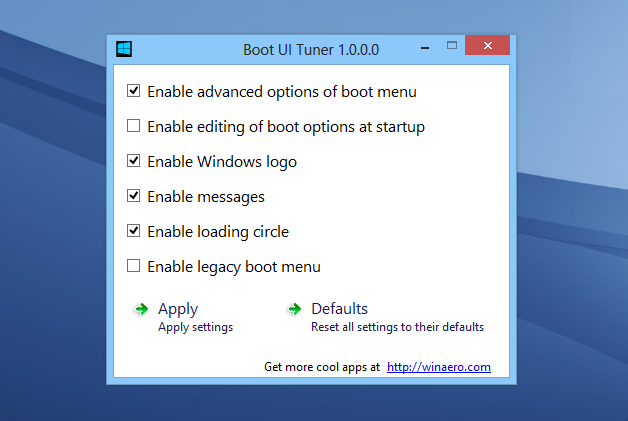
Enable Windows Logo: Enables the boot screen animation.
Enable messages: Turns On or Off a couple of boot messages such as ‘Windows Update’ or ‘Please Wait’, etc.
Enable loading circle: Toggles the circle animation amidst the boot logo.
Enable legacy boot menu: Brings back the legacy boot menu screen from Windows 7.
The actually usage is also fairly simple. Just enable the options you want and click Apply! If you want to revert changes back to stock configuration of Windows 8, simply click Defaults.
Boot UI Tuner works only on Windows 8. It’s a portable app that doesn’t require installation, and the download package contains both 32-bit & 64-bit versions of the program.
