Customize Your Mouse Actions With I’ll Click

The auto-click option is meant for working on application interface which has a plethora of small tool buttons on it. You, obviously, hate to ‘click’ each time just to select or use the tool from application’s tool pane. If I’ll Click auto click option is enabled, it will click for you after a specified amount of time. Moreover, Windows native transformation of double-click to single-click option (accessible from Folder Options dialog) can also be toggled On/Off from system tray. You can any time select single click –> double click option to use single left click for opening files, folders, and other items.
You will find main configuration settings in INI file residing in the app folder. It’d would be better to first tweak with default settings of each feature it provides. Open the INI file in plain text editor and under Actual Values part, change the idle time you want to set before auto-click the current location. The TogglByCorner and ToggleByEdges refer to toggle auto-click feature on/off when mouse is moved to corner or edges of the screen. Underneath this section, you will find auto-click region values. These values refer to region on screen where auto-click works. Once settings are in place, save the modified INI file and run the executable.
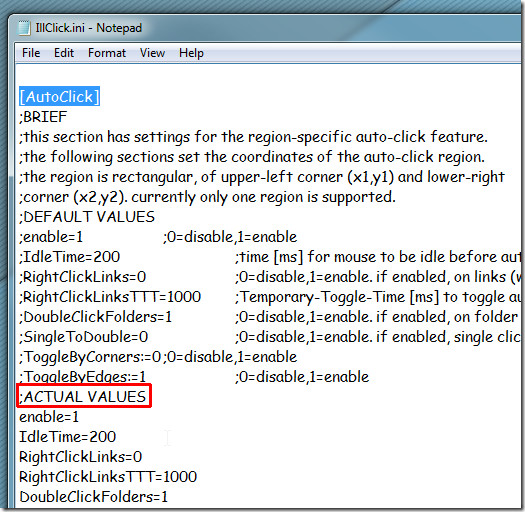
To enable or disable any of its feature, select the feature from its system tray menu. Once enabled, your mouse buttons will act as directed. You can access the main settings INI file by selecting settings option. If you modify the INI file, choose reload settings to apply modified values.

You won’t have to quit the application to bring default mouse behavior back. Use the suspend option in system tray menu to temporarily disable its functions.
I’ll Click download package contains other small system tray apps as well, such as, Long Click, HotSpots, Hide Idle, and No Drag. You can find full details regarding all the apps on product page and in ReadMe text file.
