Customize, And Show/Hide Icons From The System Tray In Windows 10
Windows 10 is a huge improvement on Windows 8/8.1 but that doesn’t mean there won’t be any growing pains as you get used to this new operating system. Quite a few things have been moved around, some things are where they used to be in Windows 7 but it’s just harder to find them. The system tray for example used to have a customize option that opened the relevant Control Panel setting screen that would allow you to select whether an icon should appear in the tray and in which cases it should be visible. That useful little customize option is no longer there. Here’s how you can select which icons appear in the system tray in Windows 10.
There’s two ways to do this. The first and most familiar one is to open the Taskbar properties window. Right-click the Taskbar and select Properties.
Click the ‘Customize’ button next to the Notification Area field and it will bring up the following window that you’re already familiar with. Alternatively, you can go to Control Panel\All Control Panel Items\Notification Area Icons.
The alternative method is to launch the Settings app from the Notification Center. Go to System>Notifications and actions and under the Notifications section, click ‘Select which icons appear on the taskbar’.
You can turn them on/off here. Granted this doesn’t give you the same level of customization as the Control Panel\All Control Panel Items\Notification Area Icons screen but it’s a faster way to manage them all at once, and you can also enable all icons to show by default.
What goes without saying here is that it needs a little refinement and some clean-up.
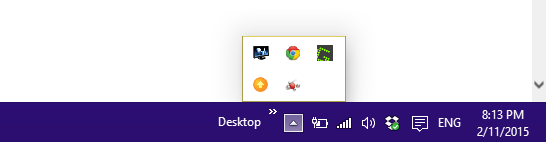
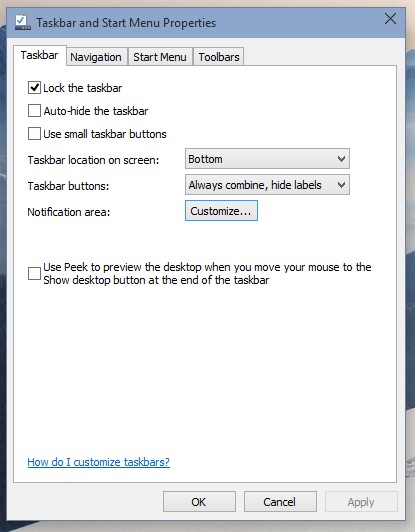

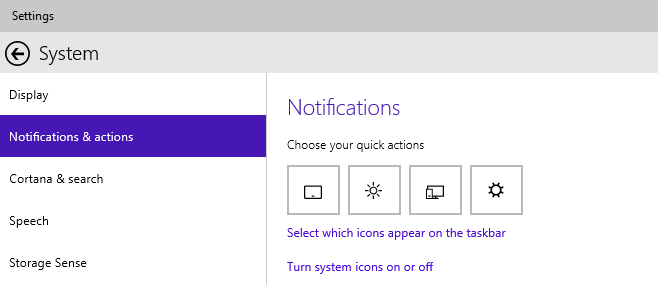
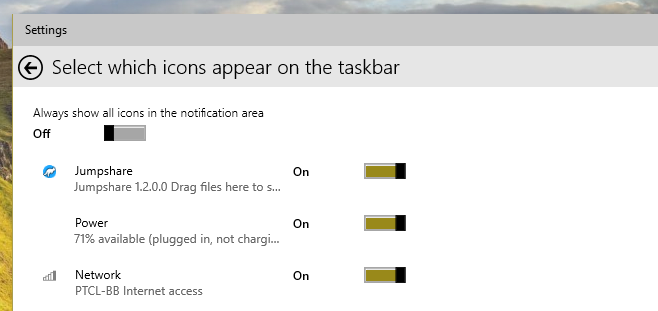

The title of this article is quite misleading…The title says: Show and Hide Icon from the System Tray and the Content tells how you can show/hide icons from the Task Bar… System Tray is quite different from the Task Bar I believe.
Microsoft should change their name to Gigahard!
What was wrong with Windows 7?
They took all the ease and functionality of Windows 7 and replaced it with what THEY think WE would like!
Their Server software has the option to add and remove components… Instead of following the same model for the Desktop release – where, whoever needs mobile can install it; and /or whoever needs Desktop can remove the mobile components. Sadly, no. Always against everyone’s needs and everything to push their (proprietary) agenda onto everyone: pathetic, as always..:)
I literally have no system tray that shows up.. I mean it’s there but it’s all blank. I am having so many problems with windows 10 and I see no way to fix. I can’t update any software as it comes available because when the window pops up that says do you want to allow your computer to make changes? Yes or Cancel.. there are neither of those available. It is simply not there to choose!!!! I don’t know what to do!! Somebody please please advise!!!!
thanks, all my icons where always show ON, couldn’t find the option to disable it.
Can’t thank you enough. I love being able to see all of my task icons at a glance.
thanks for the info
Windows 10 is worse than 8.1 and it is so heavy handed as to be laughable. I would like an operating system that I operate and not Microsoft. They have made a system that is not quite for a tablet and not for a PC. You can’t turn any of their crap off and it is not even customizable. I have messed with it long enough back to 8.1 which I find refreshing after 10. Maybe windows 11 will have a toggle for touch screen and will load an OS that works without everything dependent on having a Microsoft account and pushing you into an Xbox.
Windows 10 is much better and XBOX u can ignore.
Win 8 was effectively tablet only – Win 8.1 had a few features added back to make it useable on a desktop.
Win 10 is a vast improvement for desktop users without losing the tablet options that Win 8 actually did quite well.
I’m not sure what experience you’ve had, but it’s clearly at odds with the majority of the Windows populace!
Yes, except BOTH of what you’re (both) saying is true; at the same time, somehow. Micro$oft is managing a -true- miracle. :f
Thanks i was wondering how to edit them.But wtf did they remove the quick shortcut?!
It’s part of the agenda, they’re trying to “hide” a bunch of things (on the way to -outright- removing them); so, a lot of stuff falls victim to it. 🙁
I wondered how to change these icons. This may be one more reason why does Microsoft includes documentation with their product.