Visual TraceRoute Creates Network Trace Route Graph To Fix Connectivity Issues
tracert is a Windows Command Line tool to trace route for a given remote location. It helps network administrators check the complete path of requested data, and total time it takes to reach the final destination. WhatsUp Visual TraceRoute is a GUI based application that plots route information on animated graphs, and displays detailed statistics to assist users in identifying connectivity issues across the network. It provides trace data in the form of a topology map, while displaying response time info hop-by-hop from start to finish. Additionally, you can perform trace route command for ICMP, UDP, and TCP protocols.
To trace a route, simply select a protocol (ICMP, UDP or TCP), enter host name followed by trace mechanism (such as a continuous or timed trace). Alternatively, you can also select the source port, destination port, indicators (latency and loss percentage threshold) length of packets, timeout (MS), maximum and Pings per TTL (Time to Live).
Apart from trace route graph, you can view the trace topology from Topology tab. Likewise, logs and target information (regarding DNS records) can be acquired from adjacent tabs.
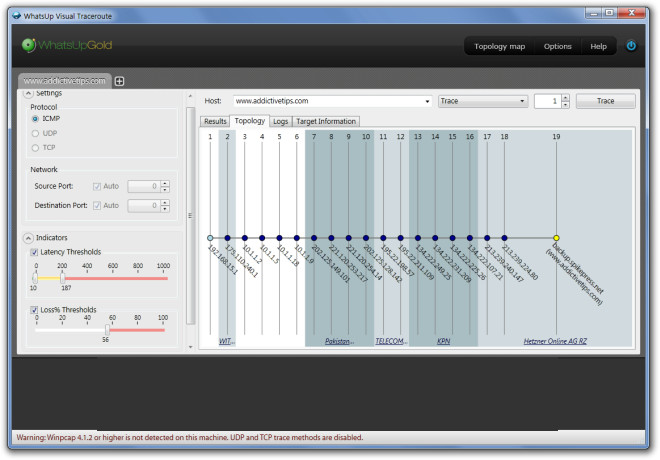
In case you would like to change the Whois Source, head over to Options –> Whois Source. You can also adjust the indicators (also located on main interface) from the Indicators tab located within Options.
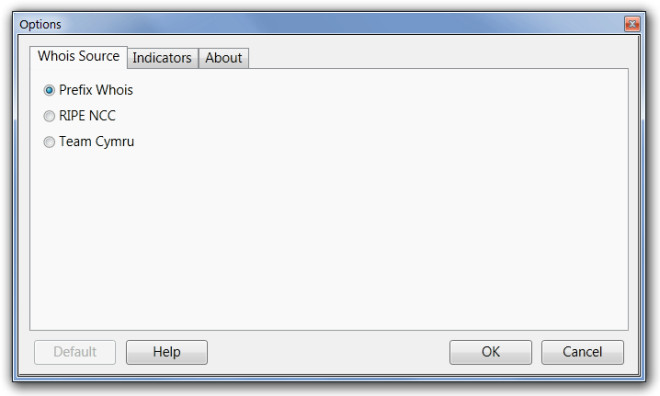
WhatsUp Visual TraceRoute works on Windows XP, Windows Vista and Windows 7. Additional dependency includes WinPcap.
Download VisualTrace Route Tool
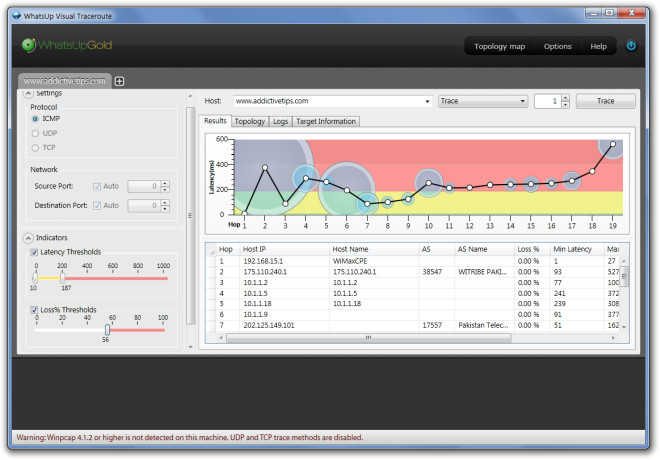

Once again, we’re being linked to registrationware, not freeware. The user should be warned.
Gregg L. DesElms
Napa, California USA
gregg at greggdeselms dot com
Once again, we’re being linked to registrationware, not freeware. The user should be warned.
Gregg L. DesElms
Napa, California USA
gregg at greggdeselms dot com