Create Shortcut Of Programs To Run With Defined CPU Affinity
There are programs that are capable of utilizing more than one system cores, but not many programs are lightweight enough to be run on a single core. Moreover, some programs can end up consuming too many system resources including CPU usage, which can hinder your workflow. An applications affinity can be set for such programs from the Windows Task manager. However, normal settings automatically get restored when the app is used the next time.
RunWithAffinity is a portable GUI based application that not only allows you to run a program on a specified number of cores but lets you create shortcut on your desktop to run any selected app with defined affinity. This can provide the utility of making sure that a specific program will not be consuming all the CPU cores. The created shortcut contains all the pre-configured specifications, including, core usage and program behavior after launching (e.g. starting it in minimized, maximized or in normal mode). With the help of this app, you wont have to configure affinity settings repeatedly, just use the shortcut to run an application according to your specified affinity settings.
After launching RunWithAffinity, select a program to assign affinity configurations. You can select the number of cores to assign to a program (e.g. 1, 2, 3, 4 or all) depending upon the ability of your processor. You can also assign whether the programs starts as minimized, maximized or in normal mode. Once you have completed your configurations, click Run Program to launch the selected program with your configured specifications.
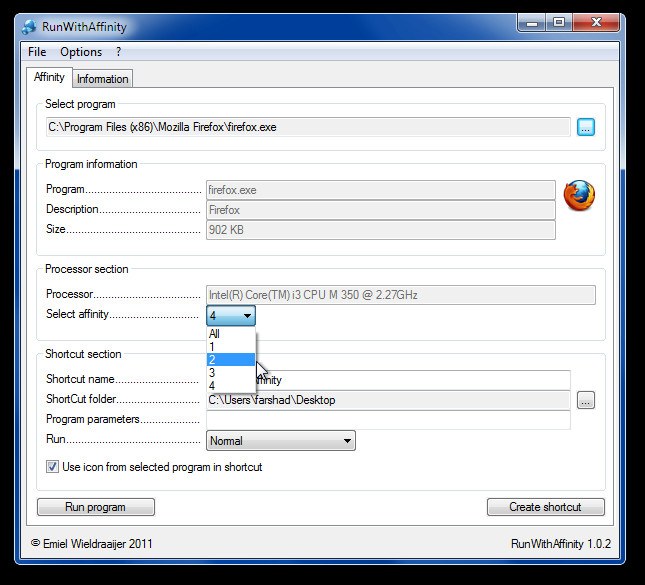
You can save your configurations by assigning a shortcut to the program by clicking on the Create Shortcut button. By default all shortcuts are created on the desktop. However, you can change the shortcut path from the ShortCut Folder option.
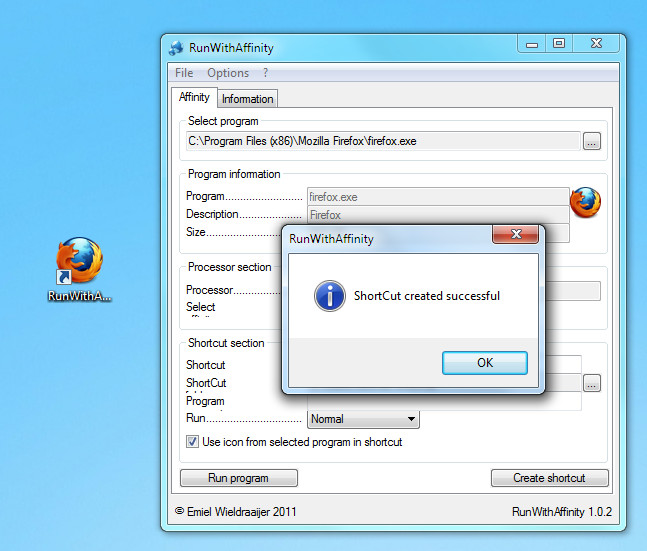
It works on Windows XP, Windows Vista and Windows 7.

This could be a great approach to manage your cpu’s temperatures. be the scientist, give it a go.