Make Your Own Ringtones With Ease On Windows For Various Devices
Ringtones are serious business; they are the first thing you as well as people around you hear whenever someone calls you. In the past, we have covered many ringtone creator apps for all major desktop and mobile platforms, and AVGO Free Ringtone Maker is another great option for Windows users. The application enables you to convert your favorite audio or video clips into ringtones for all sorts of mobile phones including the iPhone, Android devices, Windows Phone devices and many other smartphones as well as feature phones that are compatible with one of the ringtone formats the app supports. Over a dozen file types are supported for input, among them .mp3, .wav, .flv, .mp4, .mov, DivX, XviD and 3GP. Ringtones can be created individually, or in a batch of as many as you want.
When launched, AVGO Free Ringtone Maker presents you with its balanced, easily understandable user interface. How the app operates is fairly obvious; you browse for an audio or video file stored on your computer via the ‘Open File’ button, and it appears in the display window. You can load multiple files but you can’t have them merge or interact with each other in any way, so no remixing, sadly. Files can be moved up and down with the arrow keys, and deleted with the cross button.
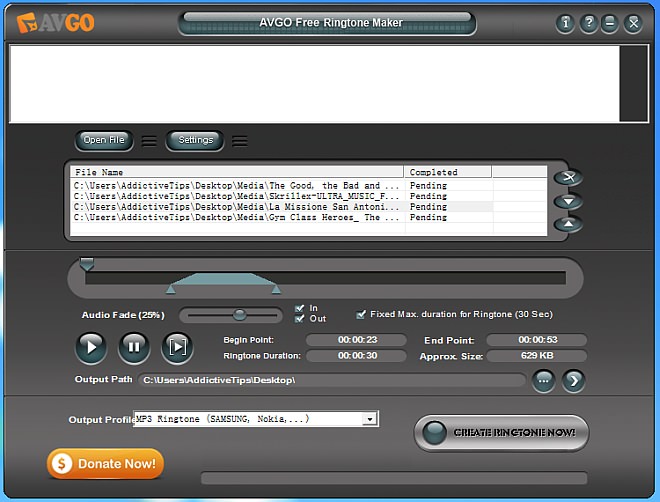
To begin converting a file into a ringtone, select one from the display window, and trim the clip by using the little markers provided in the bar below the list. You can choose to apply Fade In and Fade Out effects using the ‘In’ and ‘Out’ check boxes, and change the amount of the effect using the ‘Audio Fade’ slider. The play button on the left lets you listen to the original track, while you can use the one on the right of the pause button to listen to a preview of your edited ringtone, complete with the applied effect(s).
You probably don’t want the whole file as your ringtone because, for one thing, it might be too big. A sleeker thirty-second ringtone is usually sufficient for most users, and most phones don’t support longer ones in the first place. To set this limit, check the ‘Fixed Max. duration for ringtone (30 Sec)’ checkbox. Fortunately, your ringtone doesn’t have to be limited to the beginning portion of the audio file; you can drag the highlighted part in the slider bar to move it around and select any portion of the file that you want included in your ringtone.
From the drop-down ‘Output Profile’ box, you can select the appropriate format for your ringtone.
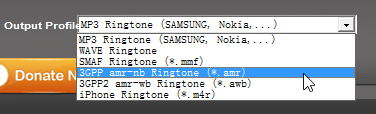
And that’s it! Just use the ‘Output Path’ text field to specify your preferred output folder, and hit ‘CREATE RINGTONE NOW!’ A popup dialog box will let you know when your file has been converted. In case you have multiple files loaded, the same button will convert them all according to your preferences set for each of them. You’re now ready to to transfer the ringtone to your phone.
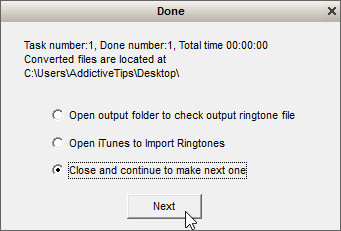
Let’s round up with a quick look at the settings that you can access by clicking the ‘Settings’ button next to the ‘Open File’ button at the top.
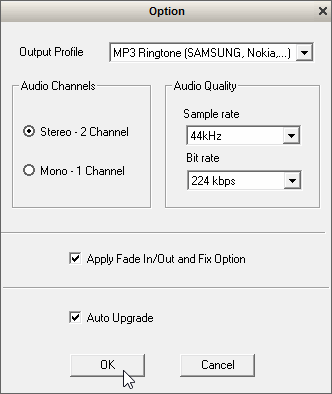
Most of the options here are already mentioned in the main interface; that leaves the ‘Audio Channels’ and ‘Audio Quality’ sections. In the former, you can switch between Mono and Stereo channels for the output, and in the latter you can set the audio quality of your ringtone by specifying sample rate and bit rate of your choice.
Download AVGO Free Ringtone Maker
