Eassos PartitionGuru: Create & Manage Partitions, Recover Files, Shred Disk Sectors & More
With every new iteration of Windows, Microsoft opts for many new enhancements to existing tools. Same holds true for the integrated Disk Management utility, which has seen a lot of improvement with every new release. Creating new partitions via Disk Management works like a breeze, and anyone can create a new drive partition within a few clicks. However, various third-party tools go far beyond than what Disk Management has to offer, by throwing in plethora of additional goodies. If you’re looking for a feature-rich disk management tool, then you have probably hopped onto the right place. Meet Eassos PartitionGuru, a partition management application that does the job it’s supposed to do, and does it surprising well. Apart from creating (or deleting existing) partitions, of course, the application emphasizes on a number of additional features that are not to be found on other free tools, such as Partition recovery, Partition cloning, file shredding, file recovery, building USB bootable disk, verifying and repairing bad tracks, and much more. We all know that how RAID improves data read/write speeds, but this comes at the cost of higher risk of data loss (in case of power failure). Folks who run their hard drives on RAID would be pleased to know that this application also offers RAID support, and thus provides recovery from your RAID drives.
The interface seems to be worked out with meticulous care, and feels easy to navigate around even at first use. Upon launch, it scans and list down all the existing partitions on your system, including both the Primary and Extended drives. It also provides selected drive’s statistical information. The toolbar houses navigation controls for it’s mainstay and frequently used options, like Partition Recovery, File Recovery, Quick Partition, New Partition, Format, Delete and Backup Partition.
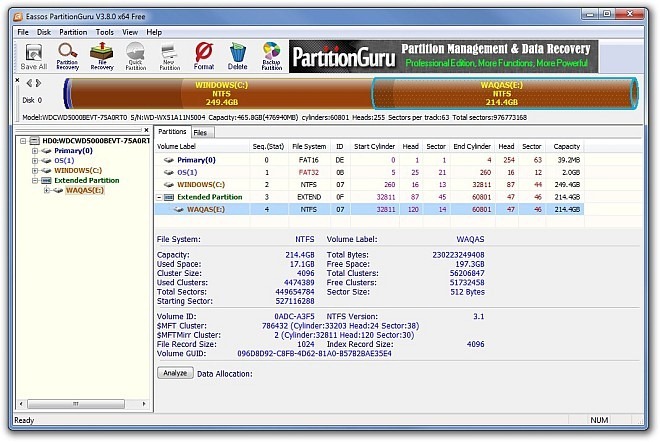
Aside from creating partitions, Clone Partition seems another worthy feature. You just need to select your source and target partitions, and then select the type of cloning you want (Copy all sectors, Copy all valid sectors according to layout of file system, Copy all files). After that, simply press Start button to commence the cloning process. A handsome option to quickly move files between partitions.
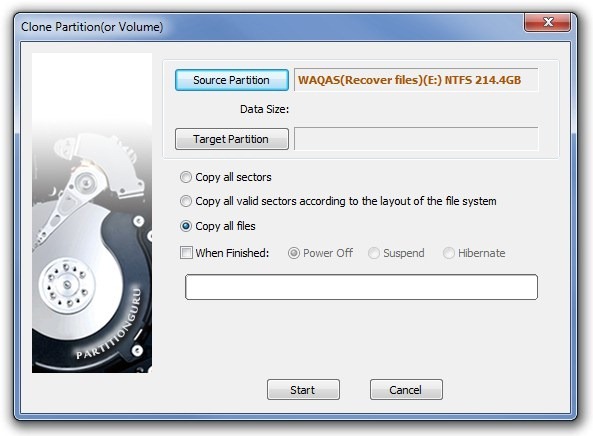
It’s good to see that an application, which is actually designed as a disk partitioning tool, can also aid in file recovery. Select your partition and click File Recovery on the toolbar, followed by choosing recovery mode (Recover deleted files or Whole partition file recovery), and then click Start to scan for recoverable files.
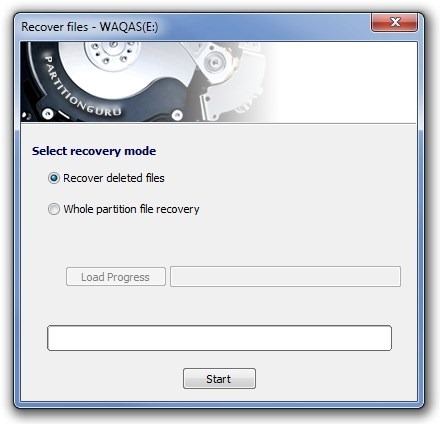
To ease the job of file deletion, the application can help you Erase Sectors from disk, getting rid of the files present therein for good. However, when you use this feature, we advise caution, as any data, once erased, is deemed unrecoverable.
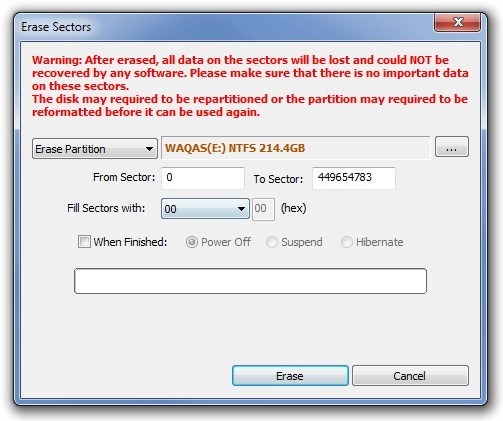
PartitionGuru is an extremely handy utility that comes packed with some really useful options. Please note that we only mentioned some of the salient features of this application, and that, too, from the free version. It also has a Pro (paid) variant that provides extra options. The application works on Windows XP, Windows Vista, Windows 7 and Windows 8. Testing was done on Windows 7 Ultimate, 64-bit.
