DesktopCal Calendar – Create Events, Schedule Tasks & Change Wallpaper
The default Windows calendar located in the system tray is quite handy for viewing current month and navigating between months and years, but doesn’t provide other options to set reminders, create and schedule events, etc. DesktopCal is a desktop calendar application which lets you add custom shortcuts, events, and reminders. It completely blends in with your wallpaper and enables adding quick notes (when you double-click on a specific date). DesktopCal can use your current wallpaper as its background or loop through images from a specified directory to update the desktop background periodically. By default, it takes less than half of your screen size which is sufficient for viewing purposes. In case you find the default size to be undesirable, you can resize it according to your screen dimensions. It supports adding files, folders and shortcuts to date boxes along with small notes, which makes it easier to remember important tasks.
Once installed, DesktopCal acts as an overlying calendar for your current wallpaper. DesktopCal provides a two month simultaneous display and separates the months with a clean empty line to help you focus on the dates of each moth in a convenient way. You can change this layout for a more compact look by increasing or reducing the number of rows, months and weeks to be displayed simultaneously.
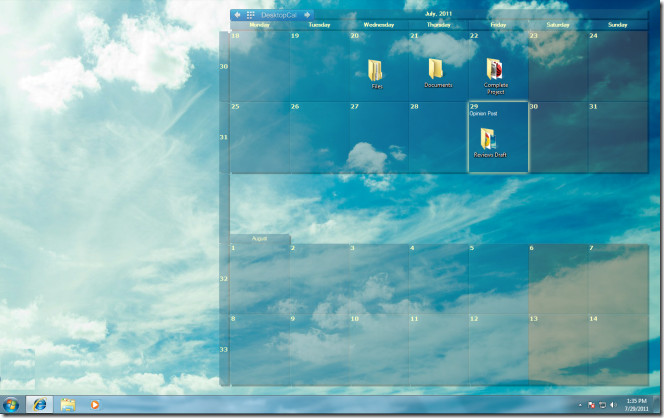
To add a note, click date box and enter the text. Unfortunately, the reminder notes do not provide prompts or alarms for scheduling notes.
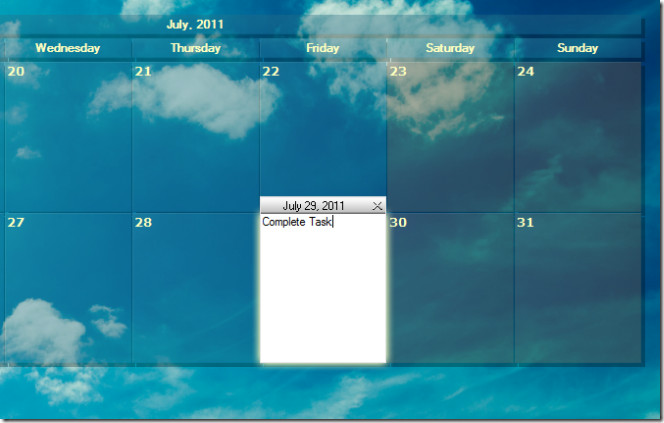
The Administrative Options can be accessed from system tray menu. Since it is not a sticky application, you can quit the calendar anytime from the system tray.
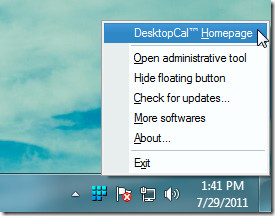
The Display tab in administrative option dialog allows changing the number of rows, transparency, cell and background color of calendar. Using these options, you can completely change the default layout of the calendar to suite your needs (such as displaying fewer or more months and weeks).
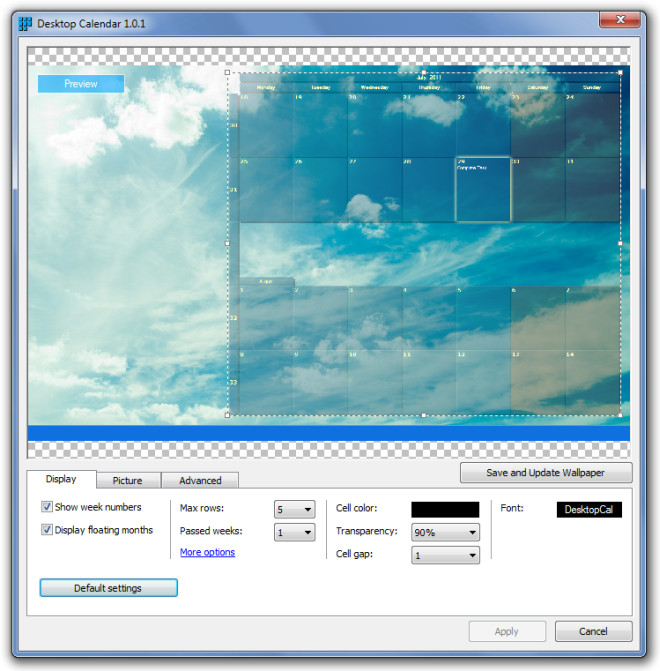
From Pictures tab, pick the desktop wallpaper you want to replace with current wallpaper. The Loop selected pictures drop-down menu lets you select a folder and set schedule time for rotating the wallpaper. These wallpapers will only remain effective as long as DesktopCalc is running, means that when you quit it, your default desktop wallpaper will be restored. If you would like to use the default desktop background, enable Capture from desktop option or simply switch to a solid color background from No Picture, background color inst option.
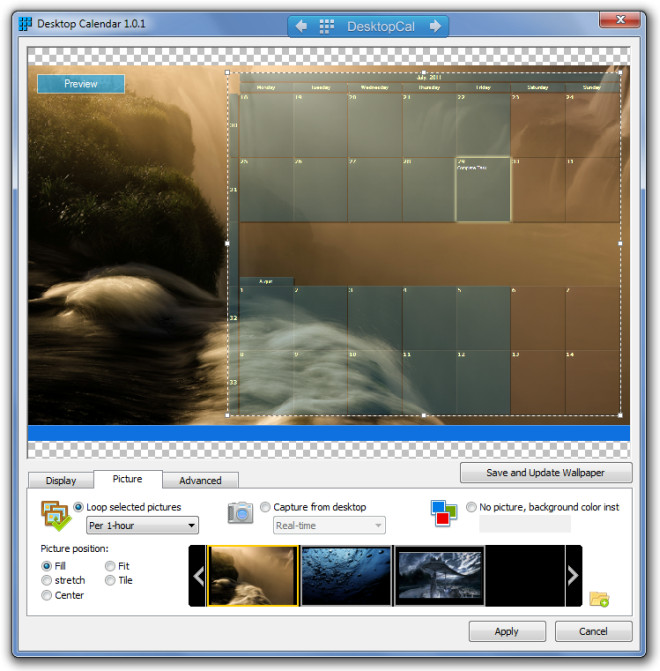
To quickly switch between dates, months, and wallpapers, and to set max rows, right-click floating button located on top of the calendar.
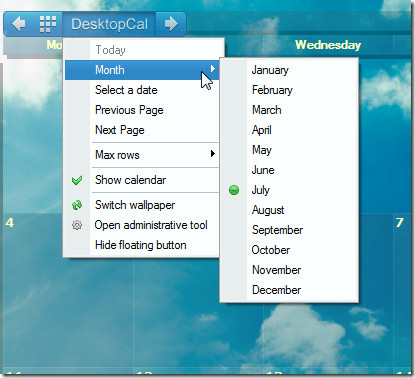
DesktopCal works on Windows XP, Windows Vista and Windows 7.

downloaded it on my laptop, its lagging