Create Cross-Stitch Image Designs From Your Photos With CStitch
Cross-stitch is a tiled, raster-like pattern which is used to give images a counted-thread embroidery look. Such patterns can be hard to create using common image editing applications and require cross-stitch design image editors for easy transformation of common photos to a cross-stitch format. CStitch is an open source tool like Scheme Maker, which can creates cross stitch patterns from images and provide the option to select the number of colors and stranded thread to edit virtually any part of the image squares. It allows creating embroidery based designs to and from many image formats, such as BMP, GIF, PBM, PGM, PNG, TIFF, XBM and XPM, as well as a PDF file. when creating a cross stitch desgin for a selected image, you are provided with a side by side comparison of the two images, showing you the before and after effect of the picture that is to be tweaked.
To get started, load an image from File –> Open new image. Once done, you can colorize it with selected colors and add squares from the Squares option on the top toolbar.
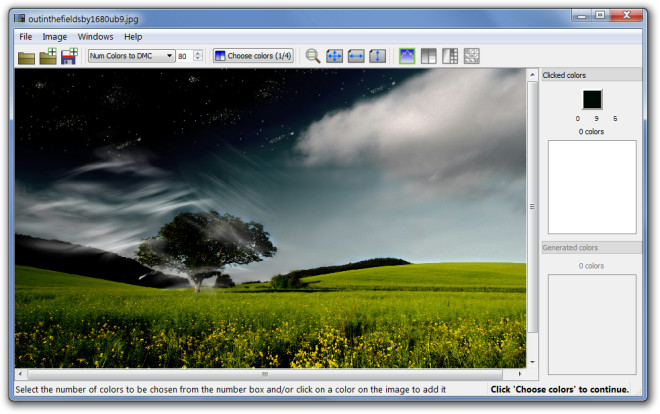
To tweak your image, click on the picture (to select it) and then choose a color pattern to apply a color effect for changing it’s look. The color patterns include:
- Num colors to DMC (which is also the default color pattern)
In this mode the colors chosen are determined by the user, as well as program selection. Users can click on a color in the original image, after which the program will transforms the clicked color into the closest matching DMC color and add it to the Clicked colors list. The latter on the contrary, allows setting the number of DMC colors you would like the program to choose for editing the picture.
- Num colors to Anchor
This mode uses Anchor colors instead of DMC colors.
- DMC
DMC mode creates a new image by replacing each color in your original image with the closest matching DMC color. This way the output image is pretty much transformed into a different image than the original, due to the color difference primarily. Using this mode, however, can result in a muddled image output. This can be avoided due to the fact that you are provided an image preview before applying the changes.

After you have added squares to the image from the top toolbar options, you can further edit them. If the square you click on contains more than one color then you can choose colors from the original image in the clicked square. Just click the Accept button to confirm your choice – or click on a different color before hitting Accept.
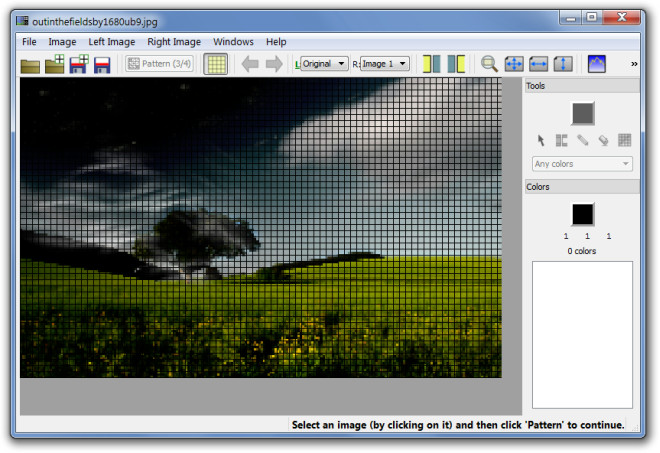
Once your cross-stitch design is ready, you can save it in an image or PDF format from File –> Save Image.
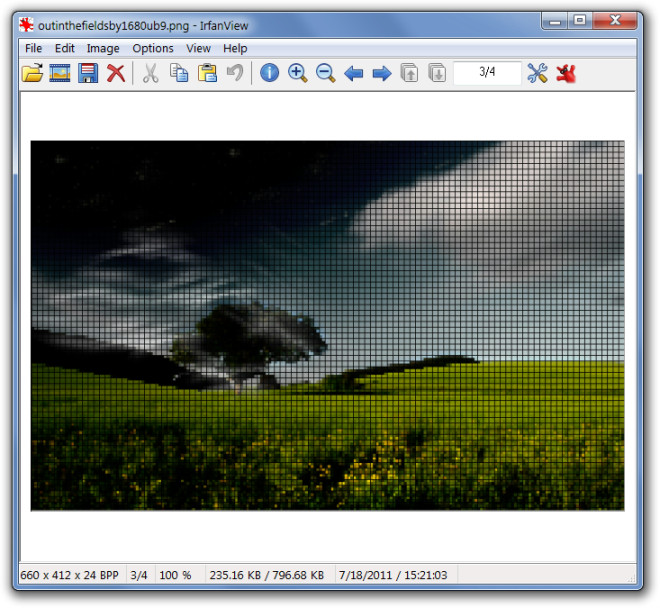
Cstitch works on Windows XP, Windows Vista and Windows 7.
