Create Chapters For MKV Video Files With MKV Chapterizer
I always prefer breaking movies and TV series in chapters as I find it convenient for switching between multiple segments of the movie or TV show in case I am unable to watch the complete video in a single go. Chapters also help revisit old segments of a video for connecting pieces in a mystery photoplay and for re visiting some memorable scenes.
MKV Chapterizer is a simple application which allows you to add chapters to an MKV video. Since MKV is fast replacing other formats such as WMV and AVI as the preferred viewing format, therefore, this software can be handy for a large number of users who might wish to create chapters for their MKV video files. MKV files are also lightweight and high quality, therefore, MKV Chapterizer takes just a few minutes to create the chapters.
Just drag and drop a video onto the main interface of MKV Chapterizer and use the slider to select a time limit after which each chapter is to be created. Moving the slider displays the number of chapters which will be created for the selected time interval, e.g. every 5 minutes. You can also overwrite the selected file by checking the Overwrite Old files check box. Click Chapterize to create the chapters.
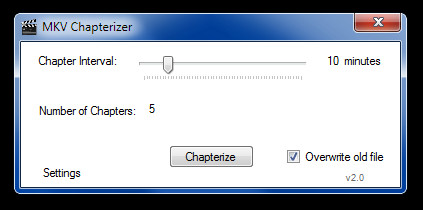
During testing, it took approximately a minute or so for MKV Chpaterizer to create 9 chapters for a 42 minute long MKV video file.
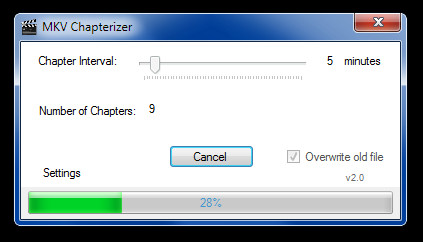
Once the process is complete, a prompt will alert you if there were any errors during the chapter creation process. During testing we experienced no errors.
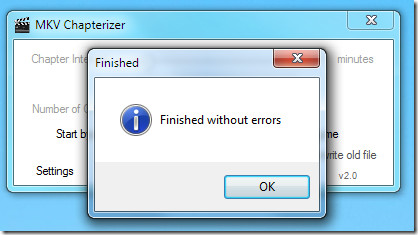
Using MKV Chapterizer, you can easily create chapters for your MKV files and switch between them by using your desired media player.
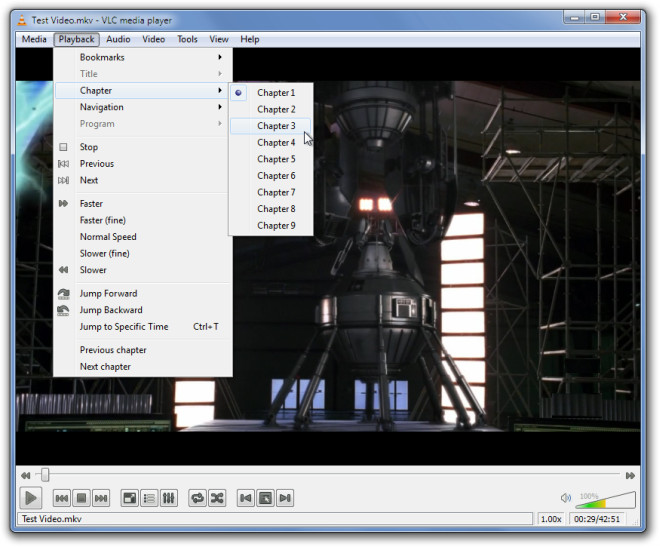
MKV Chapterizer works on Windows XP, Windows Vista and Windows 7.

Thanks for the information, its very useful.