Create AVI Movie File From JPEG Images
Do you have a large sequence of Jpeg images and would like to create a time-lapse movie out of them? Luckily, I have found a tool that does exactly this.
PhotoLapse is a free portable tool for Windows that can create a movie in avi format from large sequence of jpg images. All you have to do is to browse the directories where the images are located and add them to the list. Next, you can check/uncheck the images that you would like to include/not include in the video. You can also mark every 2nd, 3rd, or any number of frame, which makes it easier to include less images in the video, thus saving the total video size.
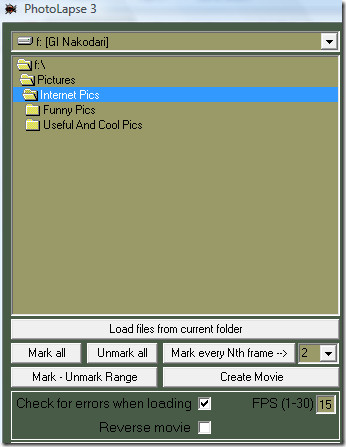
Apart from the basic settings, you will find 3 additional options: Check for errors when loading, selecting the video FPS, and option to create a reverse movie.
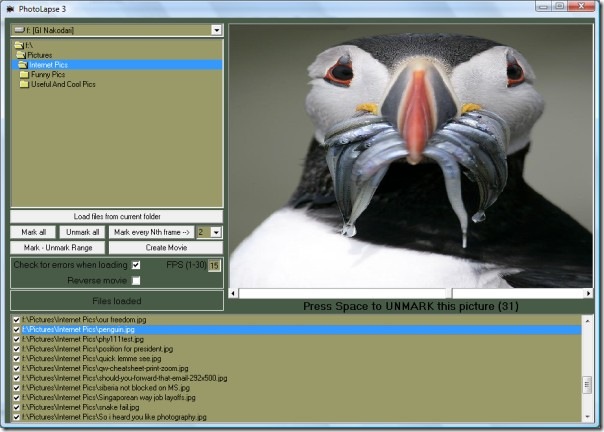
Once you are all done, hit Create Movie, and choose the location where you would like to save the video. To see the type of videos you can create with this tool, go here. It works on all versions of Windows.
While you are making a video from jpeg images, see how you can also convert a video into gif animation, extract frames from gif animation, and create animated gif from images. Enjoy!

Creating a .avi file from JPEG images may be exactly what you want to do in some instances, but sometimes it is more trouble than it is worth–as other commenters have noted, there is often difficulty choosing the best codec, for example, and if all you want to do is some quick data analysis/visualisation, you might not want to bother figuring all that out.
There exists a website that allows the user to view a sequence of jpegs (or gifs, or pngs, etc.) as a movie in a Web browser without creating a movie file at all. My earlier comment naming the URL of this website was rejected by the moderator, but if you google “jpeg movie”, you’ll find links to it fairly quickly.
I’ve searched the software to convert JPG to movie file (AVI or WMV) really long time and I tested a lot of various softs. In my opinion the best is Image to Video SDK from Bytescout. It’s paid program, but I think that it is worth the money I spent for it.
The PRO’s are:
– really user friendly interface – I learned using it in couple of minutes,
– it includes .NET and ActiveX interfaces, so it lends itself to professional use for
software developers etc.
– the software includes a lot of transition effects, so you could make anything you want
from your pictures,
– you can add the audio track for created video.
The CONTRA’s:
– it’s quite expensive, but worth it.
I use it in my company and I’m really happy.
You are the best 🙂
Many thanks for this soft
Excellent program, Thanks ……. Alhamdulillah
This program works well. To those wondering about output file, you must set the directory in the program, so it knows where to save to. That is where you will find your file. I made a nice slideshow today with it. If people didn’t know I loved cats before, they will now when I upload this to youtube!
program worked pretty well, first try and I was suprised by the resoult. Used to creat avi video from jpg images. Used the codec as Alonzo Riley suggested. Pretty good quality.
Sorry but this software is unusable. Program reports not open output file! not run video compilation before the program will not restart and delete config file
For my purposes I really want avis with just a monochrome image for so many seconds. I have 15 copies of the same image and I load them into the software. I click create movie. I choose Mpeg4 XVID. It asks me where to save the file and I choose Desktop (on windows 7). It then gives me the error message: “Could not open C:\Users…\Desktop\TimeLapse.avi”. Any ideas on how to get this to work? Thanks very much.
I have been having much better luck with the ffdshow video codec. My settings are this:
In general:
Encoder: Mpeg-4
FourCC: xvid
Mode: one pass – average bitrate
Bitrate: 10000 (which is the highest)
Everything else on the general tab is unchecked and everything else is default. This resulted in a very nice quality 40 meg file for a movie that is about a minute long at 24 frames per second.
I’ve had a hard time figuring out which is the best codec to use. I had a folder with about 1200 640 x 480 jpg’s in it which was a total of 96.8 megs. Then I used the “uncompressed” option and it resulted in a video that was a minute and a half long (15 frames per second) that was 914 megabytes. That seems a bit excessive if the original data was about a tenth. Also, the colors were bizarre. Red was inverted with blue, it seemed. Fire was blue while the cool clouds were red. Weird. I guess I’ll try to work through the codecs, but there are like 10 different ones and most have multiple settings.